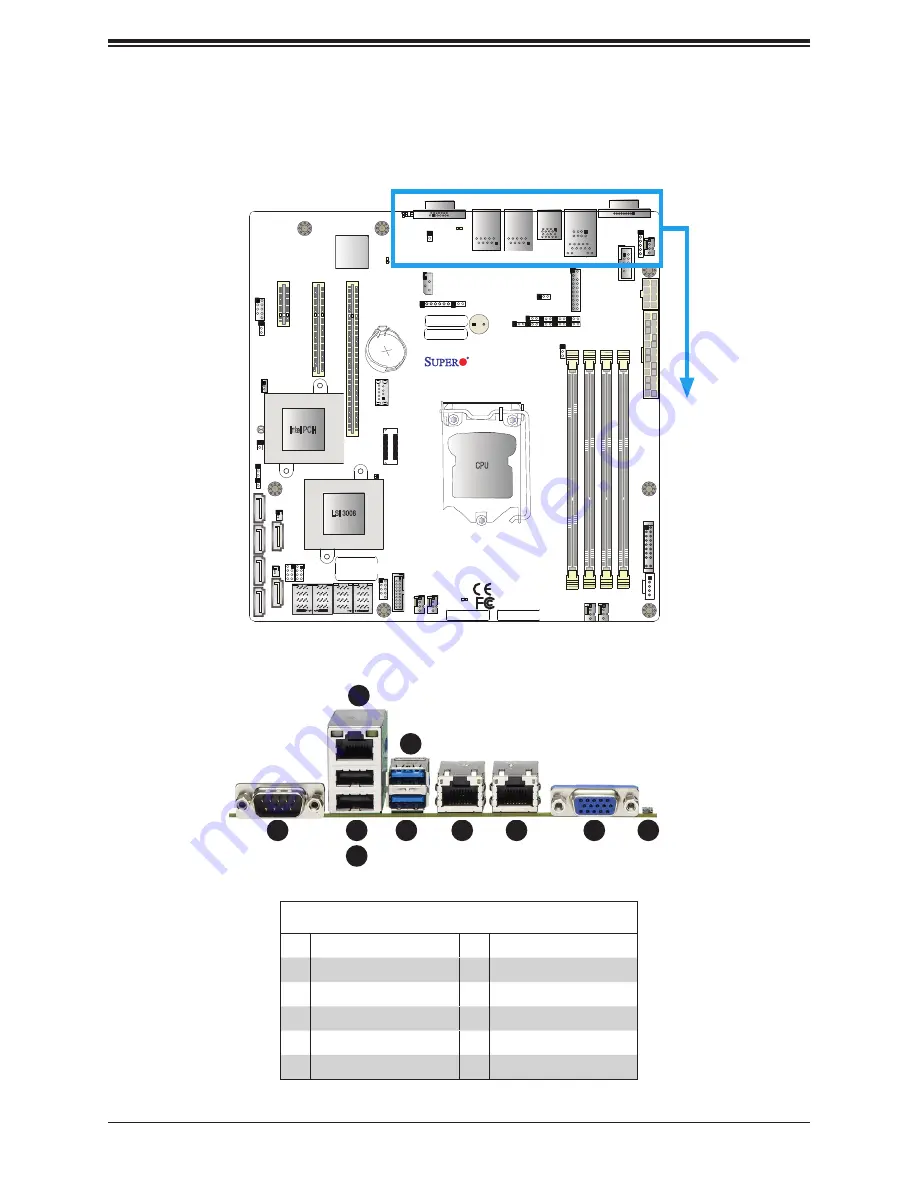
34
X11SSL-CF/-nF User Manual
2.5 Rear I/O Ports
See Figure 2-2 below for the locations and descriptions of the various I/O ports on the rear
of the motherboard.
Figure 2-2. I/O Port Locations and Definitions
Rear I/O Ports
#
Description
#
Description
1.
COM1 Port
6.
USB6 (3.0)
2.
IPMI LAN
7.
LAN1
3
USB1
8
LAN2
4
USB0
9
VGA Port
5.
USB7 (3,.0)
10 UID Switch
1
9
8
7
6
4
3
JPWR2
JPWR1
BMC
Intel PCH
COM2
IPMI_LAN
USB 0/1
COM1
FAN4
JPWR2
USB 6/7
(3.0)
LAN 1
LAN 2
VGA
JTPM1
JPL1
JPL2
JD1
LED BMC
JIPMB1
JOH1
LE1
JUIDB1
USB 8 (3.0)
LED S1
LED PWR
FAN3
FANA
USB 4/5
USB 9/10
(3.0)
JSD1
I-SGPIO2
I-SGPIO1
JSD2
JL1
JBT1
JSTBY1
JPS1
X11SSL-CF_(-nF)
REV:1.01
Designed in the USA
MAC CODE
SAS CODE
SP1
JPG1
JBR1
JPME2
JPB1
JI2C2
SP1
JI2C1
JF1
JPI2C1
FAN1
FAN2
BAR CODE
IPMI CODE
USB 2/3
PCH
SLOT4 PCI-E 3.0 x1
PCH
SLOT5 PCI-E 3.0 x4(in x8)
CPU
SLOT6 PCI-E 3.0 x8(in x16)
I-SA
TA5
I-SA
TA1
I-SA
TA4
I-SA
TA3
I-SA
TA2
I-SA
TA0
JWD1
DIMMB2
DIMMB1
DIMMA2
DIMMA1
JSAS1
JNVME1
LSI 3008
CPU
BT1
MEGERAC
LICENSE
2
5
10






























