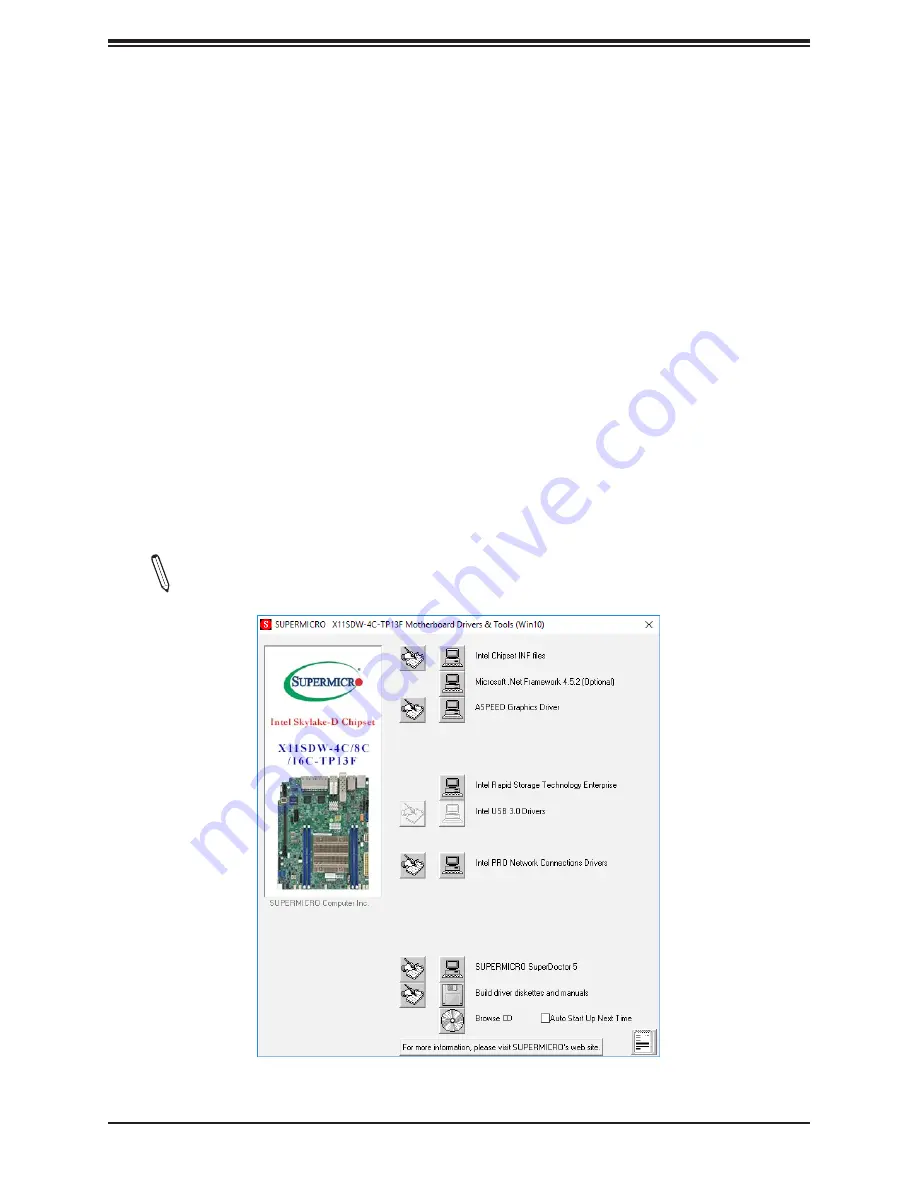
Appendix B: Software Installation
67
Appendix B
Software Installation
B.1 Installing Software Programs
The Supermicro website contains drivers and utilities for your system at
. Some of these must be installed, such as the chipset driver.
After accessing the website, go into the CDR_Images (in the parent directory of the above
link) and locate the ISO file for your motherboard. Download this file to create a DVD of the
drivers and utilities it contains. (You may also use a utility to extract the ISO file if preferred.)
After creating a DVD with the ISO files, insert the disk into the DVD drive on your system
and the display shown in Figure B-1 should appear.
Another option is to go to the Supermicro website at
http://www.supermicro.com/products/
.
Find the product page for your motherboard here, where you may download individual drivers
and utilities to your hard drive or a USB flash drive and install from there.
Note:
To install the Windows operating system, please refer to the instructions posted
on our website at
http://www.supermicro.com/support/manuals/
.
Figure B-1. Driver/Tool Installation Display Screen
























