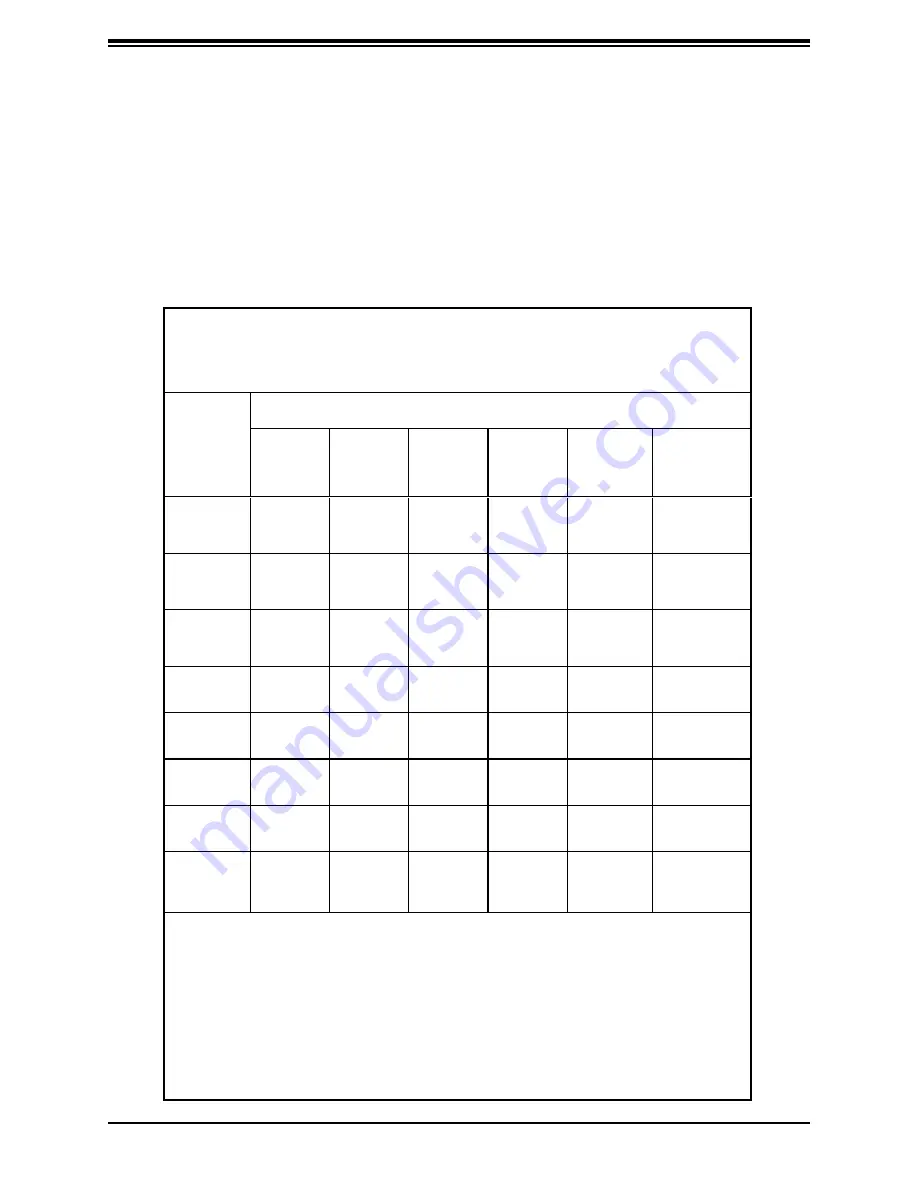
122
Appendix C: Chinese Safety Warnings
限用物質含有情況標示聲明書
設備名稱:伺服器
/
Server
型號(型式):
218H-R20X12
(
系列型號
: ):
SYS-240P-TNRT , 218H-20, 218H-MP4
單元
U
nit
限用物質及其化學符號
鉛
Lead
(Pb)
汞
Mercury
(Hg)
鎘
Cadmium
(Cd)
六價鉻
Hexavalent
chromium
(Cr
+6
)
多溴聯苯
Polybrominated
biphenyls
(PBB)
多溴二苯醚
Polybrominated
diphenyl ethers
(PBDE)
機殼
(Chassis)
○
○
○
○
○
○
機殼風扇
(Chassis Fan)
-
○
○
○
○
○
線材
(Cable)
○
○
○
○
○
○
主機板
(Motherboard)
-
○
○
○
○
○
電源供應器
(Power Supply)
-
○
○
○
○
○
硬碟
(HDD, M.2)
-
○
○
○
○
○
電源背板
(PDB)
-
○
○
○
○
○
附加卡
(Add-on Card)
-
○
○
○
○
○
備考
1.
〝超出
0.1 wt %
〞及〝超出
0.01 wt %
〞係指限用物質之百分比含量超出百分比含量基準值。
備考
2.
〝○〞係指該項限用物質之百分比含量未超出百分比含量基準值。備考
3.
〝-〞係
指該項限用物質為排除項目。
Declaration of the Presence Condition of the Restricted Substances Marking
Equipment name
Type designation (Type)
Restricted substances and its chemical symbols
Note 1
:
“
E
xceeding 0.1 wt %” and “exceeding 0.01 wt %” indicate that the percentage content of the restricted substance
exceeds the
reference percentage value of presence condition.
Note 2
:
“
○
” indicates that t
he percentage content of the restricted substance does not exceed the percentage of reference value of presence.
Note 3
:
The “−” indicates that the restricted substance corresponds to the exemption.
Appendix C
BSMI Chinese Safety Warnings


































