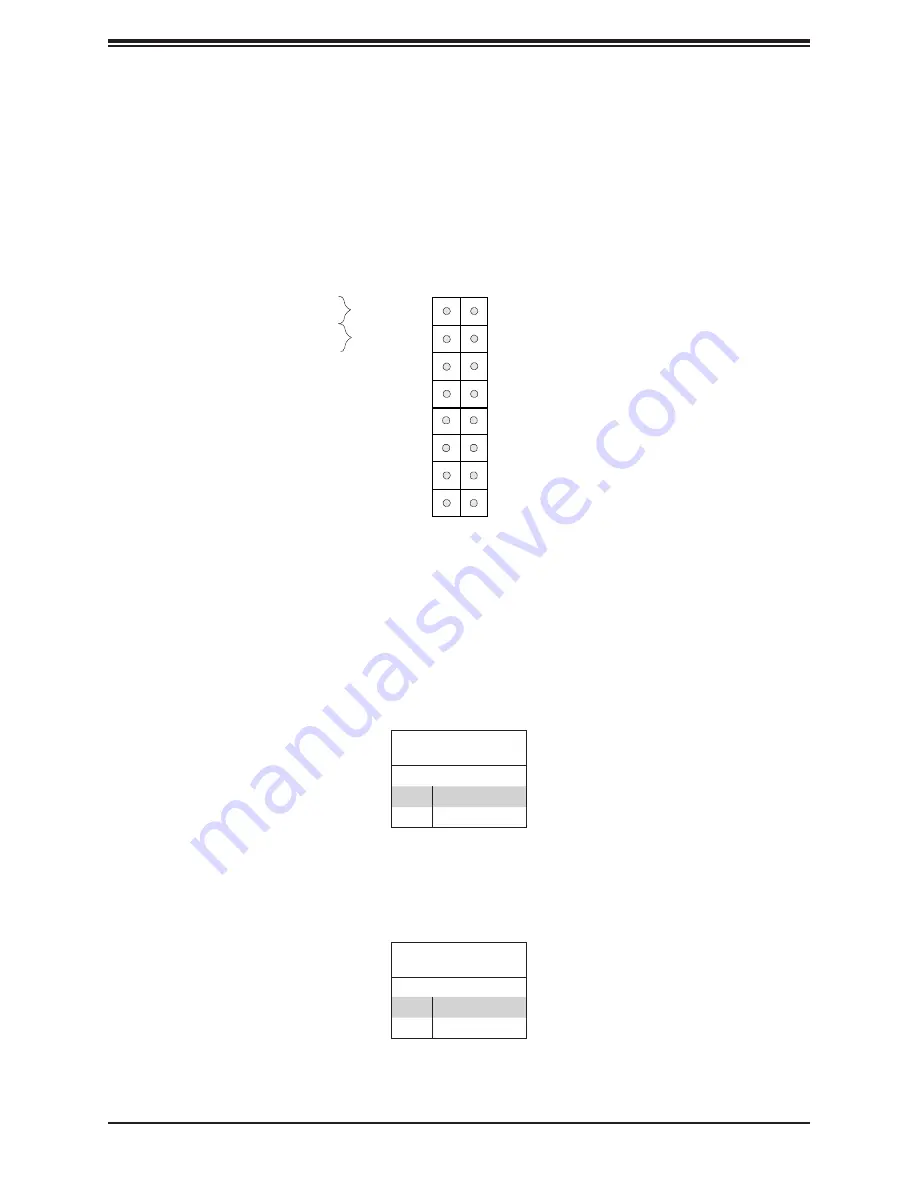
40
SuperServer E302-9D User's Manual
4.4 Front Control Panel
JF1 contains header pins for various buttons and indicators that are normally located on a
control panel at the front of the chassis. These connectors are designed specifically for use
with Supermicro chassis. See the figure below for the descriptions of the front control panel
buttons and LED indicators.
Power Button
OH/Fan Fail LED
NIC1 Activity LED
Reset Button
HDD LED
PWR LED
Reset
PWR
3.3V Stby
3.3V Stby
Ground
15
3.3V Stby
16
1
2
Ground
NIC2 Activity LED
PWR Fail LED
UID
3.3V
3.3V
Power Button
The Power Button connection is located on pins 1 and 2 of JF1. Momentarily contacting both
pins will power on/off the system. This button can also be configured to function as a suspend
button (with a setting in the BIOS - see Chapter 6). To turn off the power when the system
is in suspend mode, press the button for 4 seconds or longer. Refer to the table below for
pin definitions.
Power Button
Pin Definitions (JF1)
Pin#
Definition
1
Signal
2
Ground
Reset Button
The Reset Button connection is located on pins 3 and 4 of JF1. Attach it to a hardware reset
switch on the computer case. Refer the table below for pin definitions.
Reset Button
Pin Definitions (JF1)
Pin#
Definition
3
Reset
4
Ground
















































