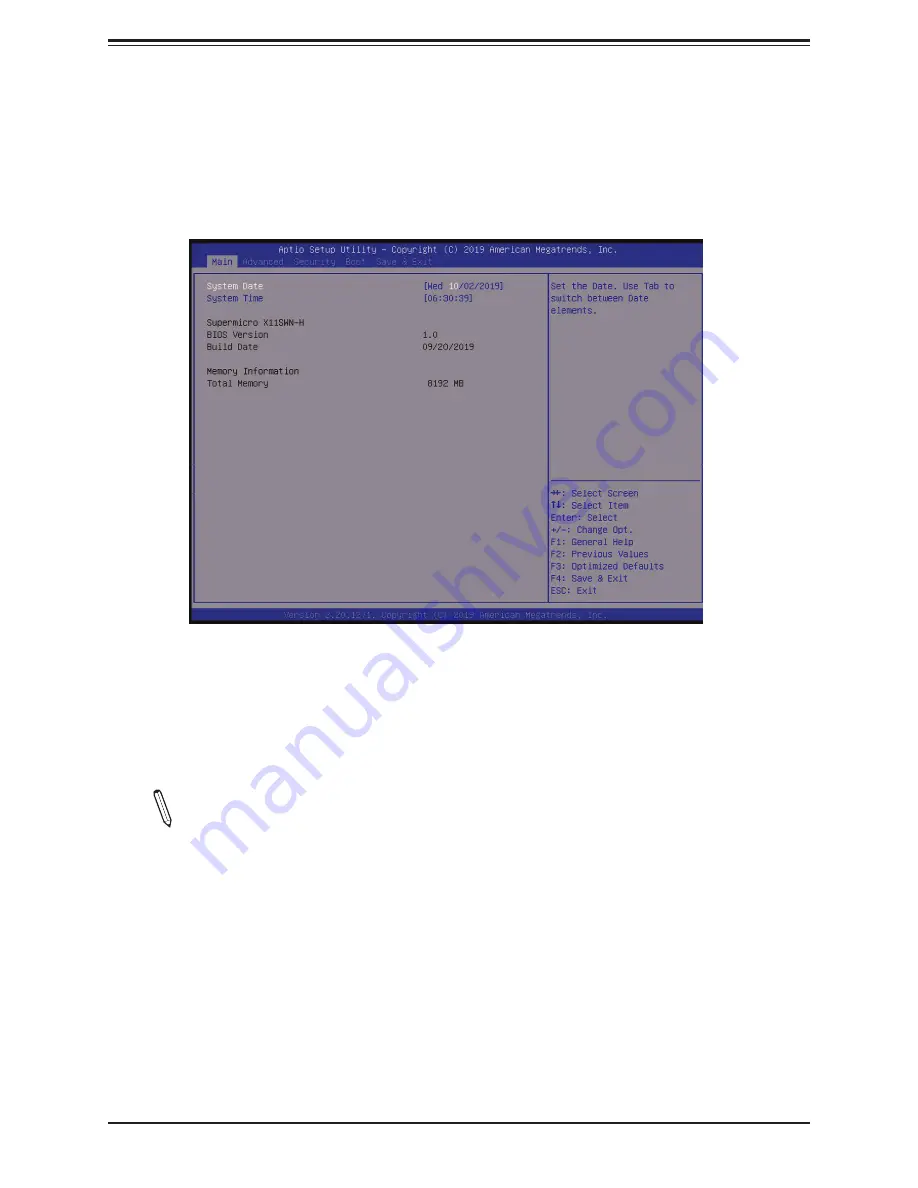
SuperServer E102-9W-C User's Manual
44
5.2 Main Setup
When you first enter the AMI BIOS setup utility, you will enter the Main setup screen. You can
always return to the Main setup screen by selecting the Main
tab on the top of the screen.
The Main BIOS setup screen is shown below and the following features will be displayed:
System Date/System Time
Use this option to change the system date and time. Highlight
System Date
or
System Time
using the arrow keys. Enter new values using the keyboard. Press the <Tab> key or the arrow
keys to move between fields. The date must be entered in MM/DD/YYYY format. The time
is entered in HH:MM:SS format.
Note:
The time is in the 24-hour format. For example, 5:30 P.M. appears as 17:30:00.
The date's default value is the BIOS build date after RTC reset.
Supermicro X11SWN-C
BIOS Version
This feature displays the version of the BIOS ROM used in the system.
Build Date
This feature displays the date when the version of the BIOS ROM used in the system was built.
















































