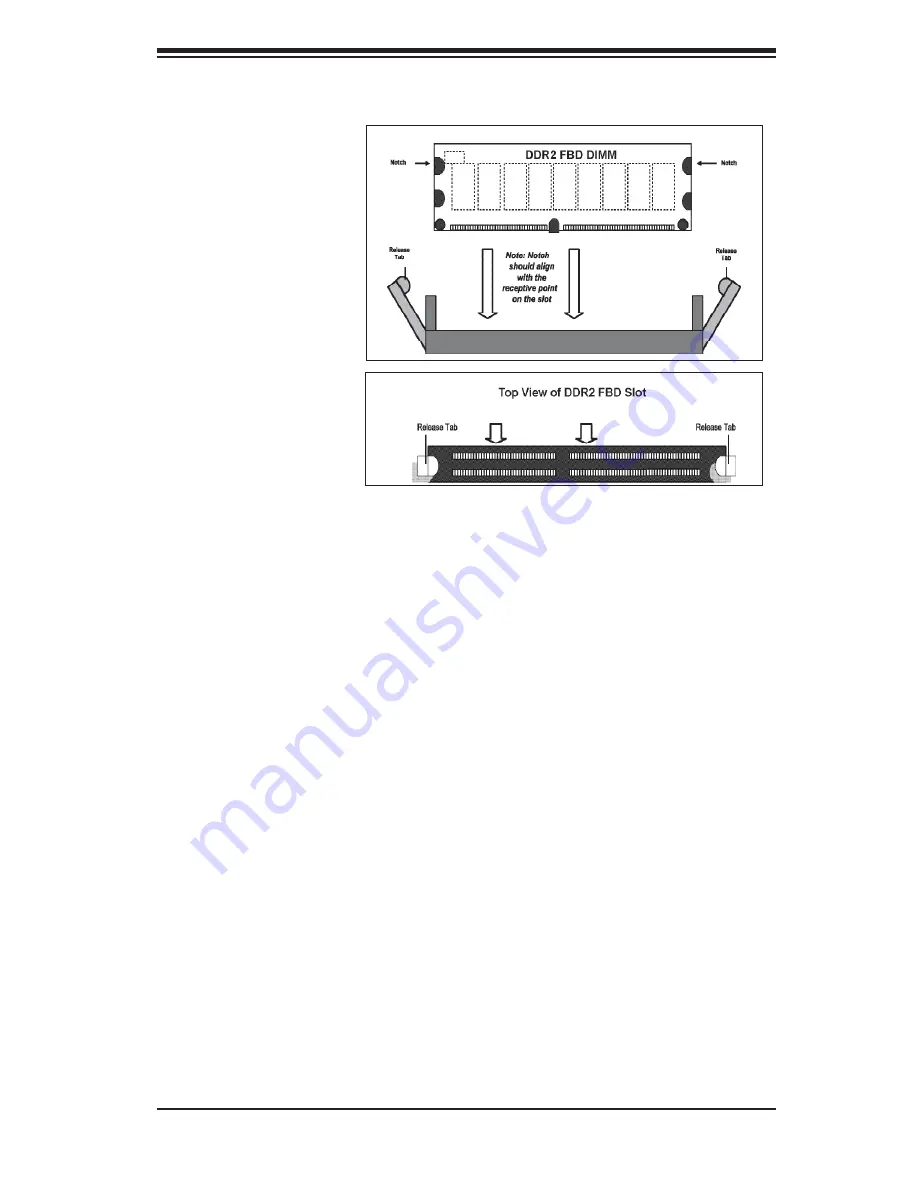
Chapter 5: Advanced Serverboard Setup
5-9
Figure 5-3. Installing DIMM into Slot
To Install: Insert module vertically
and press down until it snaps into
place. Pay attention to the bottom
notch.
To Remove: Use your thumbs
to gently push each release tab
outward to free the DIMM from the
slot.
5-6 Adding
PCI
Cards
1.
PCI Expansion Slots
The SC825TQ-R700U chassis can accommodate the full complement of add-on
cards available to the X7DBU.
PCI cards are installed into riser cards that have been pre-installed to the system.
See confi guration list below.
2.
PCI card installation
Before installing a PCI add-on card, make sure you install it into the correct riser
card. Begin by releasing the locking tab that corresponds to the slot you wish to
populate. Insert the expansion card into the correct riser card, pushing down with
your thumbs evenly on both sides of the card.
PCI Slot/Card Confi gurations
Left Side Riser Card
Expansion cards supported
CSE-R2UU-UA3E8
1x UIO card
3x
PCI-Express
x8
cards
Right Side Riser Card
Expansion cards supported
RSC-R2UU-X2E4R
1x PCI-X 133 MHz card
2x PCI-Express x4 cards
Summary of Contents for SuperServer 6025B-UR
Page 1: ...SUPERSERVER 6025B UR SUPER USER S MANUAL 1 0b...
Page 5: ...v Preface Notes...
Page 10: ...Notes x SUPERSERVER 6025B UR User s Manual...
Page 21: ...Chapter 2 Server Installation 2 5 Figure 2 1 Installing Chassis Rails...
Page 23: ...Chapter 2 Server Installation 2 7 Figure 2 2 Installing the Server into a Rack...
Page 25: ...Chapter 2 Server Installation 2 9 Figure 2 3 Accessing the Inside of the System...
Page 30: ...SUPERSERVER 6025B UR User s Manual 3 4 Notes...
Page 58: ...5 24 SUPERSERVER 6025B UR User s Manual Notes...
Page 92: ...7 26 SUPERSERVER 6025B UR User s Manual Notes...
Page 98: ...A 6 SUPERSERVER 6025B UR User s Manual Notes...
Page 104: ...B 6 SUPERSERVER 6025B UR User s Manual Notes...
Page 118: ...C 14 SUPERSERVER 6025B UR User s Manual Notes...
Page 122: ...D 4 SUPERSERVER 6025B UR User s Manual Notes...






























