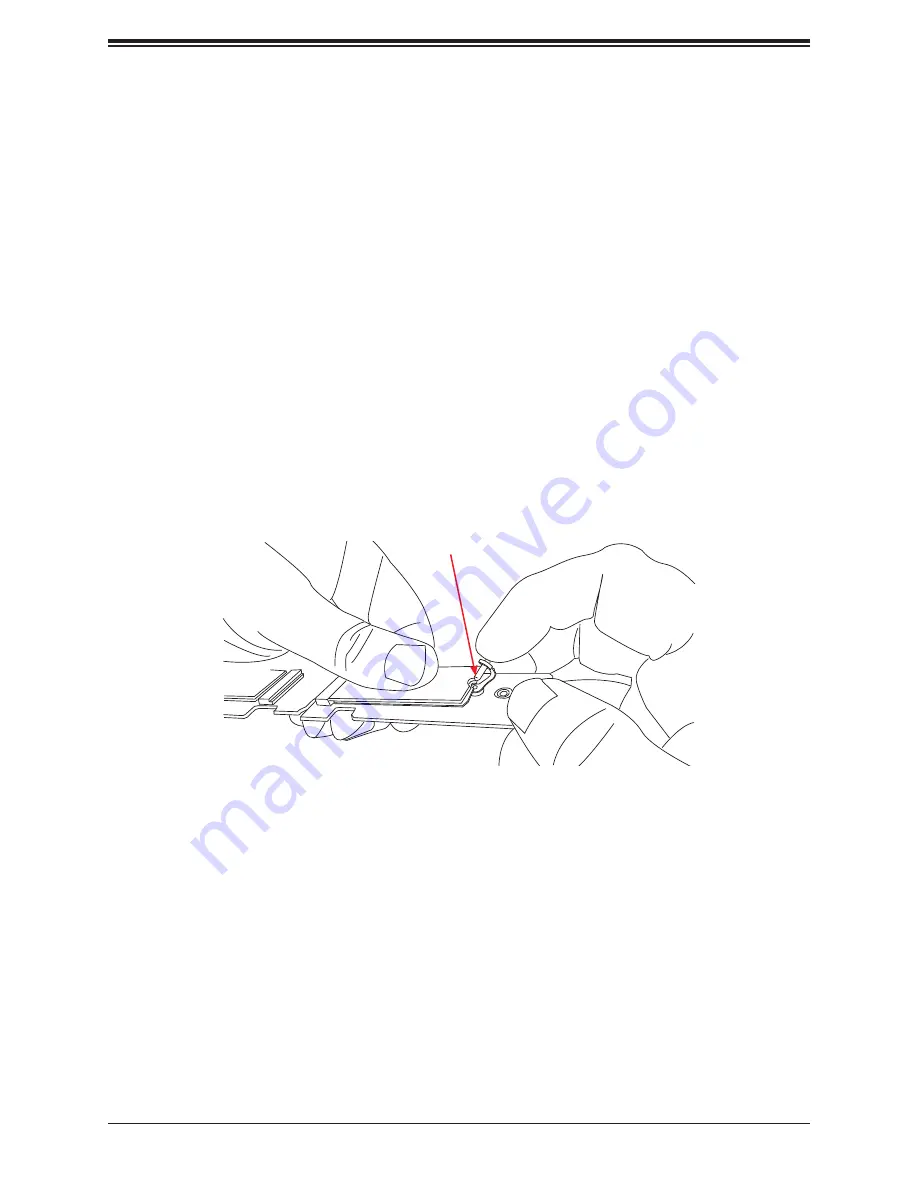
41
Chapter 3: Maintenance and Component Installation
M.2 Solid State Drives
Up to two M.2 solid state drives (SSDs) can be installed in socket JMD1 and JMD2 (see
Section 1.5).
•
M.2 Interface: 2 PCI-E 3.0 x4
•
M.2 Form Factor: 2280
•
M.2 Key: M-Key
Installing an M.2 SSD
Caution:
Use industry-standard anti-static equipment, such as gloves or wrist strap, and
follow precautions to avoid damage caused by ESD.
Locate the socket JMD1 and JMD2 on the motherboard.
There is a plastic standoff in one
of the SRW holes. If it is the correct hole for your M.2 SSD, you can slide the SSD into the
socket, and secure it by pushing the plug into the standoff. If not, you must move the plastic
standoff.
Figure 3-9. Inserting the Standoff Plug
Standoff Plug
Note:
Your card may look different, but the standoff functions in the same way.
















































