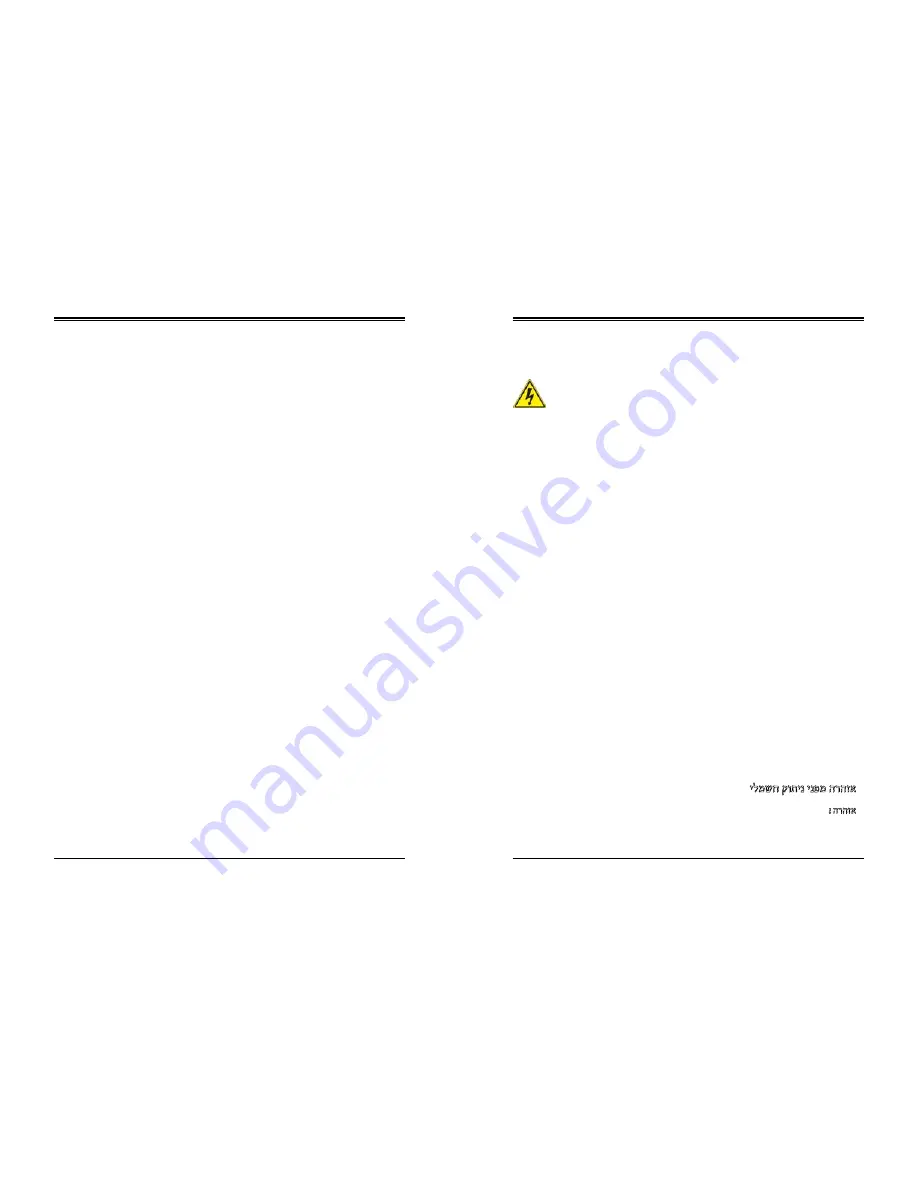
102
101
SuperServer 5019S-ML User's Manual
Appendix B: Standardized Warning Statements
Warnung
Dieses Produkt ist darauf angewiesen, dass im Gebäude ein Kurzschluss- bzw.
Überstromschutz installiert ist. Stellen Sie sicher, dass der Nennwert der Schutzvorrichtung
nicht mehr als: 250 V, 20 A beträgt.
¡Advertencia!
Este equipo utiliza el sistema de protección contra cortocircuitos (o sobrecorrientes) del
edificio. Asegúrese de que el dispositivo de protección no sea superior a: 250 V, 20 A.
Attention
Pour ce qui est de la protection contre les courts-circuits (surtension), ce produit dépend de
l'installation électrique du local. Vérifiez que le courant nominal du dispositif de protection
n'est pas supérieur à :250 V, 20 A.
יכ אדוול שי .ילמשח רצק תעינמל םינבמב תנקתומה הנגה לע ךמתסמ הז רצומ
60VDC, 20A
-מ רתוי אל אוה ילמשחה רצקה ינפמ ןגמה רישכמה
يف اهتيبثت مت يتلا ةريصقلارئاودلا هم تيامحلا ثادعم ىلع دمتعي جتنملا اذه
ىنبملا
20A, 250VDC
:
نم رثكأ سيل يئاقولا زاهجلا مييقت نأ نم دكأت
경고!
이 제품은 전원의 단락(과전류)방지에 대해서 전적으로 건물의 관련 설비에 의존합니다.
보호장치의 정격이 반드시 250V(볼트), 20A(암페어)를 초과하지 않도록 해야 합니다.
Waarschuwing
Dit product is afhankelijk van de kortsluitbeveiliging (overspanning) van uw electrische
installatie. Controleer of het beveiligde aparaat niet groter gedimensioneerd is dan 250V, 20A.
Power Disconnection Warning
電源切断の警告
システムコンポーネントの取り付けまたは取り外しのために、シャーシー内部にアクセスするには、
システムの電源はすべてのソースから切断され、電源コードは電源モジュールから取り外す必要が
あります。
警告
在你打开机箱并安装或移除内部器件前,必须将系统完全断电,并移除电源线。
警告
在您打開機殼安裝或移除內部元件前,必須將系統完全斷電,並移除電源線。
Warnung
Das System muss von allen Quellen der Energie und vom Netzanschlusskabel getrennt sein,
das von den Spg.Versorgungsteilmodulen entfernt wird, bevor es auf den Chassisinnenraum
zurückgreift, um Systemsbestandteile anzubringen oder zu entfernen.
¡Advertencia!
El sistema debe ser disconnected de todas las fuentes de energía y del cable eléctrico quitado
de los módulos de fuente de alimentación antes de tener acceso el interior del chasis para
instalar o para quitar componentes de sistema.
Attention
Le système doit être débranché de toutes les sources de puissance ainsi que de son cordon
d'alimentation secteur avant d'accéder à l'intérieur du chassis pour installer ou enlever des
composants de systéme.
ילמשח קותינ ינפמ הרהזא
!הרהזא
למשחה תורוקמ לכמ תכרעמה תא קתנל שי
ריסהל שיו
קפסהמ ילמשחה לבכ תא
נקתה ךרוצל זראמה לש ימינפה קלחל השיג ינפל
ת
רסה וא
ת
.םיביכר
Warning!
The system must be disconnected from all sources of power and the power
cord removed from the power supply module(s) before accessing the chassis interior
to install or remove system components.









































