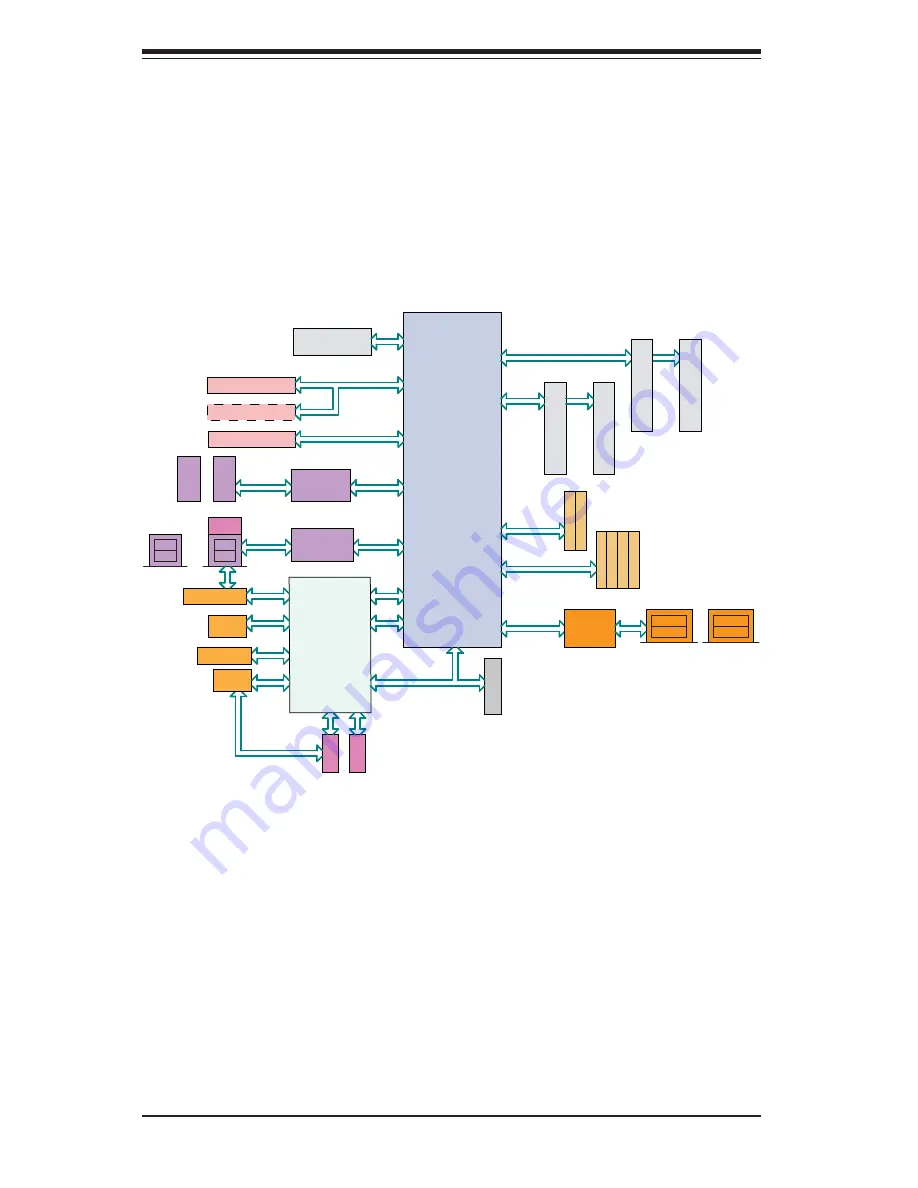
1-4
S
UPER
S
ERVER 5018A-MHN4 User's Manual
Figure 1-1. A1SRM-2758F Motherboard:
System Block Diagram
Note:
This is a general block diagram. Please see Chapter 5 for details.
PEG [8..15]
LPC
TPM HDR
REAR
AVOTON SOC
VGA
FAN x 3
PEG [0]
AST2400
PCIE x 1
COM1
COM2
RJ45
RTL8211E
GbE LAN
USB 2.0
REAR
REAR
USB 0
USB [2:3]
TX/RX
(debug)
0Ohm
LPC
UART1 UART2
SGMII x 4
88E1543
10BASE-T/100BASE-T/1000BASE-T
LAN1
LAN3
LAN2
LAN4
+
SATA 3.0
SATA 2.0
SATA GEN2
SATA 3.0
SATA GEN3
SATA 2.0 SATA 2.0 SATA 2.0
PEG [4..7]
REAR
USB Hub
PD720114
+
CHA
CHA
DIMMB2
DIMMB1
B1
B2
DIMMA1
DIMMA2
FLASH 128Mb
SPI
PCIE 2.0 x 8 SLOT
PCIE x 8
PCIE 2.0 x 4 SLOT
PCIE 2.0 x 4 SLOT
PCIE x 4
USB 1
USB 2.0
USB Hub
PD720114
USB 2.0
TYPE-A
USB
HEADER
+
REAR
REAR
A1
A2
CHB
CHB
USB 2.0
NI
JPCIE1
JPCIE2
(Optional)
JPCIE3
Rangeley
Summary of Contents for SUPERSERVER 5018A-MHN4
Page 1: ...SUPER SUPERSERVER 5018A MHN4 Revision 1 0 ...
Page 5: ...v Preface Notes ...
Page 16: ...1 6 SUPERSERVER 5018A MHN4 User s Manual Notes ...
Page 24: ...2 8 SUPERSERVER 5018A MHN4 User s Manual Notes ...
Page 28: ...3 4 SUPERSERVER 5018A MHN4 User s Manual Notes ...
Page 48: ...4 20 SUPERSERVER 5018A MHN4 User s Manual Notes ...
Page 80: ...6 8 SUPERSERVER 5018A MHN4 User s Manual Notes ...
Page 112: ...A 2 SUPERSERVER 5018A MHN4 User s Manual Notes ...















































