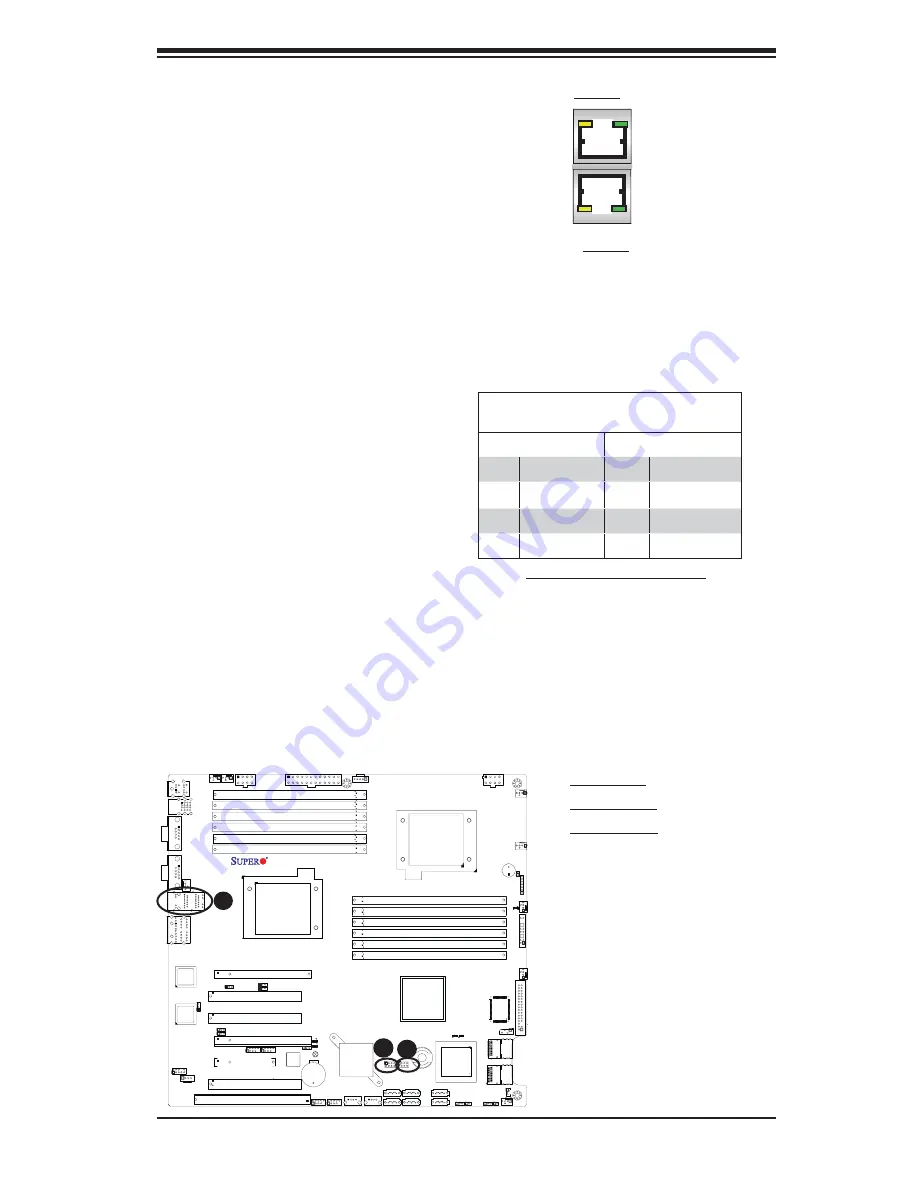
Chapter 2: Installation
2-21
JWOL1
JC2
JSM1
JSM2
JUSB2
JUSB3
J5
JPS1
JPI1
JI2C2
JI2C1
JPL2
1
JI2C3
JI2C4
JPL1
JF1
LE1
LES1
LES2
J6
JD1
SP1
JL1
JPS2
KB/Mouse
JPW3
JPW1
JPW2
Fan8/CPU2 Fan
Fan6
Fan5
Fan2
Fan4
Fan3
Fan7/CPU1
Fan1
Slot5 PCI 33MH
Slot4 PCI 33MH
Slot3 PCI-E X16
P1 DIMM3A
USB
0/1
COM1
LAN1
AUDIO
CPU1
JBT1
Slot2 PCI-E X4
I-SATA0
I-SATA1
I-SATA4
I-SATA5
JWD1
Slot1 PCI 33MH
T-SGPIO2
Slot0 SIMLC
Floppy
1394_1
1394_2
USB6/7 USB4/5
USB8
USB9
USB
2/3
COM2
LAN
CTRL
LAN
CTRL
CD1
Slot6 PCI-E x16
SPI BIOS
I-Button
I-SATA3
I-SATA2
JOH1
X8DA3/i
Battery
SAS 0~3
SAS 4~7
CPU2
82573V
82573L
ICH10R
Intel
South
Bridge
SAS CTRL
1068E
LAN2
Intel IOH-36D
P1 DIMM3B
P1 DIMM2A
P1 DIMM2B
P1 DIMM1A
P1 DIMM1B
P2 DIMM3A
P2 DIMM3B
P2 DIMM2A
P2 DIMM2B
P2 DIMM1A
P2 DIMM1B
(North Bridge)
S I/O
T-SGPIO1
1394
CTRL
JFDD1
GLAN 1/2 (Giga-bit Ethernet Ports)
Two G-bit Ethernet ports are located
on the I/O backplane. These ports
accept RJ45 type cables.
A
B
A. GLAN1/2
B. T-SGPIO-1
C. T-SGPIO-2
GLAN1
GLAN2
C
T-SGPIO Headers
Two SGPIO (Serial-Link General
Purpose Input/Output) headers (T-
SGPIO-1/T-SGPIO-2) are located at
J14/J15 on the motherboard. These
headers support serial link interfaces
for the onboard SATA and SAS con-
nectors. See the table on the right
for pin defi nitions. Refer to the board
layout below for the location.
Note:
NC= No Connections
T-SGPIO
Pin Defi nitions
Pin# Defi nition
Pin Defi nition
1
NC
2
NC
3
Ground
4
Data
5
Load
6
Ground
7
NC
8
NC












































