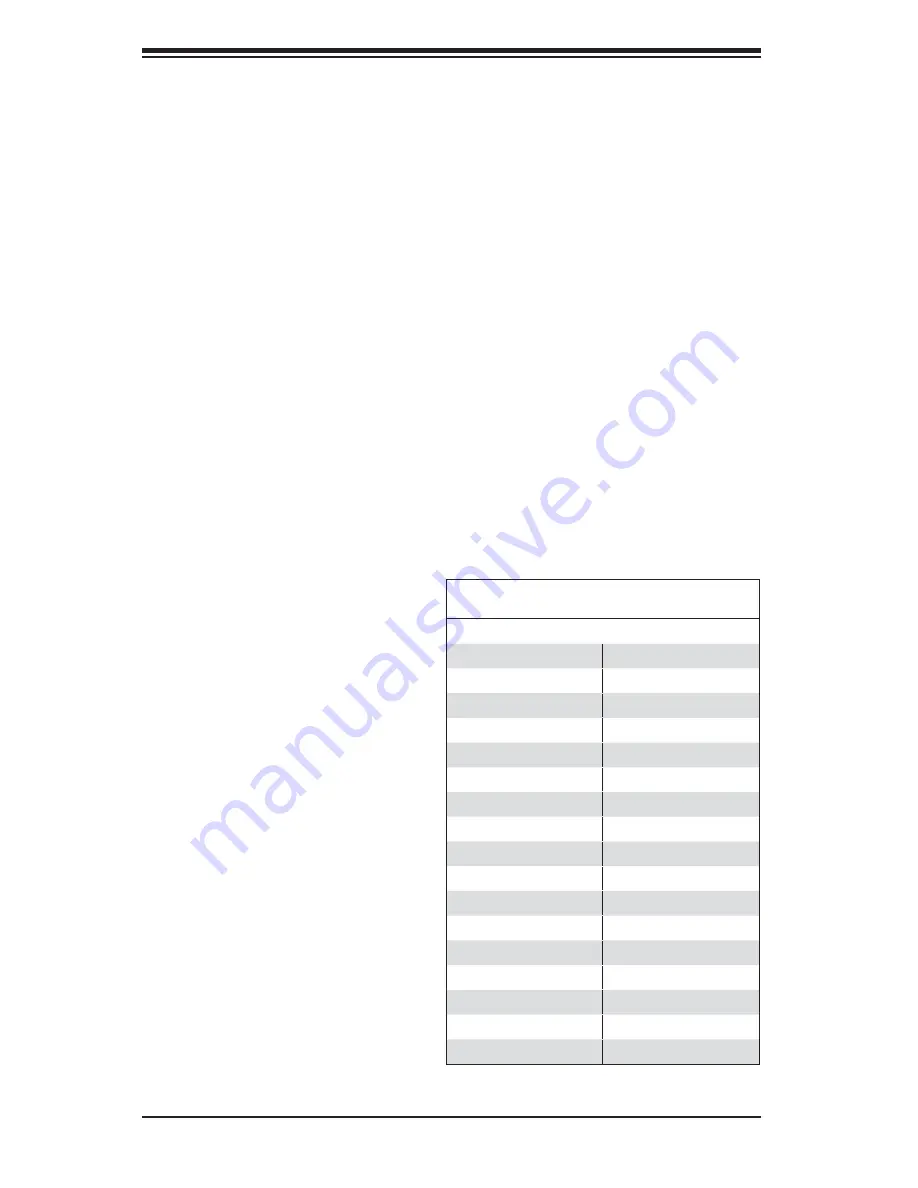
2-20
H8DM3-2/H8DMi-2 User's Manual
2-9 Floppy, IDE, SATA and SAS Drive Connections
Use the following information to connect the fl oppy and hard disk drive cables.
The fl oppy disk drive cable has seven twisted wires.
A red mark on a wire typically designates the location of pin 1.
A single fl oppy disk drive ribbon cable has 34 wires and two connectors to provide
for two fl oppy disk drives. The connector with twisted wires always connects to
drive A, and the connector that does not have twisted wires always connects to
drive B.
The 80-wire ATA133 IDE hard disk drive cable that came with your system has
two connectors to support two drives. This special cable should be used to take
advantage of the speed this new technology offers. The blue connector connects
to the onboard IDE connector interface and the other connector(s) to your hard
drive(s). Consult the documentation that came with your disk drive for details
on actual jumper locations and settings for the hard disk drive.
Floppy Drive Connector
Pin Defi nitions (Floppy)
Pin# Defi nition Pin # Defi nition
1
GND
2
FDHDIN
3
GND
4
Reserved
5
Key
6
FDEDIN
7
GND
8
Index-
9
GND
10
Motor Enable
11
GND
12
Drive Select B-
13
GND
14
Drive Select A-
15
GND
16
Motor Enable
17
GND
18
DIR-
19
GND
20
STEP-
21
GND
22
Write Data-
23
GND
24
Write Gate-
25
GND
26
Track 00-
27
GND
28
Write Protect-
29
GND
30
Read Data-
31
GND
32
Side 1 Select-
33
GND
34
Diskette
Floppy Connector
The fl oppy connector is located
beside the IDE connector. See
the table on the right for pin
defi nitions.
















































