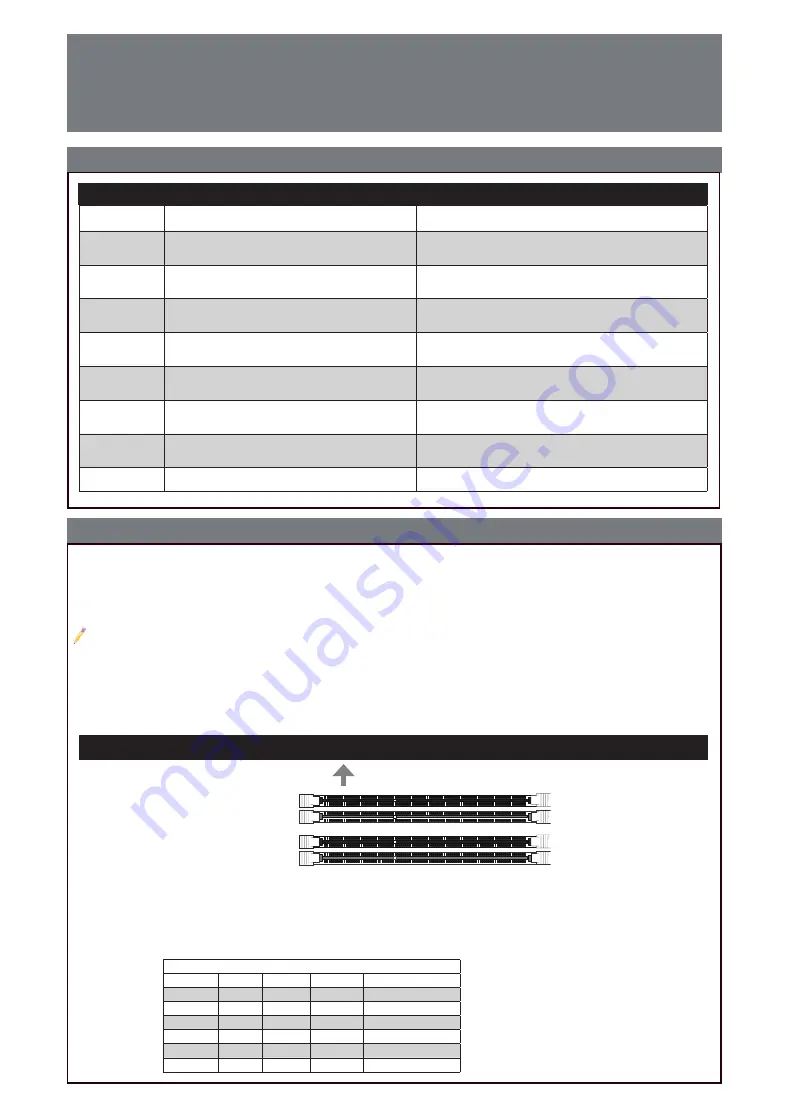
C
ontaCt
I
nformatIon
• www.supermicro.com (Email: [email protected])
• Manuals: http://www.supermicro.com/support/manuals
• Drivers & Utilities: https://www.supermicro.com/wftp/driver/
• Safety: http://www.supermicro.com/about/policies/safety_information.cfm
The C9Z390-PGW supports an 8th/9th Gen Intel® Core
TM
i9/i7/i5/i3/Pentium®/Celeron® processor, up to 64GB
of Unbuffered non-ECC UDIMM, 4000+MHz (OC) to 2666MHz/2400MHz (by CPU) in four 288-pin memory slots.
Populating these DIMM slots with a pair of memory modules of the same type and size will result in interleaved
memory, which will improve memory performance.
Note
: 1) For memory optimization, use only DIMM modules that have been validated by Supermicro. For the latest memory updates, please
refer to our website at http://www.supermicro.com/products/motherboard.
2) Always connect the power cord last, and always remove it before adding, removing or changing any hardware components.
3) Only use an 8th/9th Gen Intel® Core
TM
i9/i7/i5/i3/Pentium®/Celeron® processor to boot up, otherwise system will not be powered on.
4) Overheating can seriously damage CPU and motherboard. Always make sure cooling fans function properly to protect CPU
from overheating.
LED Indicators
LED Indicators
CPU & Memory Support
CPU & Memory Support
Towards the CPU
Memory Population Guidelines
When installing memory modules, the DIMM slots should be populated in the following order: DIMMA2, DIMMB2,
then DIMMA1, DIMMB1.
•
Always use DDR4 DIMM modules of the same size, type, and speed.
•
Mixed DIMM speeds can be installed. However, all DIMMs will run at the speed of the slowest DIMM.
Recommended Population (Balanced)
DIMMB2
DIMMA2
DIMMB1
DIMMA1
Total System Memory
4GB
4GB
8GB
4GB
4GB
4GB
4GB
16GB
8GB
8GB
16GB
8GB
8GB
8GB
8GB
32GB
16GB
16GB
32GB
16GB
16GB
16GB
16GB
64GB
DIMMB2
(Gray Slot)
DIMMA2
(Gray Slot)
DIMMA1
(Black Slot)
DIMMB1
(Black Slot)
DIMM Memory Installation
LED
Description
Color/State
BOOT LED
Bootable Device POST (Power-On Self-Test)
Status
Bootable Device POST:
Red ON
Bootable Device POST
Completion: OFF
CPU LED
CPU POST (Power-On Self-Test) Status
CPU POST:
Yellow ON
CPU POST
Completion: OFF
DIMM LED
DIMM POST (Power-On Self-Test) Status
DIMM POST:
Blue ON
DIMM POST
Completion: OFF
VGA LED
Onboard VGA POST (Power-On Self-Test) Status
Onboard VGA POST:
Green ON
Onboard VGA POST
Completion: OFF
LED1
Power On
: Green On
S3 (Suspend to RAM) LED
Power On: Green On
S3: Green Blinking
LED2
PCI-E M.2 Connector 2 LED
PCI-E Device Detected: Green ON
Activity: Green Blinking
LED3
PCI-E M.2 Connector 1 LED
PCI-E Device Detected: Green ON
Activity: Green Blinking
LED4
Diagnostic LED
Digital Readout
Summary of Contents for Supero C9Z390-PGW
Page 1: ...C9Z390 PGW a...
Page 28: ...C9Z390 PGW QUICK REFERENCE GUIDE Notes...
Page 29: ...C9Z390 PGW QUICK REFERENCE GUIDE Notes...
Page 30: ...C9Z390 PGW QUICK REFERENCE GUIDE Notes...
Page 31: ...C9Z390 PGW QUICK REFERENCE GUIDE Notes...
Page 32: ...C9Z390 PGW QUICK REFERENCE GUIDE Notes...
Page 33: ...C9Z390 PGW QUICK REFERENCE GUIDE Notes...
Page 34: ...a...











































