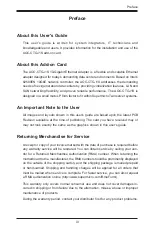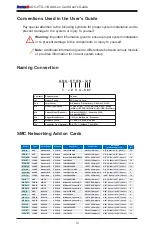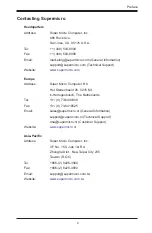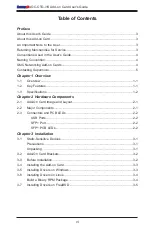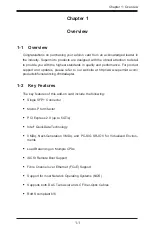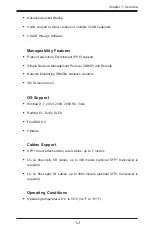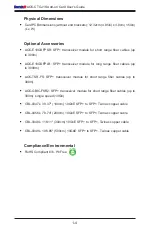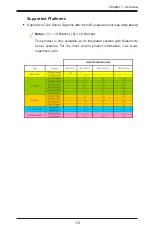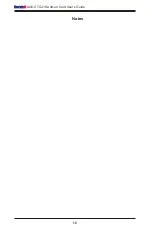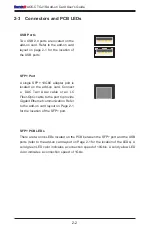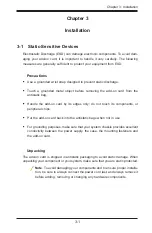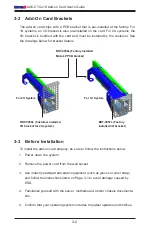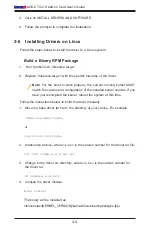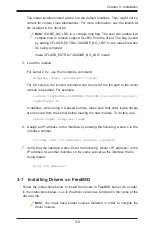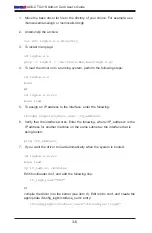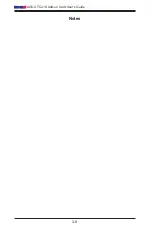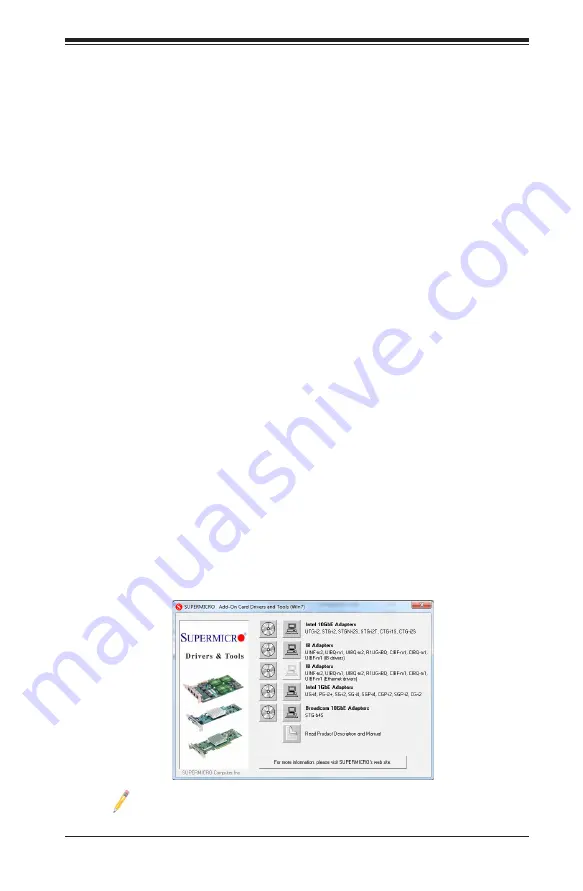
3-3
Chapter 3: Installation
3-4 Installing the Add-on Card
Follow the steps below to install the add-on card into your system.
1. Remove the server cover and, if necessary, set aside any screws for later
use.
2. Remove the add-on card slot cover. If the case requires a screw, place the
screw aside for later use.
3. Position the add-on card in the slot directly over the connector, and gently
push down on both sides of the card until it slides into the PCI connector.
4. Secure the add-on card to the chassis. If required, use the screw that you
previously removed.
5. Attach any necessary external cables to the add-on card.
6. Replace the chassis cover.
7. Plug the power cord into the wall socket, and power up the system.
3-5 Installing Drivers on Windows
Follow the steps below to install the drivers for Windows. Download the drivers from
the Supermicro FTP site at ftp://ftp.supermicro.com/Networking_Drivers/.
1. Run the CDR-NIC.
2. When the SUPERMICRO window appears, click on the computer icon next to
the product model.
Note
: If the
FOUND NEW HARDWARE WIZARD
screen displays on your
system, click CANCEL.