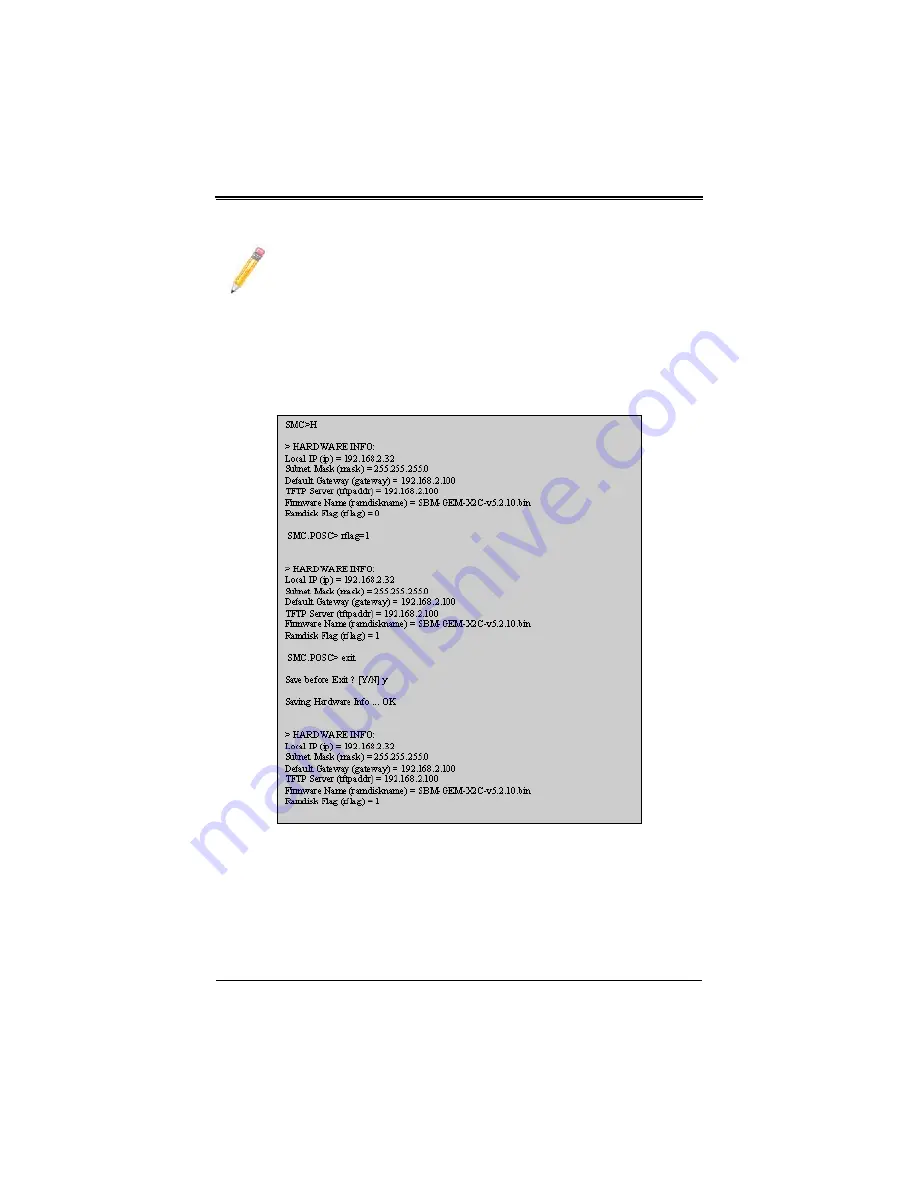
3-15
Chapter 3: Setup and Installation
3.
Once the boot sequence is interrupted, it will display menu options as shown in
Use the "H" option to set hardware information by typing the character
H
. This will
display the hardware information that can be changed as shown in
.
4.
To choose the boot from a fallback image, type the command:
rflag=1
5.
Type
Save
to save the hardware information.
6.
Type
Exit
to exit the hardware information menu.
7.
Type
J
to boot the image. In this case it will boot from a fallback image.
NOTE:
The numbers in the Product Type entry change depending upon the
switch you are using.
Figure 3-8. Setting Hardware Information
Summary of Contents for SuperBlade SBM-GEM-X2C+
Page 4: ...Superblade Network Modules User s Manual iv Notes...
Page 16: ...Superblade Network Modules User s Manual xvi Notes...
Page 24: ...Superblade Network Modules User s Manual xxiv Notes...
Page 31: ...xxxi...
Page 32: ...Superblade Network Modules User s Manual xxxii Notes...
Page 52: ...SBI 7127R SH Blade Module User s Manual 2 18 Notes...
Page 70: ...Superblade Network Modules User s Manual 3 18 Notes...
Page 125: ...6 29 Chapter 6 1 Gb Ethernet Switch Firmware Figure 6 21 IGMP Snooping Screen...
Page 378: ...Superblade Network Modules User s Manual 7 250 Notes...
Page 396: ...Superblade Network Modules User s Manual B 6 Notes...
Page 402: ...Superblade Network Modules User s Manual C 6 Notes...






























