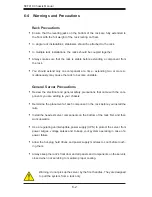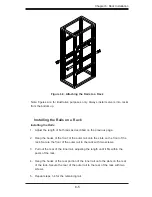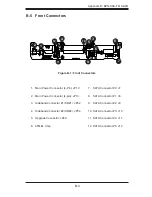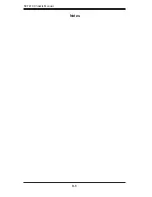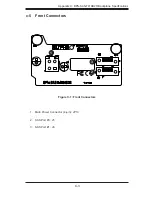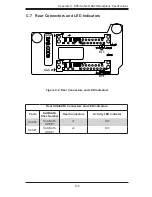C-2
SCF418 Chassi Manual
C-3 An Important Note to Users
All images and layouts shown in this user's guide are based upon the latest PCB
Revision available at the time of publishing. The card you have received may or
may not look exactly the same as the graphics shown in this manual.
C-4 Introduction to the BPN-SAS-F418-B2R Backplane
The BPN-SAS-F418-B2R backplane has been designed to utilize the most up-
to-date technology available, providing your system with reliable, high-quality
performance.
This manual reflects BPN-SAS-F418-B2R Revision 1.01, the most current release
available at the time of publication. Always refer to the Supermicro web site at
http://www.supermicro.com for the latest updates, compatible parts and supported
configurations.