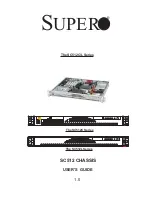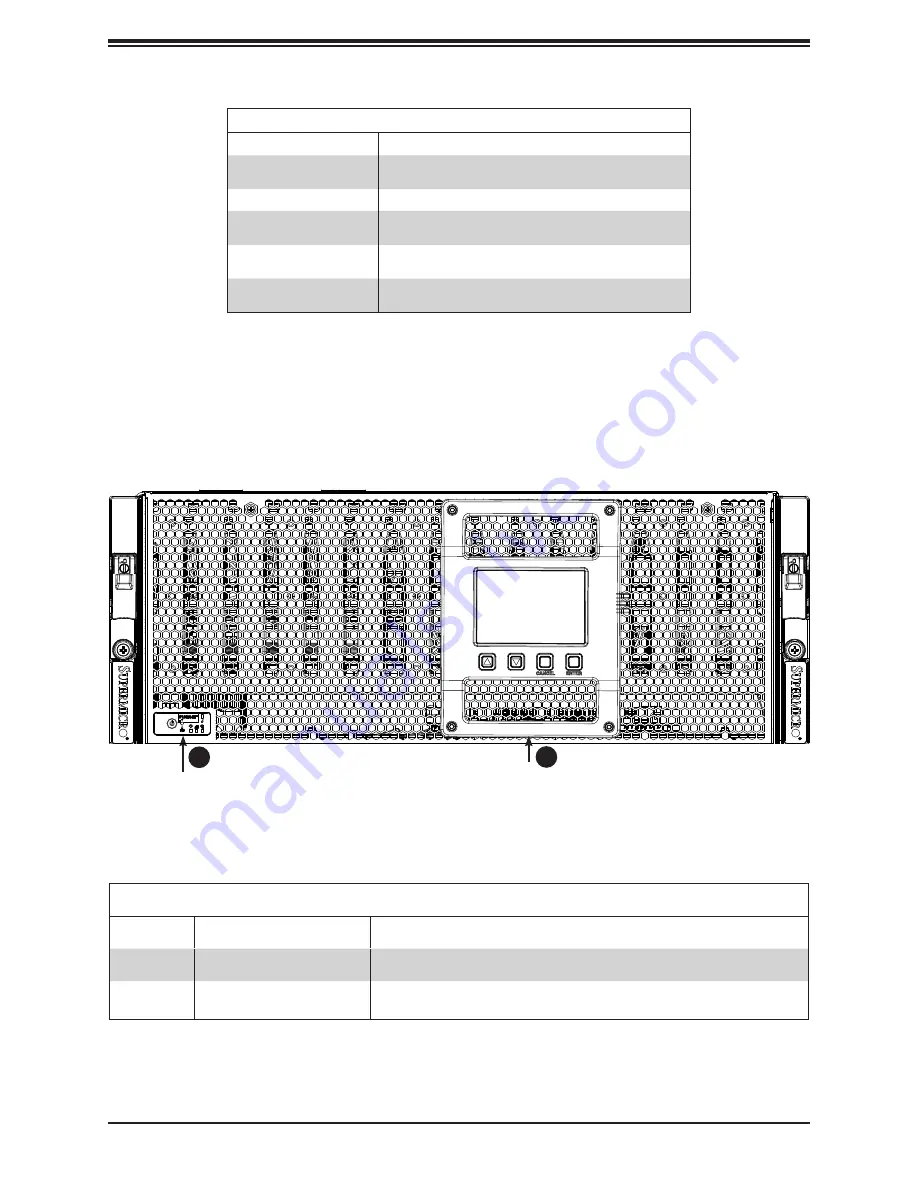
10
Chassis SC946L JBOD User's Manual
Information LED
Status
Description
Continuously on and
red
An overheat condition has occured.
(This may be caused by cable congestion.)
Blinking red (1Hz)
Fan failure, check for an inoperative fan.
Blinking red (0.25Hz)
Power failure, check for a non-operational power
supply.
Solid blue
Local UID has been activated. Use this function
to locate the server in a rack mount environment.
Blinking blue
Remote UID is on. Use this function to identify
the server from a remote location.
Chassis Front
The illustration below shows the features included on the front of the chassis.
Figure 1-2. Front View
(optional LCD Status screen pictured)
Control Panel
Front Chassis Features
Item
Feature
Description
1
Control Panel
Power, UID, network, overheat
2
LCD Status Screen
(Optional purchase item) LCD panel for system status and error information;
see Section 1.4 for details
LCD Status Screen (optional)
2
1