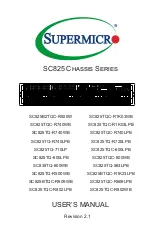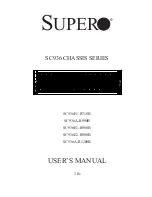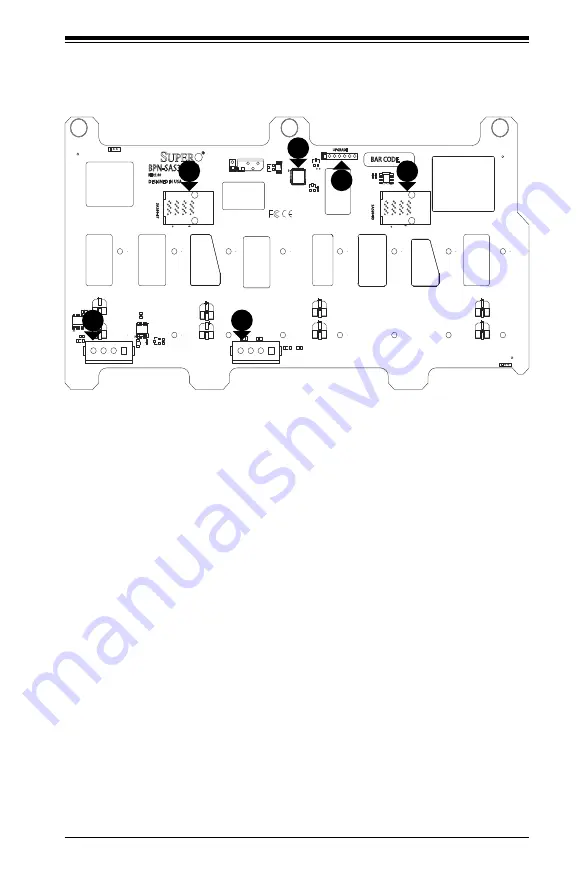
C-3
Appendix D: SAS3-833A Backplane Specifications
D-5 Front Connectors
Figure D-1: Front Components
1
1. Chip: CPLD
2. JTAG Connector (7-pin): J11,
CPLD Upgrade Port
3. MiniSAS HD Connector for Ports
#4-7: JSM1
4. MiniSAS HD Connector for Ports
#0-3: JSM0
5. Power Connector (4-pin) #1:
JPW1
6. Power Connector (4-pin) #2:
JPW2
4
3
6
5
2
Summary of Contents for SC835 Series
Page 8: ...SC835 Chassis Manual viii Notes ...
Page 12: ...SC835 Chassis Manual 1 4 Notes ...
Page 32: ...2 20 SC835 Chassis Manual Notes ...
Page 54: ...SC835 Chassis Manual 5 16 Notes ...