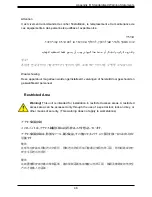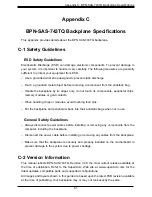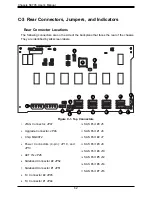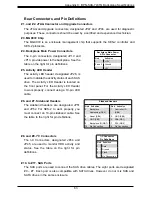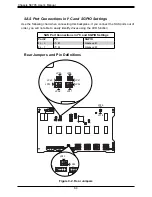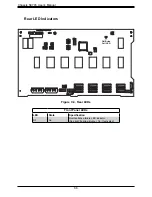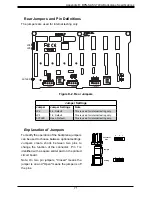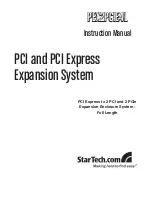Appendix C:
BPN-SAS-743TQ Backplane Specifications
61
Appendix C
BPN-SAS-743TQ Backplane Specifications
This appendix provides details about the BPN-SAS-743TQ backplane.
C-1 Safety Guidelines
ESD Safety Guidelines
Electrostatic Discharge (ESD) can damage electronic com ponents. To prevent damage to
your system, it is important to handle it very carefully. The following measures are generally
sufficient to protect your equipment from ESD.
•
Use a grounded wrist strap designed to prevent static discharge.
•
Touch a grounded metal object before removing a component from the antistatic bag.
•
Handle the backplane by its edges only; do not touch its components, peripheral chips,
memory modules or gold contacts.
•
When handling chips or modules, avoid touching their pins.
•
Put the backplane and peripherals back into their antistatic bags when not in use.
General Safety Guidelines
•
Always disconnect power cables before installing or removing any components from the
computer, including the backplane.
•
Disconnect the power cable before installing or removing any cables from the backplane.
•
Make sure that the backplane is securely and properly installed on the motherboard to
prevent damage to the system due to power shortage.
C-2 Version Information
This manual reflects BPN-SAS-743TQ, Revision 3.00, the most current release available at
the time of publication. Refer to the Supermicro Web site at www.supermicro.com for the
latest updates, compatible parts and supported configurations.
All images and layouts shown in this guide are based upon the latest PCB revision available
at the time of publishing. Your backplane may or may not look exactly the same.