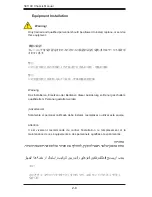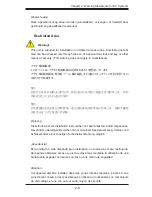1-3
Chapter 1 Introduction
1-4 Contacting Supermicro
Headquarters
Address:
Super Micro Computer, Inc.
980 Rock Ave.
San Jose, CA 95131 U.S.A.
Tel:
+1 (408) 503-8000
Fax:
+1 (408) 503-8008
Email:
[email protected] (General Information)
[email protected] (Technical Support)
Web Site:
www.supermicro.com
Europe
Address:
Super Micro Computer B.V.
Het Sterrenbeeld 28, 5215 ML
's-Hertogenbosch, The Netherlands
Tel:
+31 (0) 73-6400390
Fax:
+31 (0) 73-6416525
Email:
[email protected] (General Information)
[email protected] (Technical Support)
[email protected] (Customer Support)
Asia-Pacific
Address:
Super Micro Computer, Inc.
3F, No. 150, Jian 1st Rd.
Zhonghe Dist., New Taipei City 23511
Taiwan (R.O.C)
Tel:
+886-(2) 8226-3990
Fax:
+886-(2) 8226-3992
Web Site:
www.supermicro.com.tw
Technical Support:
Email:
Tel:
+886-(2)-8226-3990
Summary of Contents for SC119XTQ-BR700WB
Page 1: ...SC119X Chassis Series SC119XTQ BR700WB USER S MANUAL 1 0 SUPER...
Page 8: ...SC119X Chassis Manual viii Notes...
Page 42: ...SC119X Chassis Manual 4 6 Notes...
Page 70: ...SC119X Chassis Manual A 4 Notes...
Page 72: ...SC119X Chassis Manual B 2 Notes...
Page 79: ...C 7 Appendix C BPN SAS 119XTQ Backplane Specifications Notes...