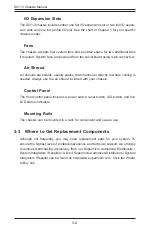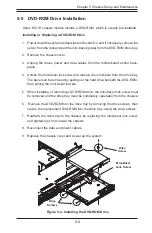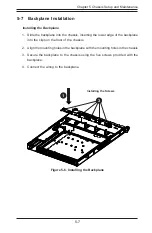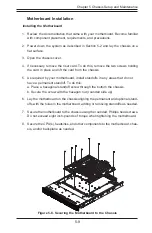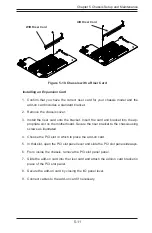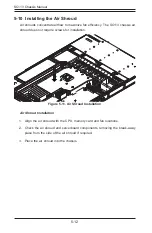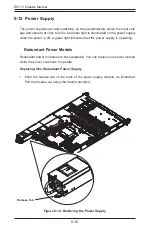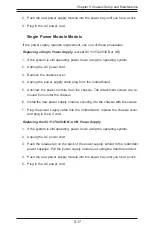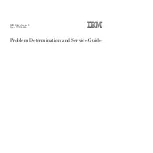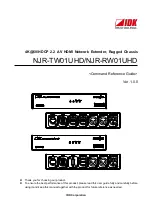5-3
Chapter 5 Chassis Setup and Maintenance
5-4 Installing and Removing Hard Drives
The SC113 chassis accepts eight hot-swappable hard drives. Note that only SAS
or enterprise SATA HDDs are recommended.
Removing Hard Drive Carriers from the Chassis
1. Press the release button on the drive carrier. This extends the drive carrier handle.
2. Use the handle to pull the drive out of the chassis.
Figure 5-2. Removing Hard Drive
1
2
Summary of Contents for SC113TQ-700CB
Page 8: ...SC113 Chassis Manual viii Notes...
Page 32: ...2 20 SC113 Chassis Manual Notes...
Page 56: ...SC113 Chassis Manual 5 18 Notes...
Page 66: ...SC113 Chassis Manual 6 10 Notes...
Page 70: ...SC113 Chassis Manual A 4 Notes...
Page 79: ...B 9 Appendix B SAS 113TQ Backplane Specifications Notes...