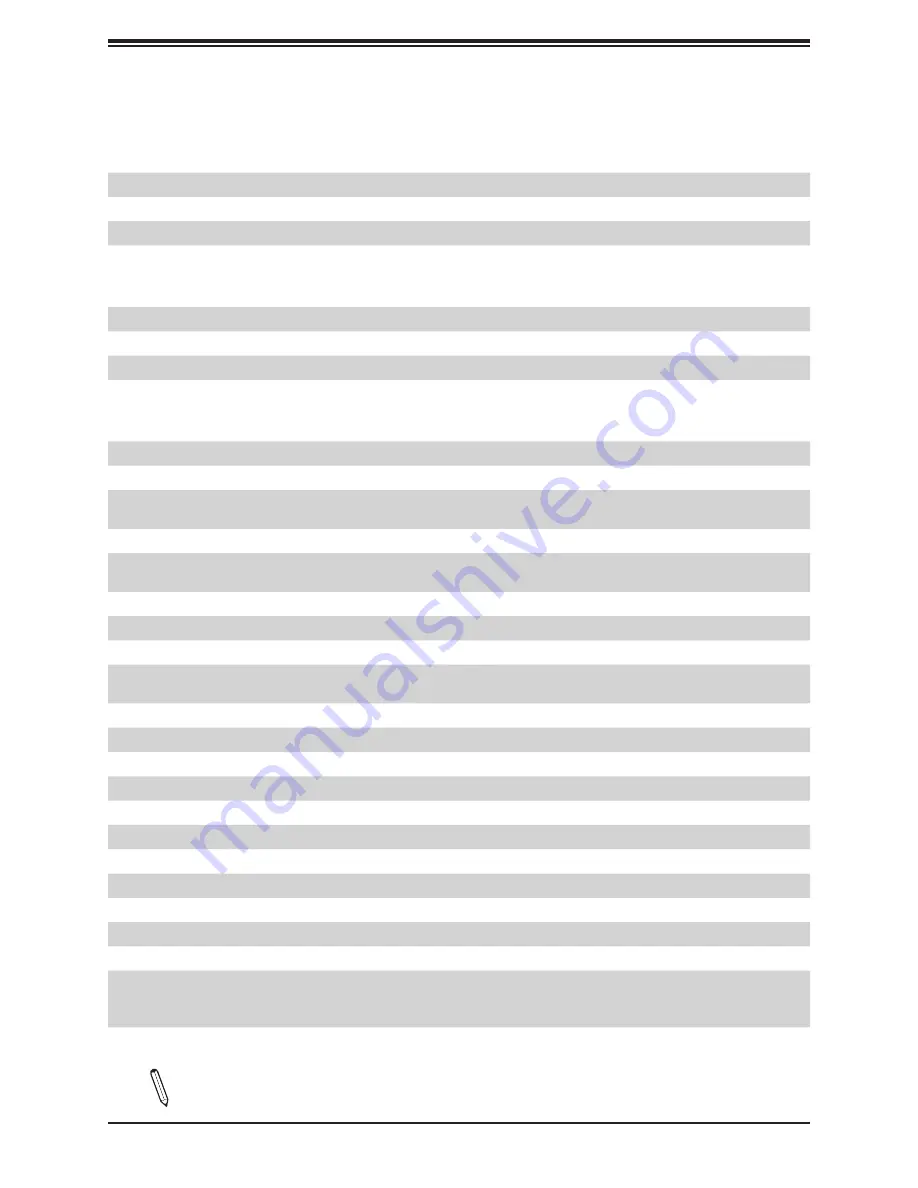
13
Chapter 1: Introduction
Quick Reference Table
Jumper
Description
Default Setting
JBT1
CMOS Clear
Open (Normal)
JPG1
VGA Enable
Pins 1-2 (Enabled)
JPME2
ME Manufacturing Mode
Pins 1-2 (Normal)
JWD1
Watchdog Timer
Pins 1-2 (Reset)
LED
Description
Status
LE1
Unit Identifier (UID) LED
Solid Blue: Unit Identified
LEDBMC
BMC Heartbeat LED
Blinking Green: BMC Normal
LEDPWR
Onboard Power LED
Solid Green: Power On
LEDSSD1, LEDSSD2
M.2 LED
Blinking Green: Device Working
Connector
Description
BT1
Onboard Battery
COM1, COM2
COM Port, COM Header
FAN1 ~ FAN4
FANA, FANB
CPU/System Fan Headers
IPMI_LAN
Dedicated IPMI LAN Port
I-SATA0 ~ I-SATA7
Intel® PCH SATA 3.0 Ports (with RAID 0, 1, 5, 10)
I-SATA6 and I-SATA7 supports SuperDOM
I-SGPIO1, I-SGPIO2
Serial Link General Purpose I/O Headers
JLD1
LAN3 Activity LED Connector (X11SCH-LN4F only)
JLD2
LAN4 Activity LED Connector (X11SCH-LN4F only)
JD1
Power LED Indicator/Speaker Header
(Pins 1-3: Power LED; Pins 4-7: Speaker)
JF1
Front Control Panel Header
JIPMB1
4-pin BMC External I
2
C Header (for an IPMI card)
JL1
Chassis Intrusion Header
JOH1
Overheat/Fan Fail LED Header
JPI
2
C1
Power I
2
C System Management Bus (SMB) Header
JPWR1
24-pin ATX Power Supply Connector
JPWR2
8-pin Power Connector
JSD1, JSD2
SATA DOM Power Connectors
JSTBY1
Standby Power Header
JTPM1
Trusted Platform Module (TPM)/Port 80 Header
JUIDB1
Unit Identifier (UID) Switch
LAN1 ~ LAN4
1GbE LAN Ports
X11SCH-F Only: LAN1 ~ LAN2
X11SCH-LN4F Only: LAN1 ~ LAN4
Notes:
The table above is continued on the next page.














































