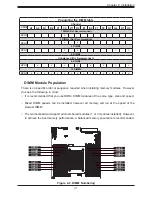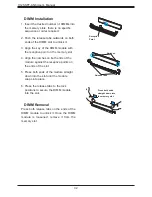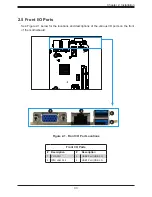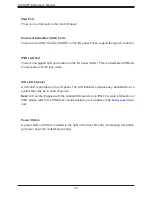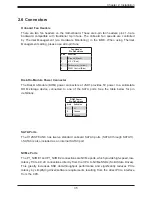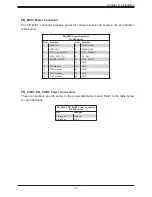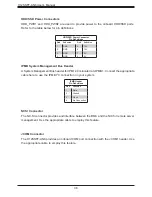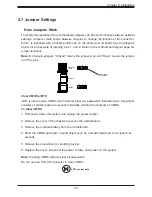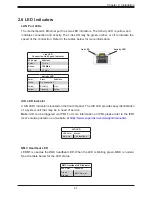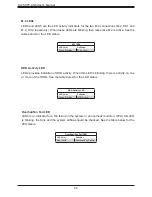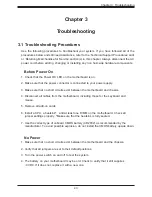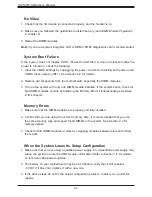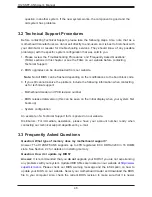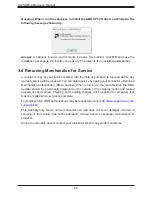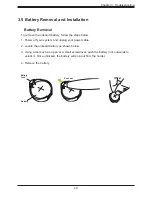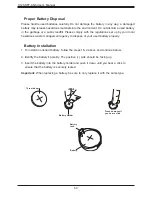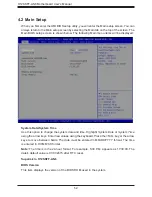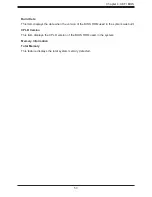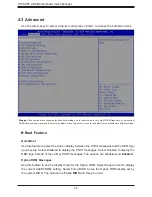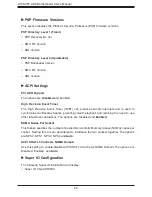Chapter 3: Troubleshooting
45
When the System Becomes Unstable
A. If the system becomes unstable during or after OS installation, check the following:
1. CPU/BIOS support: Make sure that your CPU is supported and that you have the latest
BIOS installed in your system.
2. Memory support: Make sure that the memory modules are supported by testing the
modules using memtest86 or a similar utility.
Note:
Refer to the product page on our website at
and CPU support and updates.
3. HDD/SSD support: Make sure that all disk drives work properly. Replace any bad HDDs/
SSDs with good ones.
4. System cooling: Check the system cooling to make sure that all heatsink fans and CPU/
system fans, etc., work properly. Check the hardware monitoring settings in IPMI to
make sure that the CPU and system temperatures are within the normal range. Also
check the front panel and make sure the Overheat LED is not on.
5. Adequate power supply: Make sure that the power supply provides adequate power to
the system. Make sure that all power connectors are connected. Please refer to our
website for more information on the minimum power requirements.
6. Proper software support: Make sure that the correct drivers are used.
B. If the system becomes unstable before or during OS installation, check the following:
1. Source of installation: Make sure that the devices used for installation are working
properly, including boot devices such as CD/DVD and CD/DVD-ROM.
2. Cable connection: Check to make sure that all cables are connected and working
properly.
3.
Use the minimum system configuration for troubleshooting: remove all unnecessary
components (starting with add-on cards first), leaving only a CPU and a memory module
installed to identify any trouble areas. Refer to the steps listed in Section A above for
proper troubleshooting procedures.
4. Identify bad components by isolating them: if necessary, remove a component in
question and test it in isolation to make sure that it works properly. Replace any bad
component with a good one.
5. Check and change one component at a time instead of changing several items at the
same time. This will help isolate and identify the problem.
6.
To find out if a component is good, swap it with a new one to see if the system will work
properly. If so, then the old component is bad. You can also install the component in