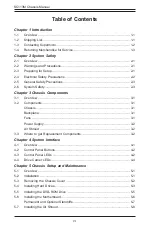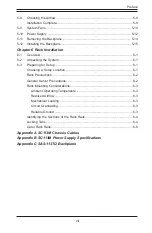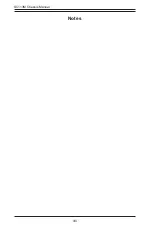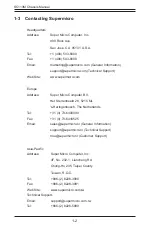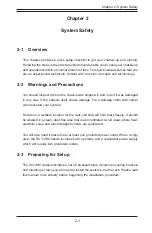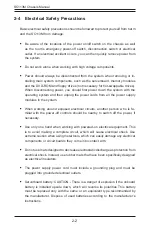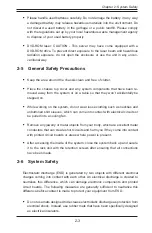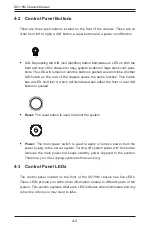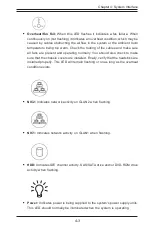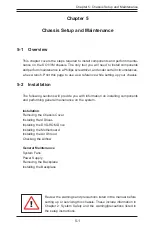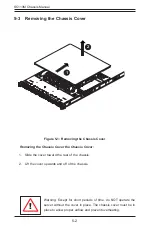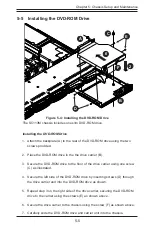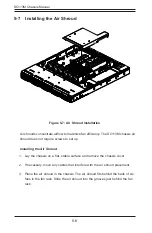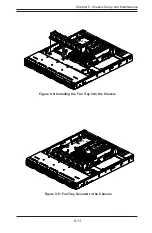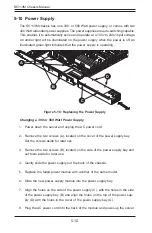4-1
Chapter 4: System Interface
Chapter 4
System Interface
4-1 Overview
There are several LEDs on the control panel as well as others on the drive carriers
to keep you constantly informed of the overall status of the system as well as the
activity and health of specific components. Most SC113M models have three push-
buttons on the control panel: a UID button, a reset button and an on/off switch. This
chapter covers these buttons, and explains the meanings of all LED indicators and
the appropriate responses you may need to take.
Figure 4-1: Chassis User Interface