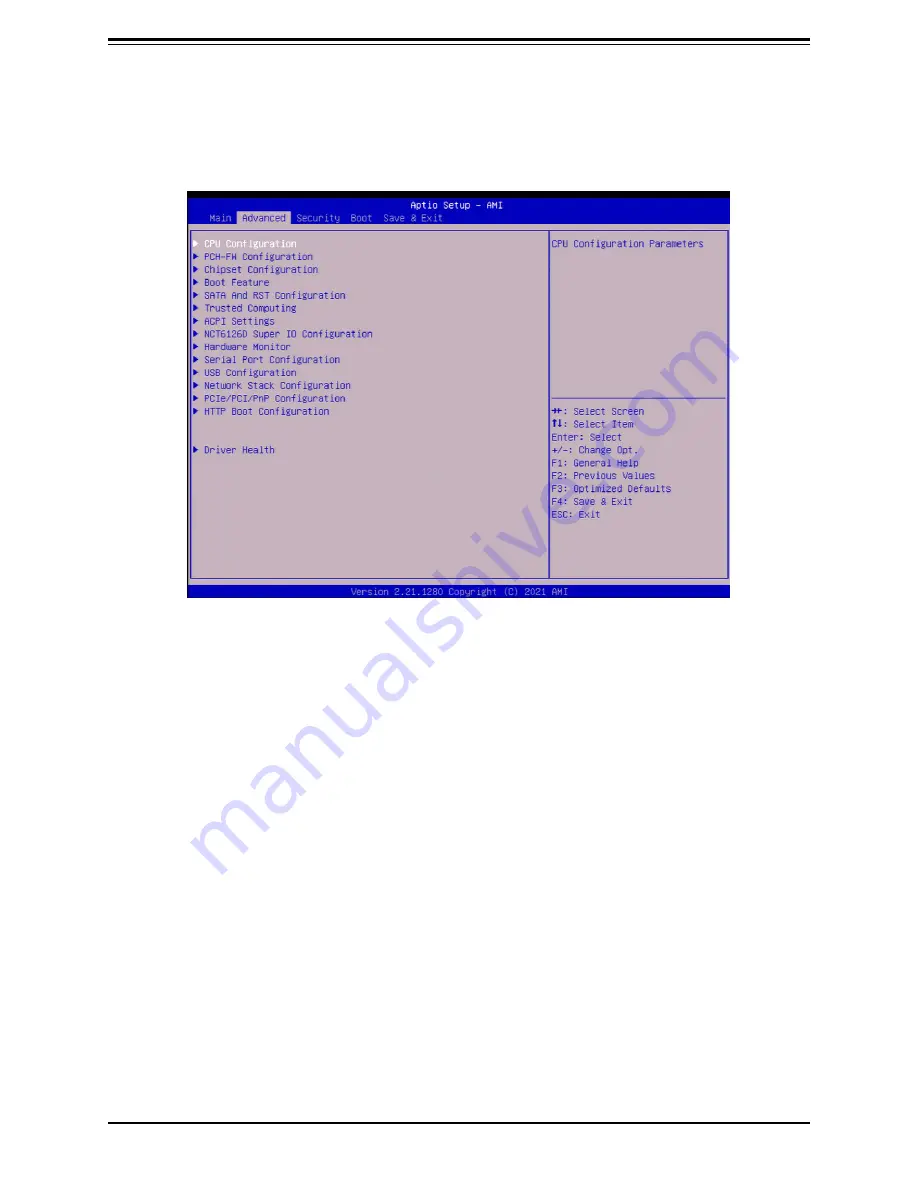
Chapter 4: BIOS
61
4.3 Advanced
Use this menu to configure Advanced settings.
Warning:
Take caution when changing the Advanced settings. An incorrect value, a very high
DRAM frequency, or an incorrect BIOS timing setting may cause the system to malfunction.
When this occurs, restore the setting to the manufacture default setting.
CPU Configuration
The following CPU information will be displayed:
•
Type
•
ID
•
Microcode Patch Speed
•
L1 Data Cache
•
L1 Instruction Cache
•
L2 Cache
•
L3 Cache















































