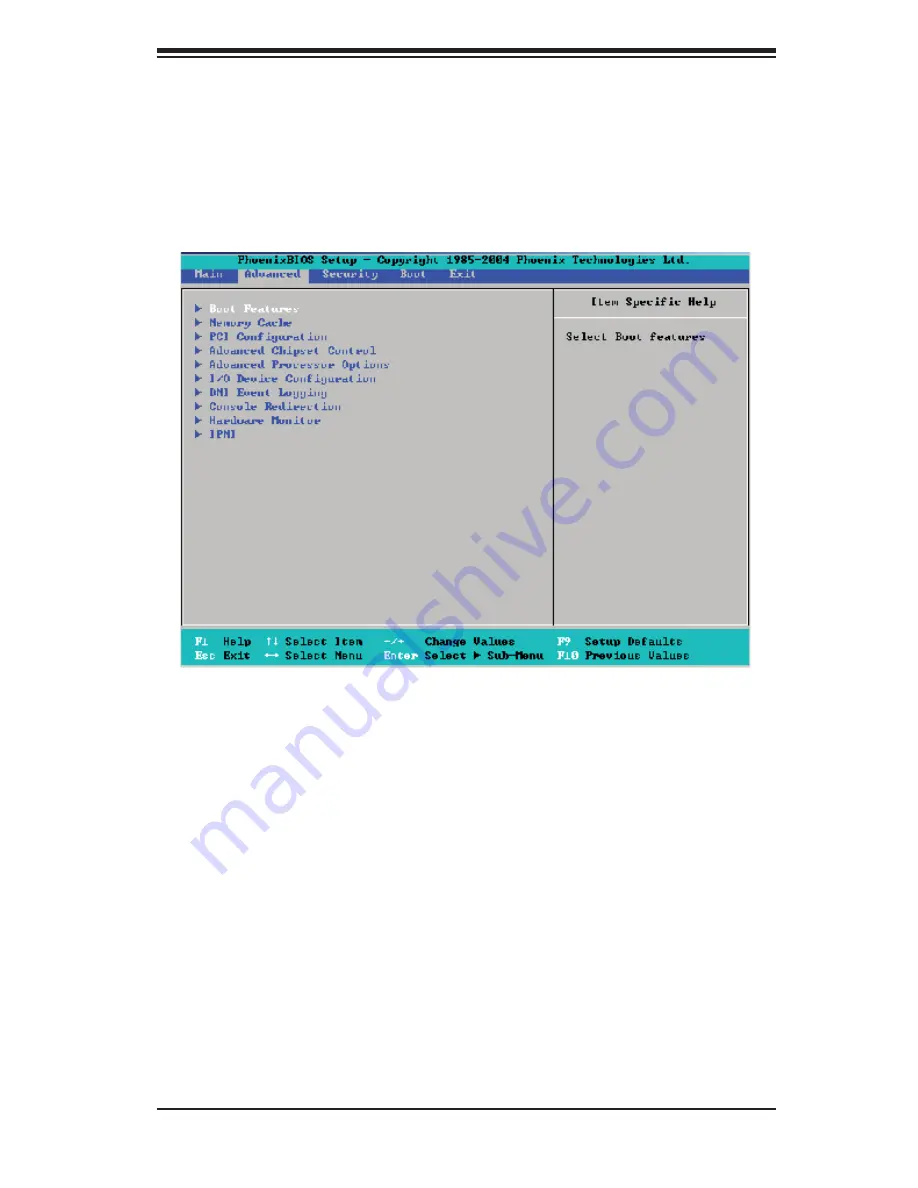
Chapter 7: BIOS
7-7
7-4 Advanced
Setup
Choose Advanced from the Phoenix BIOS Setup Utility main menu with the ar-
row keys. You should see the following display. The items with a triangle beside
them have sub menus that can be accessed by highlighting the item and pressing
<Enter>.
X
Boot Features
Access the submenu to make changes to the following settings.
QuickBoot Mode
If enabled, this feature will speed up the POST (Power On Self Test) routine by
skipping certain tests after the computer is turned on. The settings are
Enabled
and Disabled. If Disabled, the POST routine will run at normal speed.
QuietBoot
This setting allows you to
Enable
or Disable
the graphic logo screen during boot-
up.
ACPI Mode
Use the setting to determine if you want to employ ACPI (Advanced Confi guration
and Power Interface) power management on your system. The options are
Yes
and No.
Summary of Contents for 7045A-C3
Page 1: ...SERIES3800 S120T USER S MANUAL 1 0...
Page 5: ...v Preface Notes...
Page 28: ...3 4 SERIES3800 S120T 7045A C3 7045A CT User s Manual Notes...
Page 63: ...Chapter 6 Advanced Chassis Setup 6 5 Figure 6 3 Removing a Chassis Fan...
Page 68: ...6 10 SERIES3800 S120T 7045A C3 7045A CT User s Manual Notes...
Page 98: ...A 6 SERIES3800 S120T 7045A C3 7045A CT User s Manual Notes...
Page 104: ...B 6 SERIES3800 S120T 7045A C3 7045A CT User s Manual Notes...
Page 118: ...D 4 SERIES3800 S120T 7045A C3 7045A CT User s Manual Notes...
















































