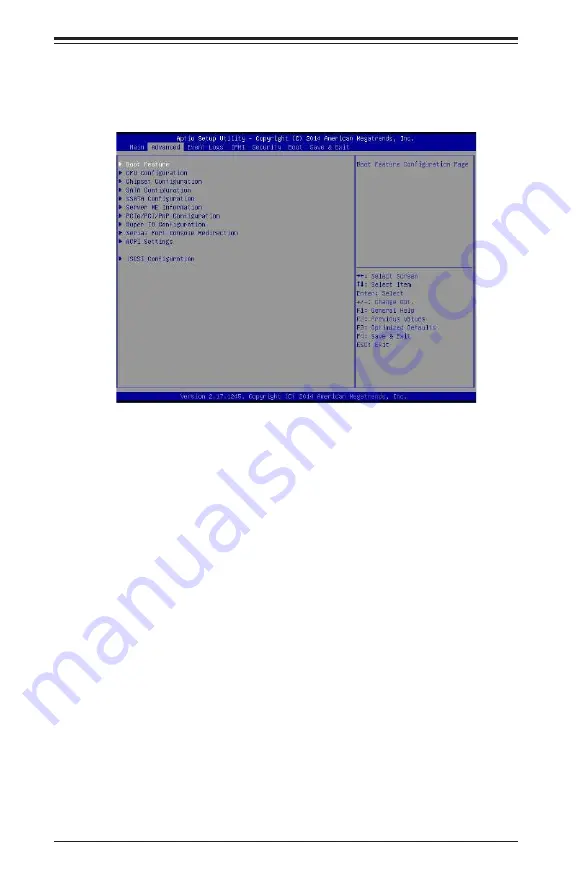
7-4
S
UPER
S
TORAGE
S
YSTEM 2028R-E1CR24H User's Manual
7-3 Advanced Setup Configurations
Use the arrow keys to select Advanced setup and press <Enter> to access the
submenu items:
Warning: Use caution when changing the Advanced settings. An incorrect value, a
very high DRAM frequency or an incorrect BIOS timing setting may cause the system
to malfunction. If this occurs, restore the setting to the manufacture default setting.
Boot Feature
Quiet Boot
Use this feature to select the screen display between POST messages or the OEM
logo at bootup. Select Disabled to display the POST messages. Select Enabled
to display the OEM logo instead of the normal POST messages. The options are
Enabled and Disabled.
AddOn ROM Display Mode
Use this item to set the display mode for the Option ROM. Select Keep Current to
use the current AddOn ROM display setting. Select Force BIOS to use the Option
ROM display mode set by the system BIOS. The options are Force BIOS and
Keep Current.
Bootup Num-Lock State
Use this item to set the Power-on state for the Numlock key. The options are Off
and On.
Summary of Contents for 2028R-E1CR24H
Page 1: ...SUPER STORAGE SYSTEM 2028R E1CR24H USER S MANUAL 1 0 ...
Page 5: ...Notes Preface v ...
Page 10: ...SUPERSTORAGESYSTEM 2028R E1CR24H User s Manual Notes x ...
Page 16: ...1 6 SUPERSTORAGESYSTEM 2028R E1CR24H User s Manual Notes ...
Page 26: ...2 10 SUPERSTORAGESYSTEM 2028R E1CR24H User s Manual Notes ...
Page 30: ...3 4 SUPERSTORAGESYSTEM 2028R E1CR24H User s Manual Notes ...
Page 138: ...7 48 SUPERSTORAGESYSTEM 2028R E1CR24H User s Manual Notes ...
Page 140: ...A 2 SUPERSTORAGESYSTEM 2028R E1CR24H User s Manual Notes ...
Page 144: ...B 4 SUPERSTORAGESYSTEM 2028R E1CR24H User s Manual Notes ...
















































