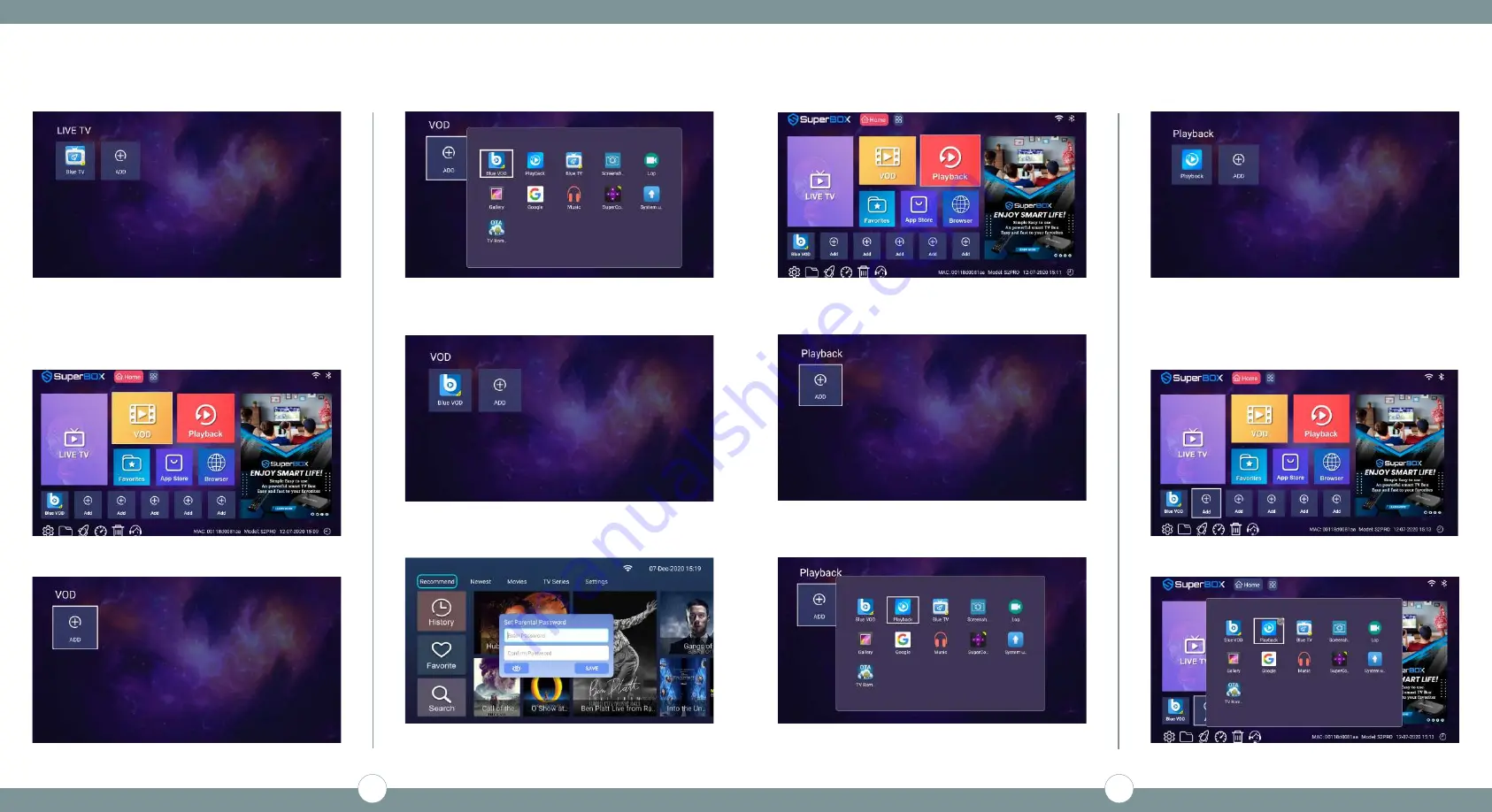
STEP 5D - Live TV is Ready
(Press [OK] to Load Live TV)
(Press the [Home] key on the remote to exit back to the
Home Screen)
STEP 6B - Need to Add Blue VOD
(Press [OK])
(Press [OK])
STEP 6
- Setup Video-On-Demand
STEP 6A - Arrow over to VOD
STEP 6C - Arrow over to Blue VOD
STEP 6D - Blue VOD is Ready
(Press [OK] to Save)
(Press the [Home] key on the remote to exit back to the
Home Screen)
(Press [OK] - Press [Return] to Exit)
STEP 6E - Create Password
(Press [OK] to Load Blue VOD)
STEP 7
- Setup Playback
STEP 7A - Arrow over to Playback
(Press [OK])
STEP 7B - Need to Add Playback
(Press [OK])
STEP 7C - Arrow over to Playback
(Press [OK] - Press [Return] to Exit)
STEP 7D - Playback is Ready
STEP 8
- Add Apps to the Home Screen shortcut
STEP 8A - Click [Add] icon on the Home Screen
(Press [OK] to Load Live TV)
(Press the [Home] key on the remote to exit back to the
Home Screen)
STEP 8B - Select the App then press the [OK] button to add
(Press [OK])
(Press [OK] - Press [Return] to Exit)
3
4
Summary of Contents for S2PRO
Page 1: ...HOW TO SETUP SuperBox S2PRO ...
Page 5: ...superboxbermuda gmail com ...





