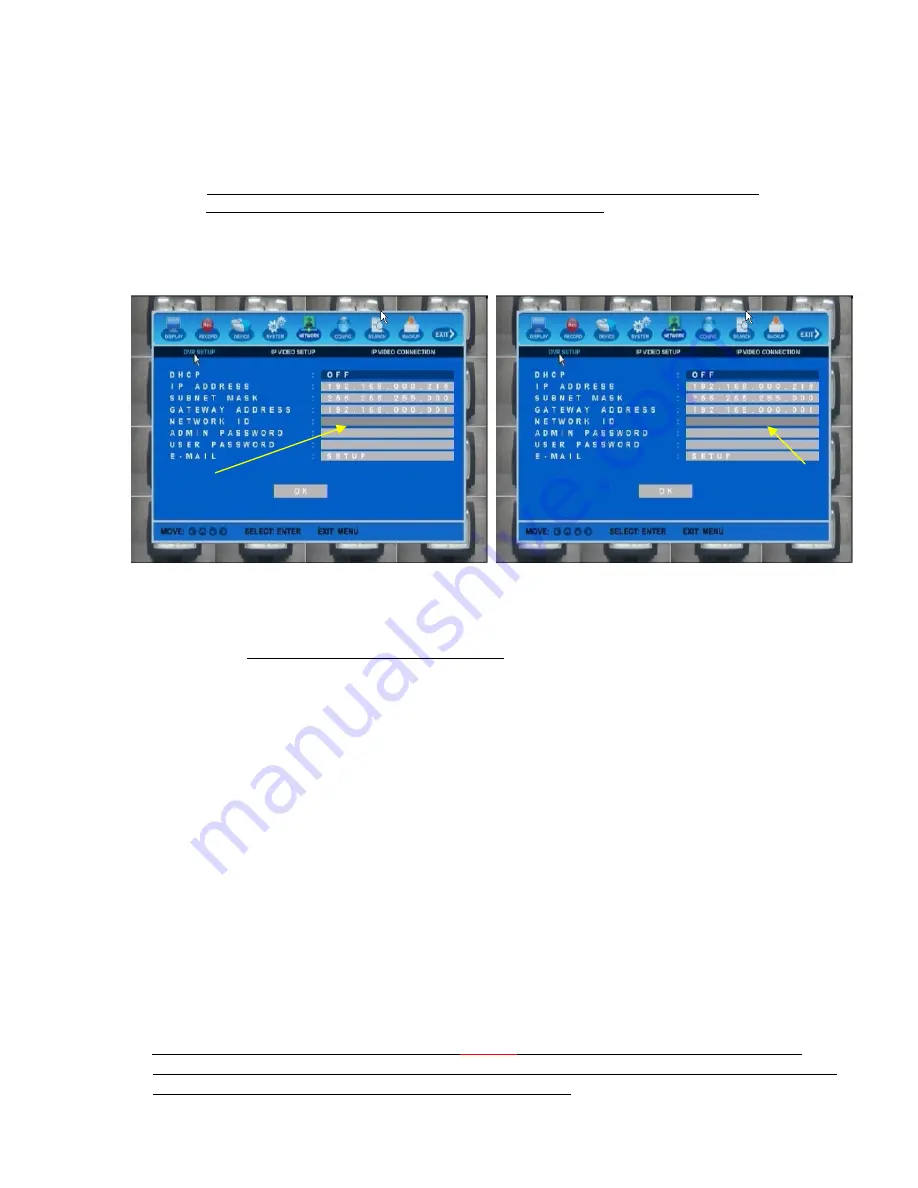
H.264 Hybrid DVR
27
1)
DHCP
[ON/OFF]
When
DHCP
is
“
OFF”,
you
can
manually
assign
an
IP
address
for
your
DVR.
If
DHCP
is
“
ON”
,
DVR
can
get
available
IP
address
from
your
router
automatically by
pressing
OK
button
at
the
bottom
of
the
menu
screen.
It
is
recommended
to
set
DHCP
“OFF”
to
save
correct
router
port
forwarding
to
your
DVR
IP
address.
2)
IP
ADDRESS
[000.000.000.000]
(factory
default
:
192.168.000.008)
Press
“ENTER”
key and
use
direction
keys
to
set
IP
address.
This
IP
address
should be
the
same
as
the
one
you
used
for
port
forwarding
from
your
router.
Static
IP
address
users:
Use
the
available
IP
addresses,
subnet
mask
and
gateway
address that
you
received
from
your
ISP.
3)
SUBNET
MASK
[000.000.000.000]
(factory
default
:
255.255.255.000)
Press
“ENTER”
key and
use
direction
keys
to
set
SUBNET
MASK.
255.255.255
means
that
the
first
3
groups
of
IP
and
Gateway
address
are
same.
If
yours
are
not in
this
structure,
please
consult
with
a
network
administrator
to
get
the
correct
value
for
Subnet
Mask.
Static
IP
address
users:
Enter
Subnet
Mask
provided
by
your
ISP.
4)
GATEWAY
ADDRESS
:
000.000.000.000
(factory
default
:
192.168.000.001)
Press
“ENTER”
key and
use
direction
keys
to
set
GATEWAY
ADDRESS. It
should
be
the
LAN
address
of
your
router.
Static
IP
address
users:
Enter
Gateway
Address
provided
by
your
ISP.
5)
NETWORK
ID
[Up
to
8
letters]
Now
you
must
create
and
register
your
own
network
ID
.
Press
ENTER
key
and
use
direction
keys
to
create
your
own
ID
and
press
OK
button.
Press
YES
to
register
your
ID
to
DDVRLS
Server.
If
your
ID
can
not
be
registered,
please
change
it
and
try
again.
It
may
already
be
taken
by
some
other
user.
Unregistered
network
ID
will
be
displayed
in
YELLOW
and
it
will
be
changed
to
WHITE
when
it
is
registered
to
DDVRLS
server.
Unregistered
ID
still
can
be
used
in
you
intranet
but
it
must
be
registered
to
use
NetViewer and
access
Webviewer through
the
internet.
ID
not
registered
to
DDVRLS
server
ID
registered
to
DDVRLS
server
ABCHOME
ABCHOME
3.5.
NETWORK
SETUP
With
this
menu,
you
can
setup
the
network
for
DVR
and
also
IP
cameras
(if
applicable).
Before
starting
this
setup,
the
DVR
and
IP
cameras
must
be
connected
to
the
router
by LAN
cable.
Also,
please
make
sure
that
internet
is
working
properly.
Important:
If
you
are
not
familiar
with
network
configuration
and
find
any
difficulties
during
this
setup,
please
consult
with
your
IT
specialist
or
contact
your
distributor.
3.5.1.
DVR
NETWORK
SETUP
You
should
complete
your
network
setup
to
control
and
manage
the DVR
through
the
internet
and/or
local
network
just
like
you
are
next
to
the
DVR.






























