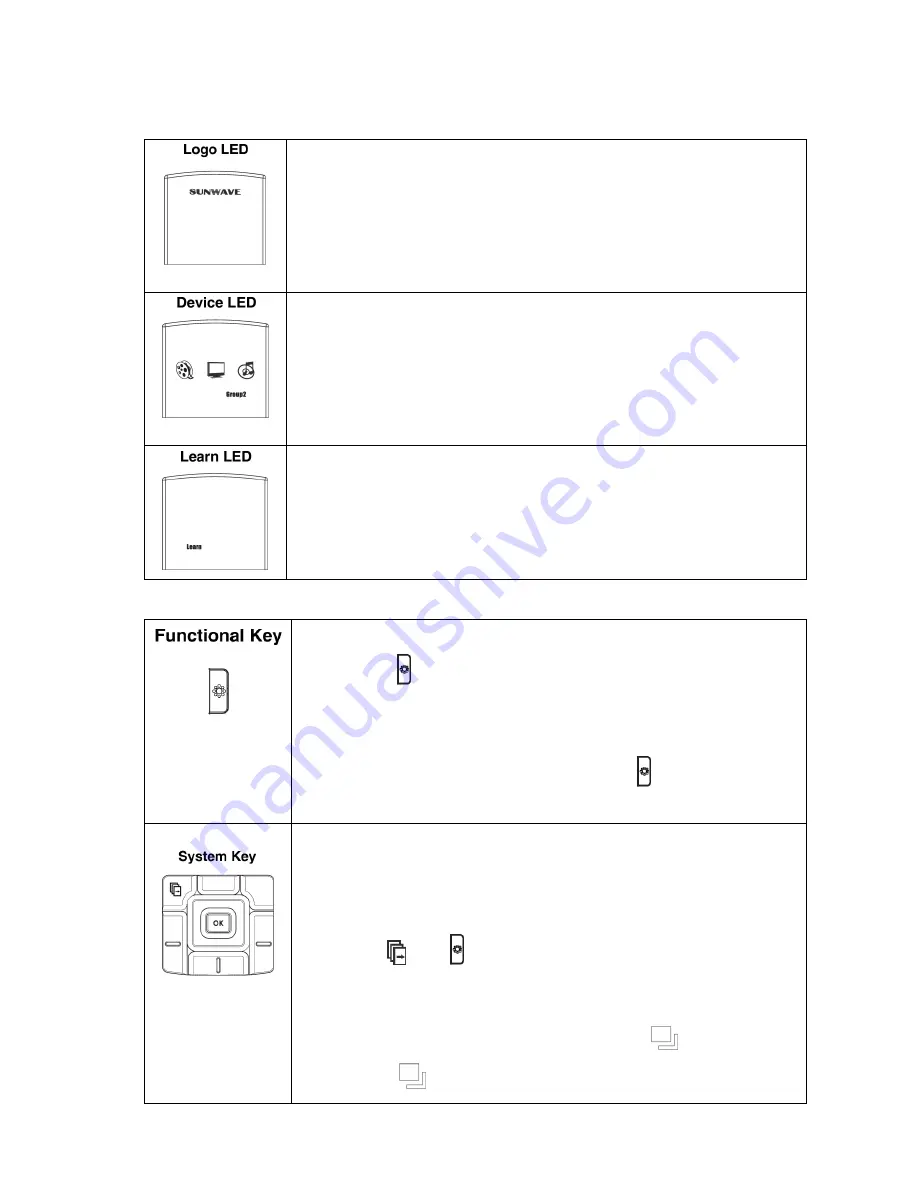
Setup
1.
Function Indicator
Logo lights up as an indicator or confirmation sign in following states.
(1)
Logo Lights up when the code(s) loaded key(s) is pressed.
(2)
Subject to different original code types; Logo will light up or keep
blinking when IR code is transmitting from an original remote to
SRC-600 during learning process (Refer to No. 2 in Setup section)
(3)
Logo lights up as a battery low indicator (Refer to No. 4 in Setup section)
SRC-600 is a 6 in 1 universal remote. There are 3 device icons and a “Group2”
symbol available for distinguishing among devices.
(1)
The device icon lights up to enable you identify which device you are
controlling by pressing the key(s).
(2)
The “Group2” symbol lights up to indicating the operation status of the
device 4,5 & 6.
(1)
The “Learn” symbol lights up when entering “Learn” mode.
(2)
The “Learn” symbol keeps blinking when the learning process starts.
*
Note:
The abovementioned 3 LED always light up as an indicator when necessary
[Functional key]
can turn on the backlight or switch on/off beep sound.
(1)
By pressing
,
the keys will be lighted up for 8 sec. If keep pressing any
other key during the light-up period, the light will continue for another 8 sec.,
and so on.
(2)
The beep sound can be turned on/off by pressing for 3 sec. (Refer to No.
3 in Setup section).
[System key]
will be used for switching the devices and activating setup
(learning) function.
(1)
SRC-600 opens only 3 devices for setup by factory default; however if you
need more devices for setup, you can open another 3 spare devices by
pressing
[ and ]
simultaneously for 1 sec., and you will find “Group2”
shows up. You are then able to setup up to 6 devices at the moment.
You will be able to switch among the default 3 devices and another 3 spare
devices in “Group2” by keeping pressing system key
.
(2) By pressing
for 3 sec., the unit will enter “Learn” mode (Refer to No.2 in





