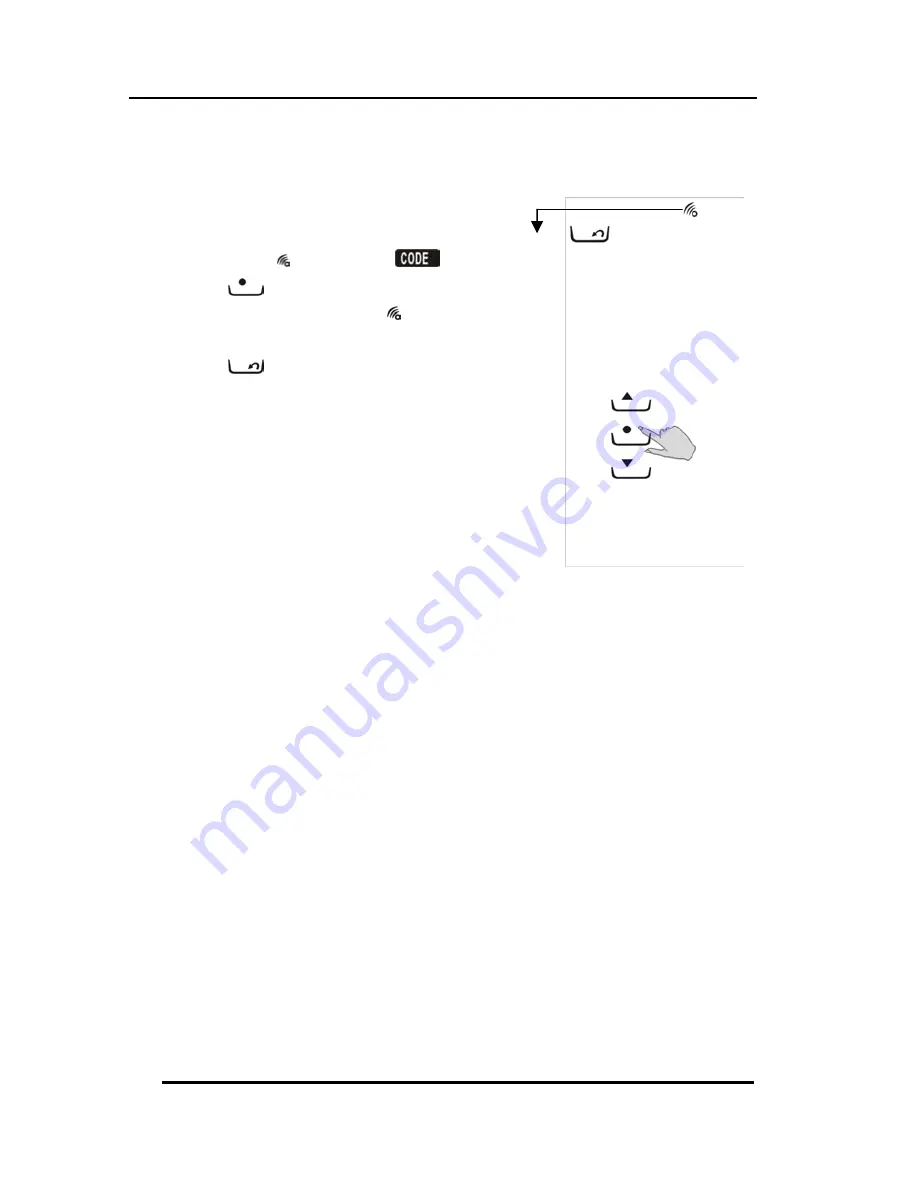
Setting
the Beep Signal
29
Setting the Beep Signal
1.
Follow the steps shown in the
Transmission section Step 1-2,
but select instead of
.
2.
Press
to toggle the beep
on and off. When on,
appears on the LCD screen.
3.
Press
to exit.
Beep enabled icon