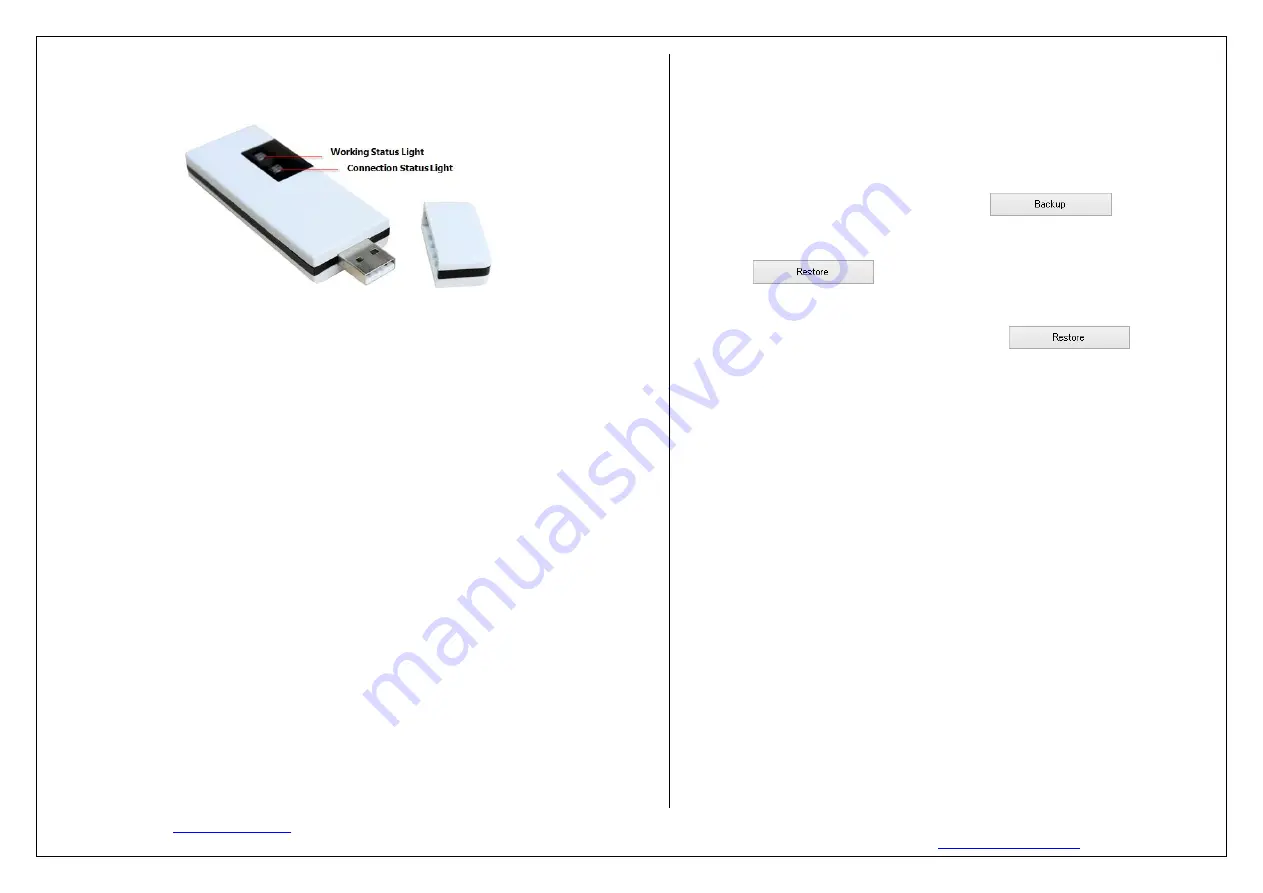
Website:
Tech-Support Tel: 0086 73185125959-816
Version V1.1 Date: 2016-09-05 E-mail:
SunVote EA1000 Quick User Manual
LED Indicator Status
Connection status light blinks slowly
in blue:
connect with computer successfully
Connection status light blinks quickly
in blue
: connect with software successfully.
Working status light blinks quickly
in blue
: receive data successfully (if this light blinks quickly in blue
without vote opening, that means there is other base station use the same channel)
Connection type
Connect via USB port, plug and play under Windows. Support not more than 10M USB 2.0 external cables.
Management
Base station ID
Set ID
Use Tool Kit to get base station ID.
Use Tool Kit to set base station ID. In a same system with multiple base stations, each base station
should have unique ID. In different systems with different base stations, the same ID would not
interfere each other.
Base station ID will be saved until next modification once set.
Set channel
Use Tool kit to get and set base station ID and channel.
Once set, base station ID and channel will be saved until next modification.
When base station channel is changed, all the matched keypads will automatically change to its
new channel, no need to change in keypads one by one.
Base station back-up and restore
Backup and restore is very useful when a spare base station is needed for a well configured
system. For example, a system includes a base station A and 100 keypads, base station B needs
as a spare one in case A break down suddenly during a meeting, then base station B could be
immediately plugged to work without other configurations.
How to back-up?
1.
Connect base station A, open Tool kit, and click to select a path to
save configurations of base station A.
2.
Unplug base station A and plug base station B; Do the same settings for base station B .
3.
Click
to copy the saved configurations of base station A
to base
station B. Then base station A has been copied successfully.
How to restore?
When do not need a spare base station, plug B and click to choose the
saved configuration of base station B , make B get back its original configuration.
Support 3 Match modes: Auto Mode, Match
Mode and Free Mode.
Auto mode
How to use: Keypads connect with a auto mode base station directly after turn on.
When to use: Mostly for rentals. Rental companies could distribute different sets to different
places quickly without too many configurations. Usually only one conference in one place; as in
auto mode, different systems will have interference to each other.
Match mode
How to use: Match the keypads to a certain base station before use.
When to use: Multiple conferences in one place need to avoid interference from each other
and keypads can only communicate with the matched certain base station, cannot
communicate with other base station in other conferences.
Free mode
How to use: the base station is online and in free mode, input a channel number on keypad to
make it connect to that base station.
When to use: Multiple conferences in one place need to avoid interference from each other
and keypads are allowed
to move around and can select a specified base station to
communicate.
How to switch match modes?
Open Tool Kit and connect the base station, select
the mode you want, once set, base station will save the mode until next modification.


