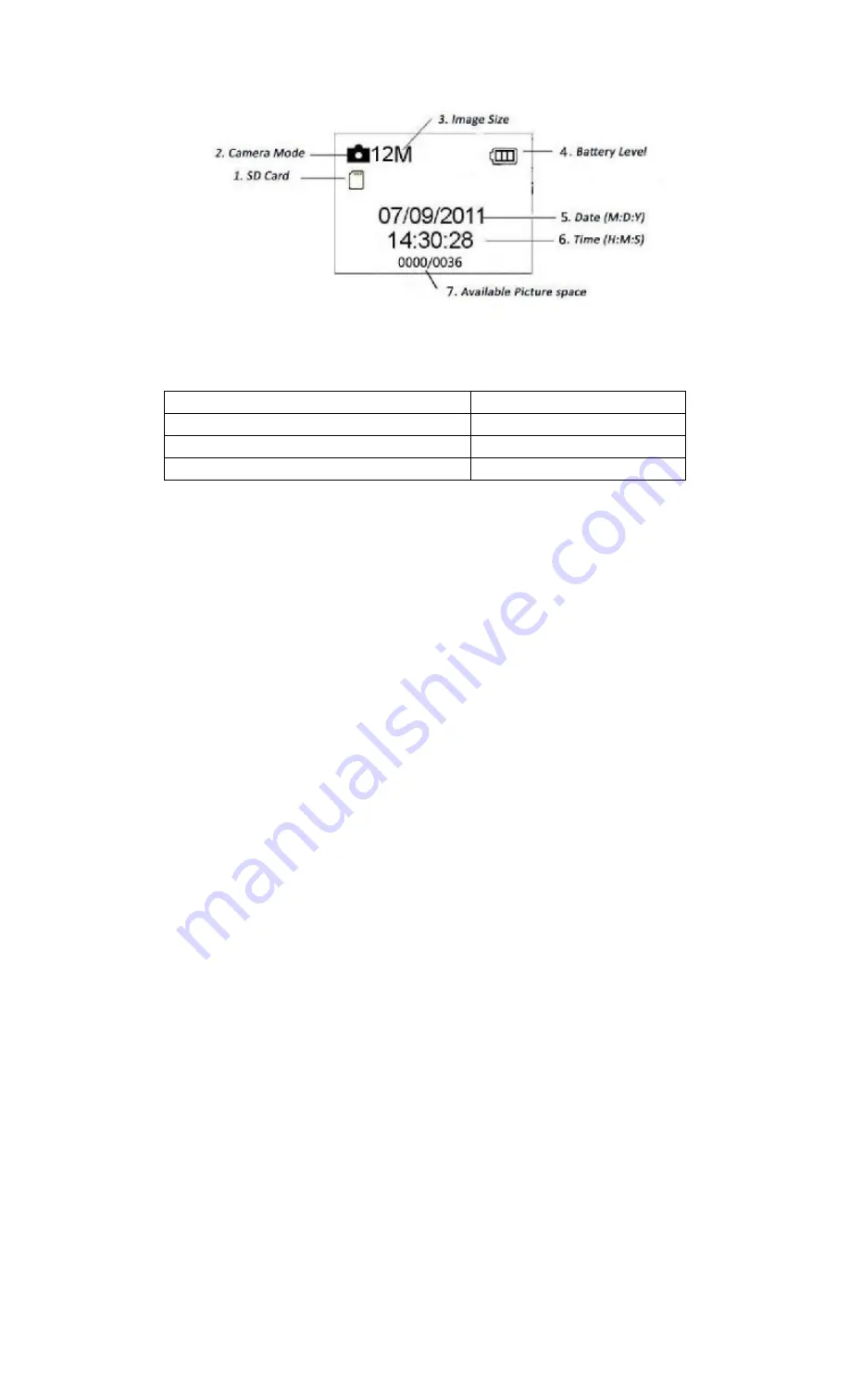
ENG-5
1.6
Supported Format
Item
Format
Photo
JPG
Video
AVI
File Format
FAT32
Here are some important notices. You don
’
t need to concern about the file system
format of the camera unless you have problems with reading the SD-card by your other
equipment. If this happened, please format the SD-card in the camera or in a computer
at first and then reinsert the card into your camera to make a try.
2.Cautions
> The working voltage of the camera is 9.0V. The camera is supplied by four or 8X AA
batteries.
> Please unlock the write-protect before inserting the SD-card.
Please insert the SD-card when the power switch is at OFF position before Config the
camera.
> Please do not insert or take out the SD-card when the power switch is at ON position.
It is recommended to format the SD-card by the camera when used at the first time.
> The camera will be in USB mode when connected to a USB port of a computer. In this
case, the SD-card functions as a removable disk.
> Please ensure sufficient power when having firmware upgrade, otherwise the upgrade
process could be interrupted incorrectly. If any fault occurs after improper upgrading
process, the camera may stop function properly.















