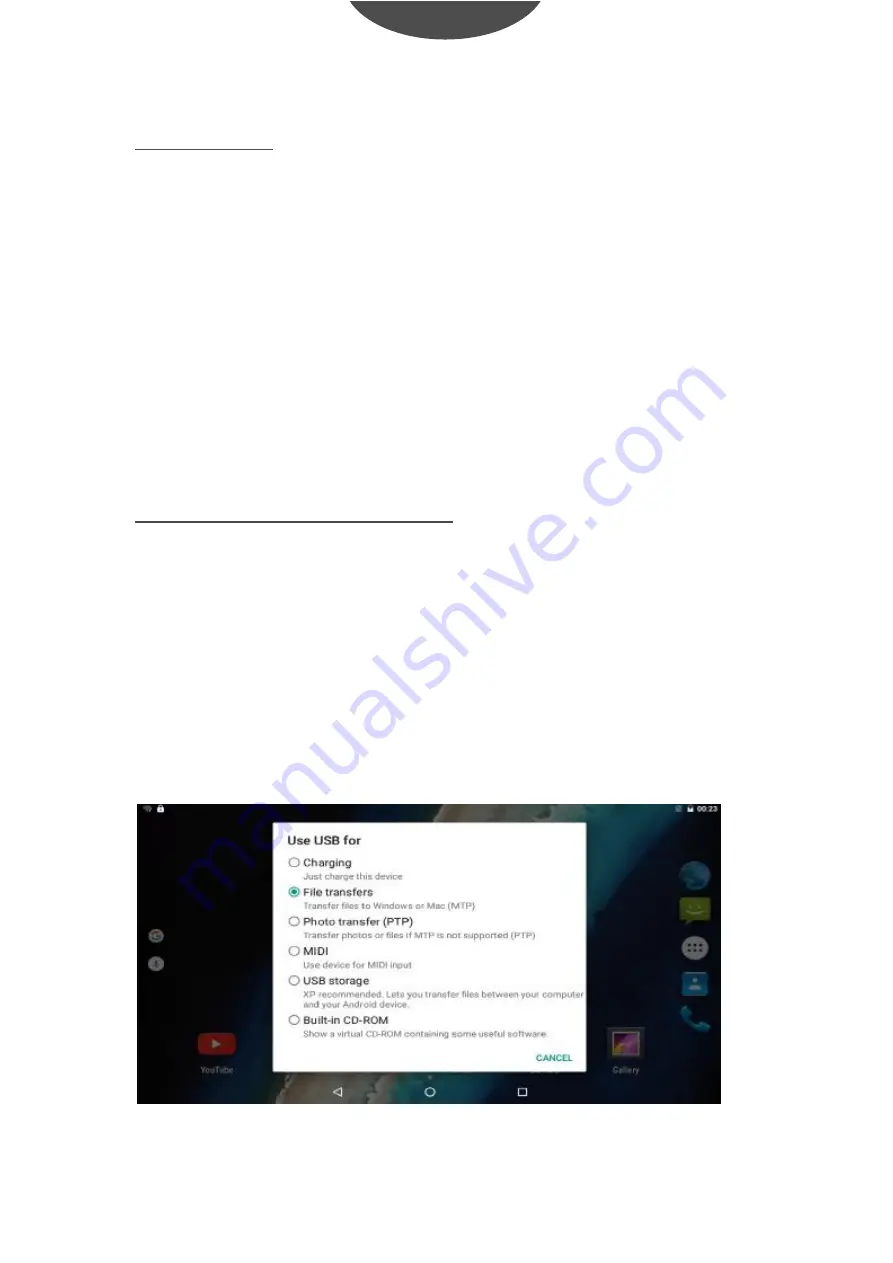
Touch Screen
The touch screen responds to finger touch.
Note: don't place any object on the touch screen for it may damage or
crush the screen.
Single Click: Single click one icon to choose the icon or option you want.
Long Press: Press and hold one icon to make appear a menu related to
the executed function (if available).
Drag: Press the icon and drag it to a different screen.
How to connect with computer
Turn on your tablet before connect the tablet to PC by USB cable.
1. Use USB cable to connect tablet with computer.
2. The PC will detect an external disc named TAB743GQC; this is the internal
memory of the tablet.
3. Then slide down from top to inside, click "USB for charging". Choose
"File transfers", then you can transfer files from computer to the device.
Please check below image for reference.
9
U
ser guide
TAB743
G
QC
EN
GLISH
Summary of Contents for TAB743GQC
Page 1: ...TAB743GQC TABLET USER GUIDE...
Page 3: ...TABLET PART 1 User guide TAB743GQC ENGLISH...
Page 19: ...TAB743GQC TABLET GU A DE USUARIO...
Page 21: ...PIEZAS DE LA TABLET 1 Gu a del usuario TAB743GQC ESPA OL...
Page 37: ...TAB743GQC TABLETTE GUIDE DE L UTILISATEUR...
Page 39: ...PARTIES DE LA TABLETTE FRAN AIS Guide de l utilisateur TAB743GQC 1...
Page 55: ...TAB743GQC TABLET GUIA DO UTILIZADOR...
Page 57: ...PARTES DO TABLET PORTUGU S Guia do utilizador TAB743GQC 1...
Page 73: ......


























