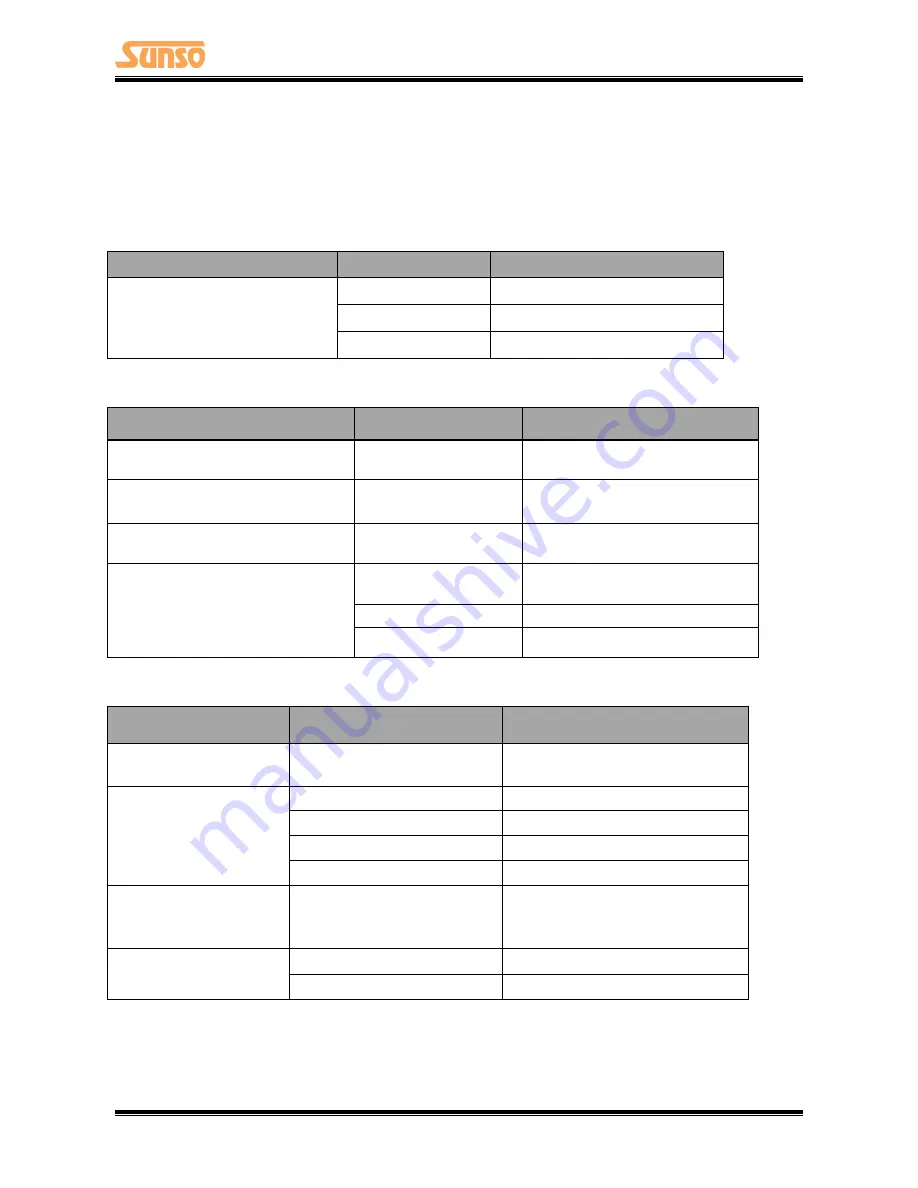
W
TP-800 User Manual
22
6 TROUBLESHOOTING
Your printer is very reliable, but occasionally problems may occur. This chapter provides information
on some common problems you may encounter and how to solve them. If you encounter problems
that you can not resolve, contact your dealer for assistance.
6.1 Printer Not Working
Problem Description
Probable Reason
Solution
LED not light, printer not working
Printer no power
Connecting the power supply
Printer not on
Turn on the printer
Circuit board broken
Contact with the dealer
6.2 LED Indicator and Beeper
Problem Description
Probable Reason
Solution
Paper LED always on
Paper near end
The roll paper is near end, the
printer can work normally
Error LED always on and beeper
alarms
Printer Cover open
Close the printer cover
Paper LED and Error LED always on
and beeper alarms
Paper end
Reload the roll paper
Error LED blinks and beeper alarms
Thermal print head
overheated
Turn the printer off and resume
when it cools
Overvoltage
Print with specified voltage
Low-voltage
Print with specified voltage
6.3 Troubles Occur During Printing
Problem Description
Probable Reason
Solution
Coloured stripe in the
paper
Paper near end
Reinstall the roll paper
Blurred printing or spot
Incorrect roll paper installation
Check if the roll paper is installed
Unqualified roll paper
Use recommended thermal roll paper
Dirty thermal head or print roller Clean the thermal head or print roller
Low print density
Increase the print density level
Paper Jam
Paper strike
Open the printer cover, check the
paper path and remove jammed
paper
Vertical print words missing
Dirty thermal head or print roller Clean the thermal head or print roller
Thermal head damaged
Contact your dealer for assistance
NOTE: The density of setting, please refer to "Utility Tool Manual"



































