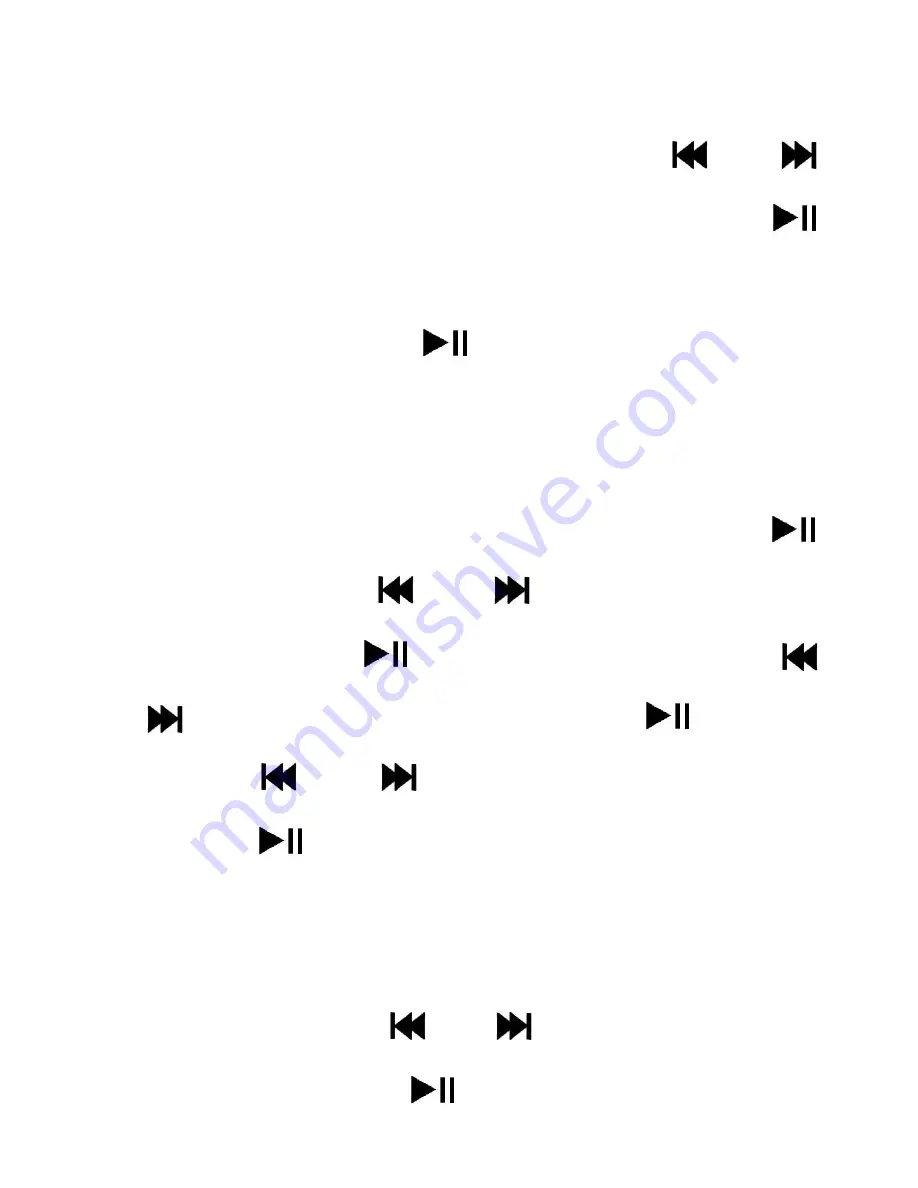
- 13 -
Delete music files:
in music playing pause status, press and
hold “VOL” button to enter the file list, press “
” or “
”
button to select the file you want to delete, and press “
”
button again for confirmation. After entering the menu,
select YES/NO and press “
” button again to confirm and
delete the file. Note: only single music file can be deleted on
this device.
Delete recording files:
in recording interface, press “
”
button to enter, press “
” or “
” to select the recording
file library and press “
” button again to enter. Press “ ”
or “
” to select deleting all files. Press “
” button to
enter, press “
” or “
” to select whether to delete and
finally press “
” button for confirmation.
Delete single recording file: select the file you want to delete
in the recording file library. Press and hold “VOL” button to
enter the file list, press “ ” or “ ” button to select the file
you want to delete, press “
” button again for confirmation.




















