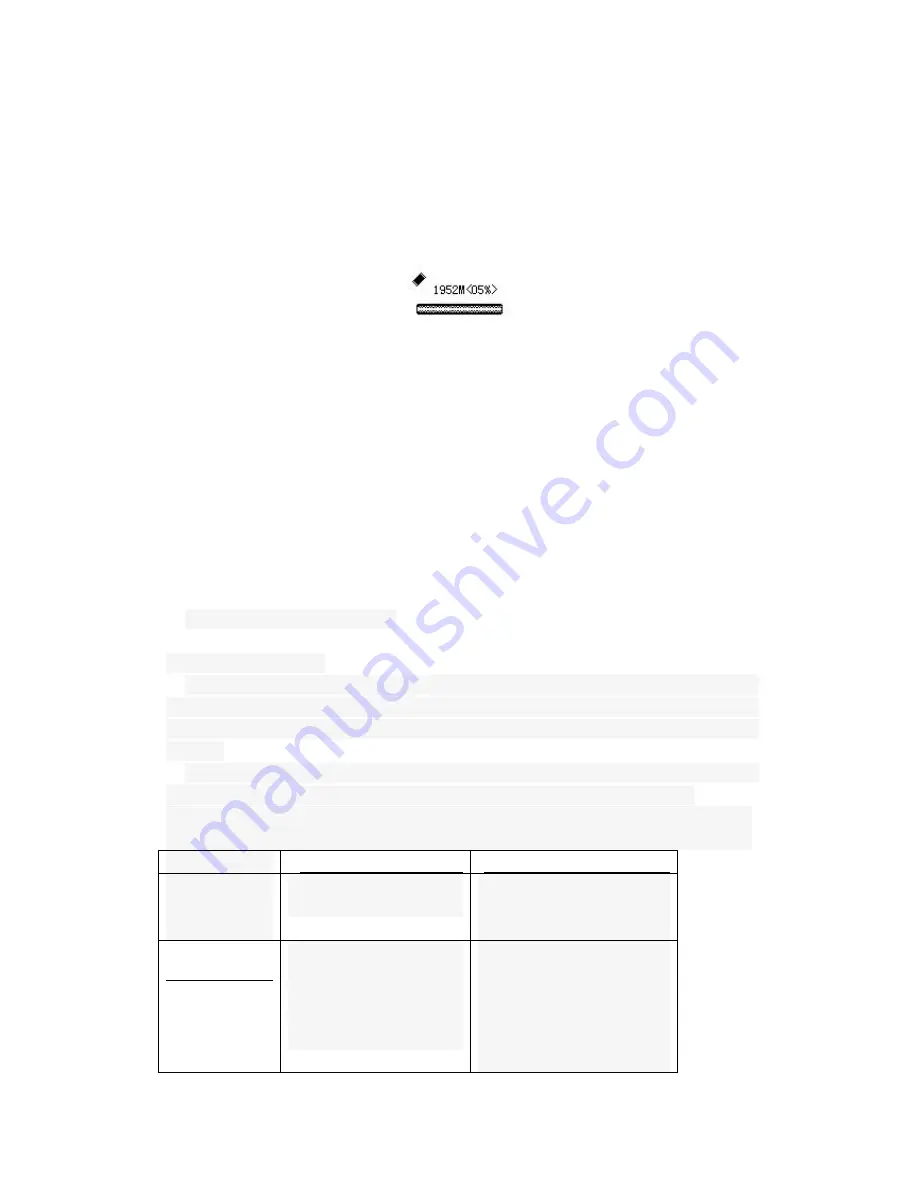
time set to 0 not perform the sleep function; each sleep function is effective
before shutdown.
9
Contrast adjustment:
According to the brightness of the screen display, short press [+] / [-] keys to
select a value between 1 to 30, press [PLAY] key to confirm the setting
10
Storage conditions:
Before recording, you can inquire the remaining space in the query native
memory available for recording, select the " Storage conditions " and press [M] key, can check how much
space (in MB), short press [■] key to exit. As shown below:
1925M:
the machine's memory capacity remaining 1952MB, has been used
05%
.
Note:
The amount of free space can refer to the attached sheet "Specifications" and can calculate
according to the current recording quality mode.
**
When the remaining space is 0MB in the recording process, the screen display "full of space!"
Indicates that the memory space is not enough to recording, and automatically save the
current recorded files
。
11
Firmware version:
Short press [M] key to confirm, you can check the firmware version number, short
press [■] key to exit
12
Exit:
Exit to the main menu after a short press [M] key to confirm.
※
suggestion: use copy way
Formatting memory
1
、
The formatting process, you should put the voice recorder into a computer
USB port, enter the USB connection mode, format the voice recorder
’
s
memory (Note: above the version WINDOW2000, select "FAT32" low-level to
format.)
2
、
Formatting in any computer system, the same method as you format a
computer hard disk, floppy disk (selected "Removable Disk" to format).
Troubleshooting
problem
reason
measure
The LCD
does not
show
Low battery
Whether turn on
Timely charge
Turn on the power
supply;
Can not
record
Not transferred to the
recording state
Low battery
Memory capacity to the
limit or full
Transferred
to
the
recording state;
Timely charge;
Remove part of the file or
move to an external
device.




























