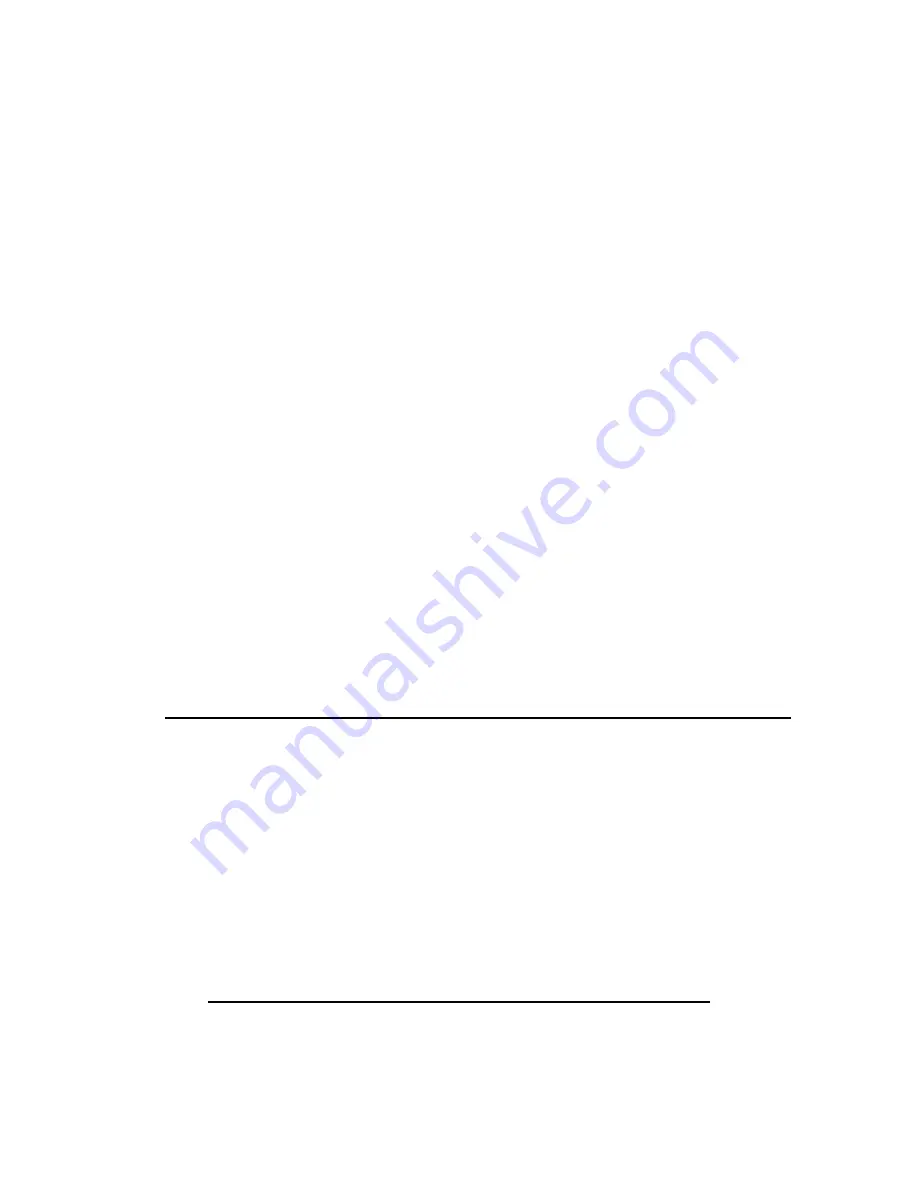
1.
**Make
sure
the
camera
is
powered
OFF
before
connecting
it
to
your
computer.**
2.
Plug
the
small
end
of
the
USB
cable
(provided)
into
the
camera
and
the
large
end
of
the
USB
cable
into
a
USB
port
on
your
computer.
The
camera
will
power
on
and
default
to
the
DV
(Digital
Video)
mode.
3.
Press
the
ESC
button
to
exit
the
DV
mode.
The
camera
will
enter
the
USB
Connection
Mode.
When
the
camera
enters
this
mode,
a
picture
of
a
USB
cable
will
be
shown
on
the
LCD
screen
and
your
computer
will
automatically
install
the
camera.
4.
Double
click
on
“My
Computer.”
There
will
be
two
new
icons
listed
in
“My
Computer”
that
are
labeled
as
“Removable
Disk.”
One
of
them
will
represent
the
camera’s
“built
‐
in”
memory
and
the
other
will
represent
the
SD
Card
Slot
on
the
camera.
5.
Double
click
on
the
location
(removable
disk)
that
you
wish
to
save
your
media
to.
**Note:
If
you
attempt
to
open
the
drive
that
represents
the
SD
Card
Slot,
but
do
not
have
a
SD
Card
inserted
in
the
player,
you
will
receive
an
error
message
saying
“Please
insert
a
disk
into
drive...”
If
this
occurs,
attempt
to
open
the
alternate
“Removable
Disk.”
6.
Save
your
media
to
the
corresponding
folder
located
inside
of
the
removable
disk
(i.e.
MP3
files
should
be
stored
in
the
MUSIC
folder).
You
can
save
your
media
to
these
folders
by
“copying
and
pasting”
or
“dragging
and
dropping”
them
into
the
folder.
Compatible
Media
Files
MUSIC
–
Music
files
must
be
in
MP3
format
to
play
on
this
device.
VIDEO
–
Video
files
must
be
in
AVI
format
to
play
on
this
device.
PICTURES
–
Picture
files
must
be
in
JPEG
format
to
view
on
this
device.
**Note:
This
player
is
NOT
compatible
with
iTunes
or
with
any
music
files
uploaded
through
iTunes
software.
To
use
your
personal
CDs
–
or
music
from
other
sources
–
you
would
need
to
download
MP3
conversion
software,
easily
found
on
an
internet
search
engine
of
your
choice.
SD
Card
Use
Inserting/Removing
SD
Card
‐
Hold
the
camera
in
your
hand
with
the
battery
side
facing
up.
‐
Insert
the
SD
Card
into
the
SD
Card
Slot
with
the
metal
connectors
on
the
SD
Card
facing
up.
‐
Use
the
tip
of
your
finger
to
press
the
SD
Card
into
the
SD
Card
Slot
until
your
hear
a
“click.”
‐
To
remove
the
SD
Card,
press
again
until
the
SD
Card
clicks
and
ejects
from
the
SD
Card
Slot.
Downloading
Media
from
Your
Camera
to
Your
Computer
1.
Refer
to
steps
#1
‐
4
of
“Loading
Media
to
Your
Camera.”
(shown
above)










