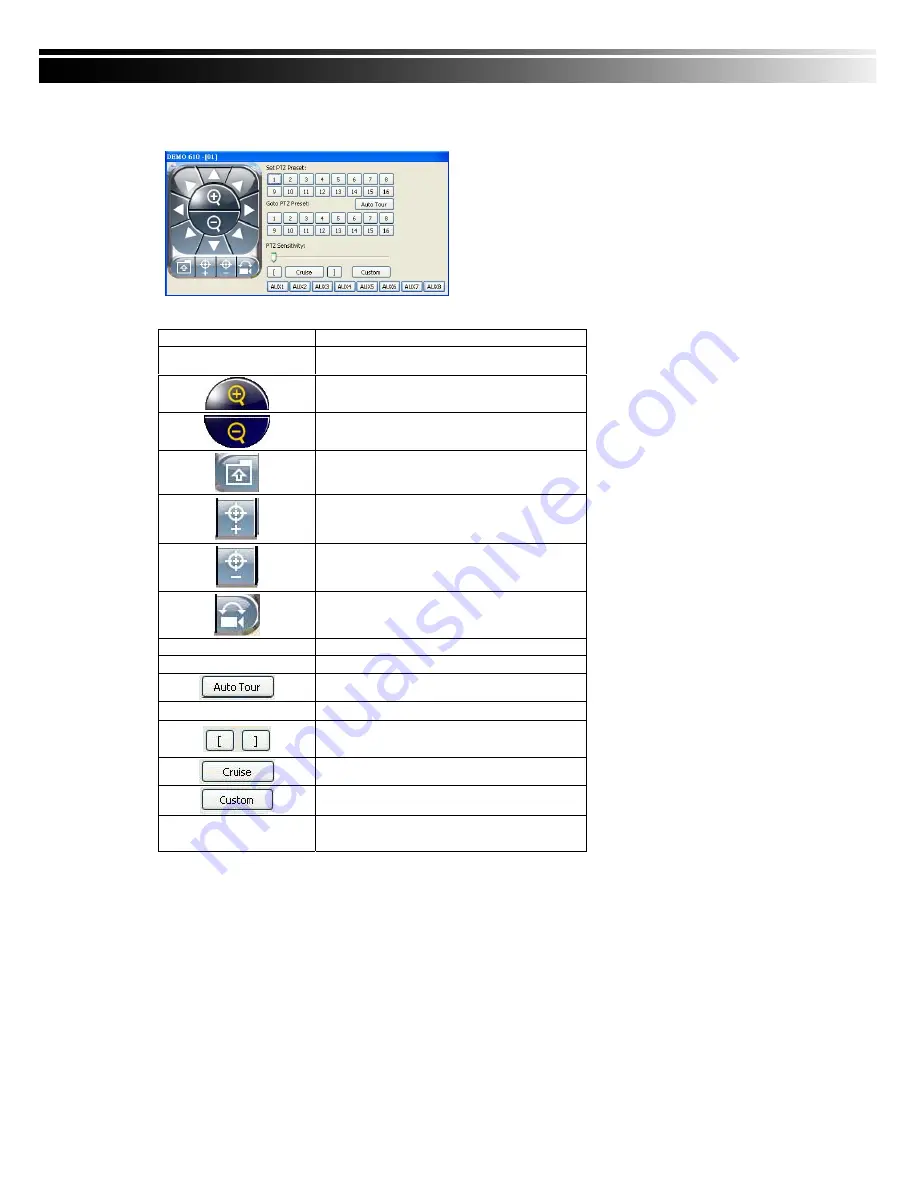
71
8-5.3 PTZ Control
In the main display, right click on the channel will bring up PTZ control panel as below.
*
PTZ communication protocols from different brands aren’t compatible 100% sometimes. Therefore,
some of these functions may be unavailable.
Icon Description
8 direction key
Rotate the PTZ
ZOOM+
:
Zoom in
ZOOM : Zoom out
Setup the PTZ spot as pre-set N.
FOCUS+ : Focus in
FOCUS-
:
Focus out
Move to pre-set N.
Set PTZ Preset
Setup 16 pre-set N.
Goto PTZ Preset
Move to specific pre-set N.
Activate auto pre-set tour
*
PTZ Sensitivity
Setup PTZ sensitivity
*
Setup the “start” and “end” of liner scan.
*
Activate the liner scan cruise.
*
Customization function
AUX 1~8 ( For customi
zation)
AUTO+1 ~ AUTO+8























