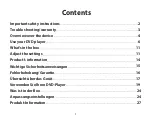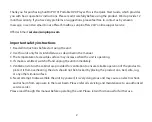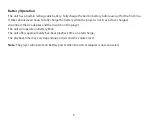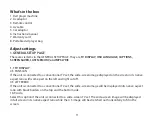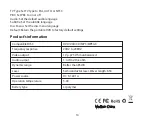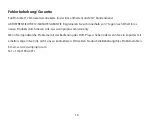Use your DVD player
Turn on/off the player
Slide the Power switch on the right side of the player to the "ON" position to turn on the player.
Slide the Power switch on the right side of the player to the "OFF" position to completely turn off the player.
Note:
If you won’t use the player for a long period of time, slide the Power switch to the "OFF" position and
unplug the power source.
Choosing the Input Source (DVD/USB/SD)
Click the (USB/CARD) on the remote control or the unit to switch between DVD or USB or SD input sources,
if the corresponding device is inserted,
When you insert a DVD or USB flash drive, or SD card while the DVD Player is not connected to any
multimedia devices, the input source would be selected automatically
Playing Discs
1. Slide the Power switch on the player to "ON" position to turn on the player.
2. Open the disc cover and insert a playable DVD or CD disc, make sure the label side is facing up, and then
close disc cover.
3. The player will scan the disc, and then playback will start automatically. If a disc menu appears on the
screen, you can choose your desired track or video.
5. During the playback, press the STOP button to stop playback.
6. Sliding the Power Switch on the player to "OFF" position will turn off the player.
6
Summary of Contents for PD101
Page 1: ...Portable DVD Player Model PD101 Official E mail service sunpinpro com USER GUIDE ...
Page 2: ......
Page 31: ......
Page 32: ......