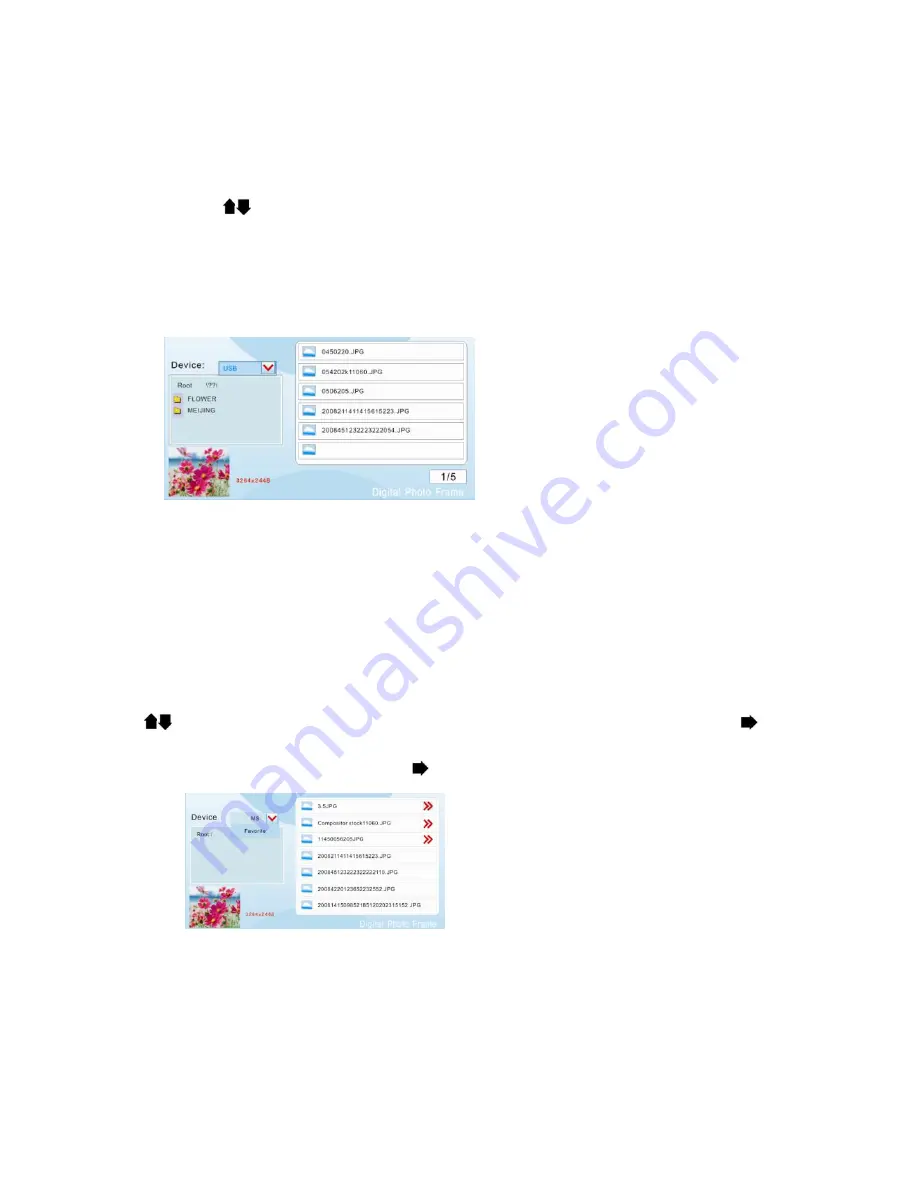
7
3.4 Folders
3.4.1 Photo Folders
The user can view photos from the desired photo folders under this function mode. After entering it, you can
see the available device and its folder name list at top left corner, then you can select the desired device and photo
folder by pressing the
button, and
Enter
button to confirm your selection, while the right window will displays
the photo list inside the folder, and the lower left hand corner will display a preview of the image and additional
information on the image (size, the order of this file under this directory/the total number of files under this
directory )will also be shown.
Once the user selects the photo from the file list in the right window, then pressing the
Enter
button, he can
start viewing the full size photos from that point.
3.4.2 Choose Photos/Favorite Image
Your digital photo frame comes with 128MB of built-in memory, which allows you to store a favorite photo, or
multiple photos. This feature allows the user to choose and copy the photos to built-in memory from connected
device or to connected device from built-in memory mutually. And the user also can delete photos from the storage
device or built-in memory.
Choose “Folder”, press
Enter
to enter folder interface, which displays device and route information in top left
corner, picture preview in top left corner, and file information on the right. When multiple devices are plugged in,
there will be a drop-down menu on screen to choose different ones.
Press
button to choose the photos, After selecting the desired photo and pressing the
button, a red
double-arrow’s icon will be appeared in the right corner of the selected photo indicate that it has been chosen, The
user can also cancel the selection by pressing the
button again.










