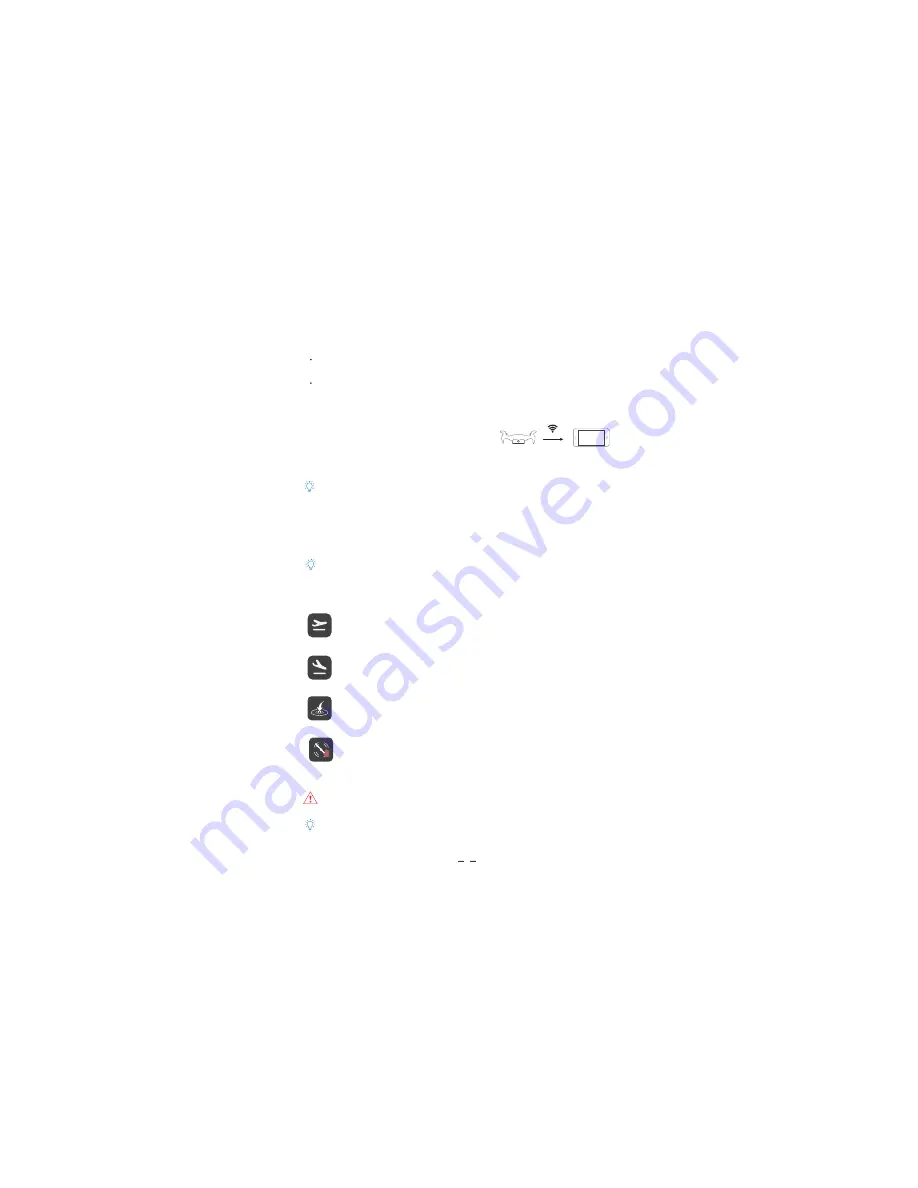
Long press the power button until the power indicated light flashes to blue . After a few
seconds the “beep” sound comes out, indicates successfully switched on.
Long press the power button of the drone longer than 3 seconds until the power
indicator light goes out. The drone turns off.
A
、
Swith on/off the drone
B
、
Ready to fly
Launch the App, click [Enter flight] button, follow the
instructions into settings and connect the device with
drone’s WIFI, then back to the interface of App and
enter flight interface.
C
、
Compass calibration
The drone already calibrated in factory, before the first flight, suggest calibrate the compass;
otherwise the drone may not work properly and affect flight safety. Frequent calibration of
the compass can improve the reliability of drone.
6
、
Fly
Take off
click on the "take off" button at the buttom of the screen, slide to the right end,
the drone will take off and rise to 1m altitude and hover.
Landing
during the flight, click on the "landing" button and slide to the right end. The
drone will land in the place.
Return
during the flight in GPS mode
,
click the "return" button, slide to the right end,
the drone will return to the point of departure.
Propellers forced to stop
during the flight, such as in an emergency, you can click on the “Propellers forced
to stop” button, the drone will force the propeller to stop working. With a certain
risk and destructive, please use caution.
In the implementation of take-off or landing or return operation, if the button does not slide to the end,
the slider is automatically hidden, the corresponding operation is not executed
.
The returning drone will rise to the return altitude of SUNLY FLY App setting (default return altitude is 5
meters), please ensure no obstacle in returning route.A
Default SSID: AlphaCAM-XXX, password: sunlytech, it can be changed in Settings.
How to operate: Select "Calibration - compass calibration" in Settings of the upper right corner of the flight
interface you can start to calibration referring to the prompts.
4
Summary of Contents for ALPHA CAM
Page 1: ...Alpha CAM User Manual V1 0...










