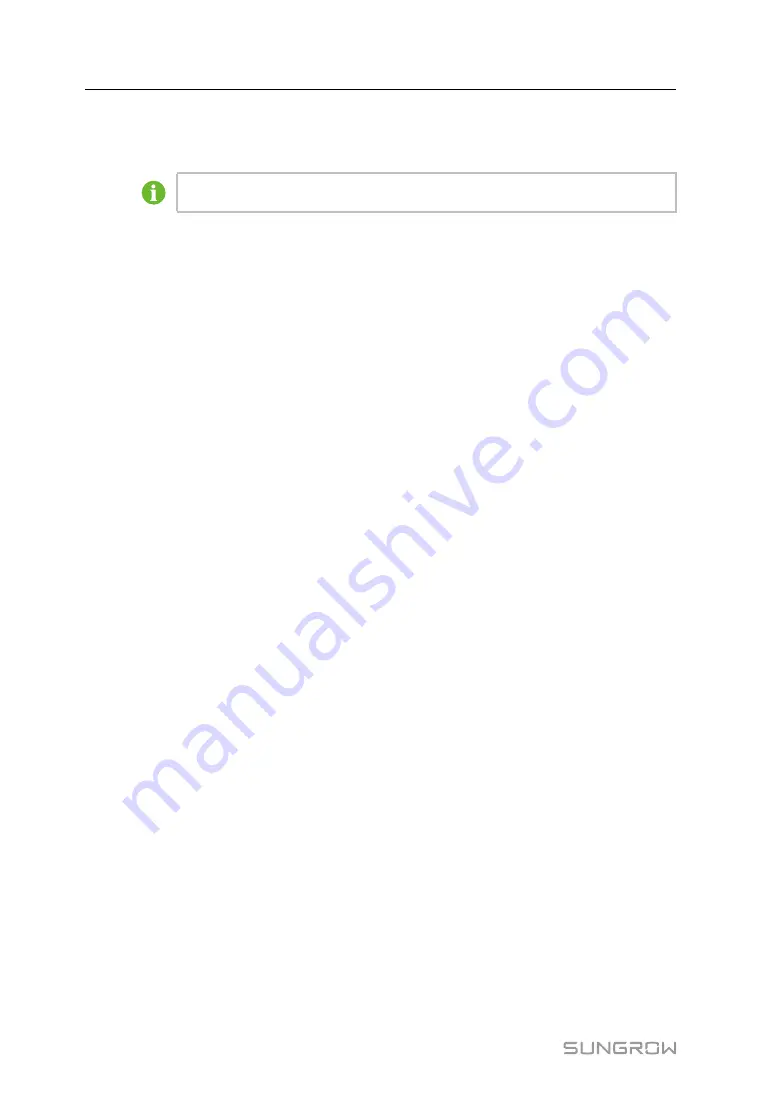
60
step 3
Tap “Power curve” and enter into the power curve sub-menu.
step 4
Tap “E-histogram” and enter into the electricity histogram sub-menu.
The value displayed is indicative only and cannot be used as a basis for billing.
-- -- E
En
nd
d
9.9
Checking History Information
There are four kinds of history information: History event, history fault, history data and
history alarm.
9.9.1 Checking History Event
step 1
Tap “Function” from the default menu.
step 2
Tap “History-information” and enter into the history information sub-menu.
step 3
Tap “His-event” and enter into the history event sub-menu.
History events can be viewed from this sub-menu, with up to 5 records can be shown in
one page. The upper left side of the event table is the total number of the current event
records. Tap “Prev” or “Next” to turn pages up or down.
-- -- E
En
nd
d
9.9.2 Checking History Data
System can record the MV Station running information for the latest 90 days with the
records updated every 15 minutes per day.
History data displays the data related to the power yields and the electric quantity of the
MV Station. Proceed as follows to check the history information:
step 1
Tap “Function” from the default menu.
step 2
Tap “History-information” and enter into the history information sub-menu.
step 3
Tap “His-data” and enter into the history data sub-menu.
Tap “Prev” or “Next” to turn pages up or down.
-- -- E
En
nd
d
9.9.3 Checking History Fault
When a fault occurs, the user can view the fault and the history fault records via the LCD
screen, and the steps are as follows:
step 1
Tap “Function” from the default menu.
step 2
Tap “History-information” and enter into the history information sub-menu.
System Manual
Summary of Contents for SG4950HV-MV
Page 2: ......
















































