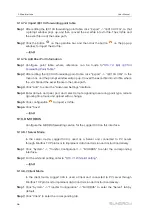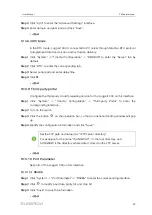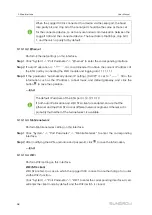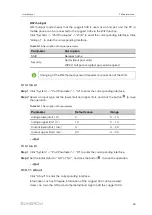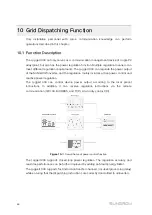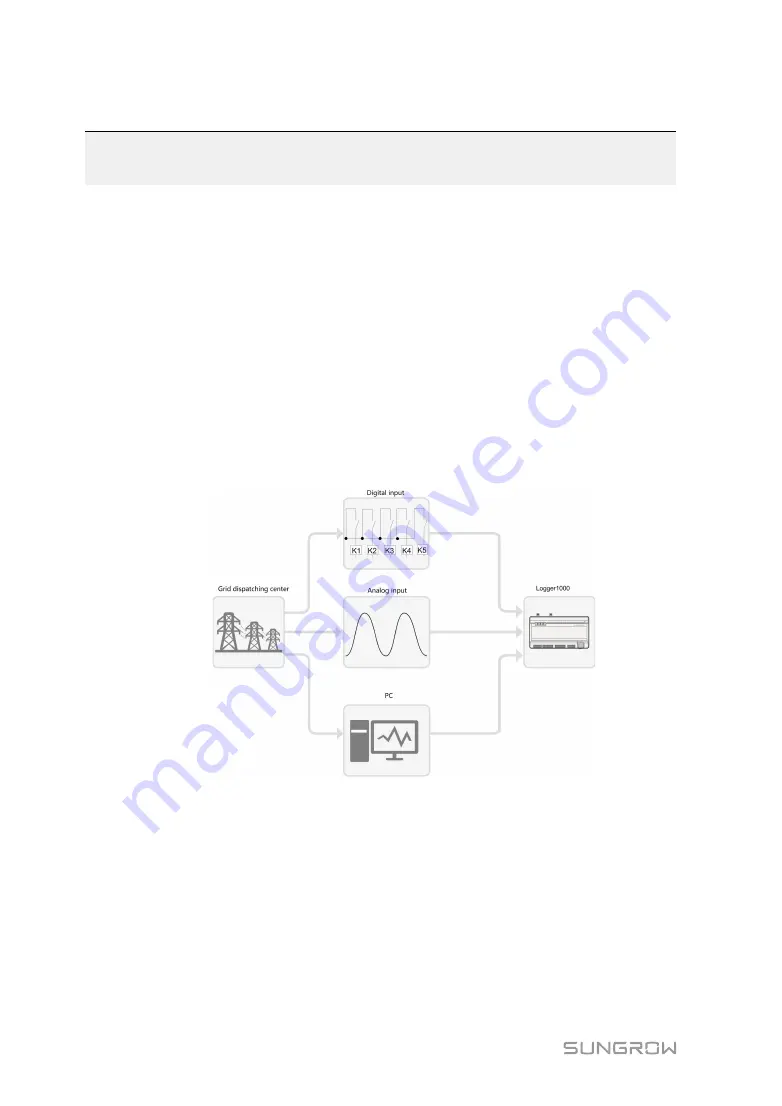
60
10 Grid Dispatching Function
Only installation personnel with some communication knowledge can perform
operations described in this chapter.
10.1 Function Description
The Logger1000 not only serves as a communication management device of single PV
array/plant, but also has the power regulation function. Multiple regulation manners can
meet different regulation requirements. The Logger1000 can regulate the power output
of the SUNGROW inverter, and the regulation mainly includes active power control and
reactive power regulation.
The Logger1000 can control device power output according to the local preset
instructions. In addition, it can receive regulation instructions via the remote
communication (IEC104, MODBUS, and TCP), AI, and dry contact (DI).
F
Fiig
gu
urre
e 1
10
0--1
1 Overall frame of power control function
The Logger1000 supports closed-loop power regulation. The regulation accuracy and
real-time performance can be further improved by adding an Smart Energy Meter.
The Logger1000 supports fast instruction transfer channels (ms-level processing delay)
while ensuring that the dispatching instructions are correctly transmitted to all inverters.