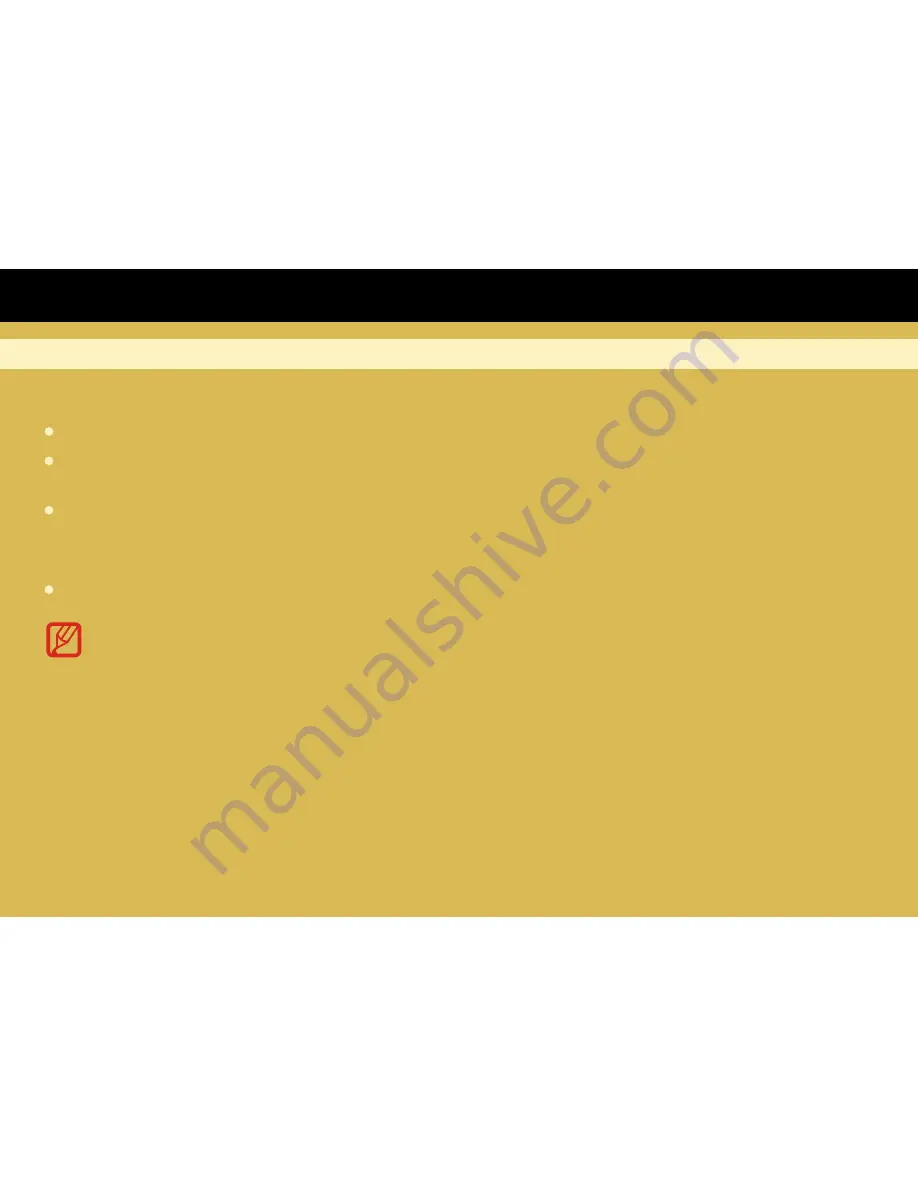
Page 19
Introduce
Manage the Applications
3. Download applications
After a few minutes, it will enter into the interface of “Android Market Terms of Service”. Touch
“Accept” after reading if you accept the terms to enter Market. Then you can select to download
the Apps which you want to install in your Cloud TV Box.
Search for and Install your desired App.
Note: As the storage of the Cloud TV Box is limited, pls insert an SD card or USB to
the Cloud TV Box when you want to download and install more Apps.
From the Main menu select “All Apps” then select Android “Play store”
Log in your Google account. If you do not have an existing Google account, you will need to
complete this setup prior to downloading additional Apps
4. Manage the applications
(1) Select Manage, you will enter into app list you can manage as below.
(1) Select the app you want to uninstall, and display as below, and select “OK”, the app will be
uninstalled.



















