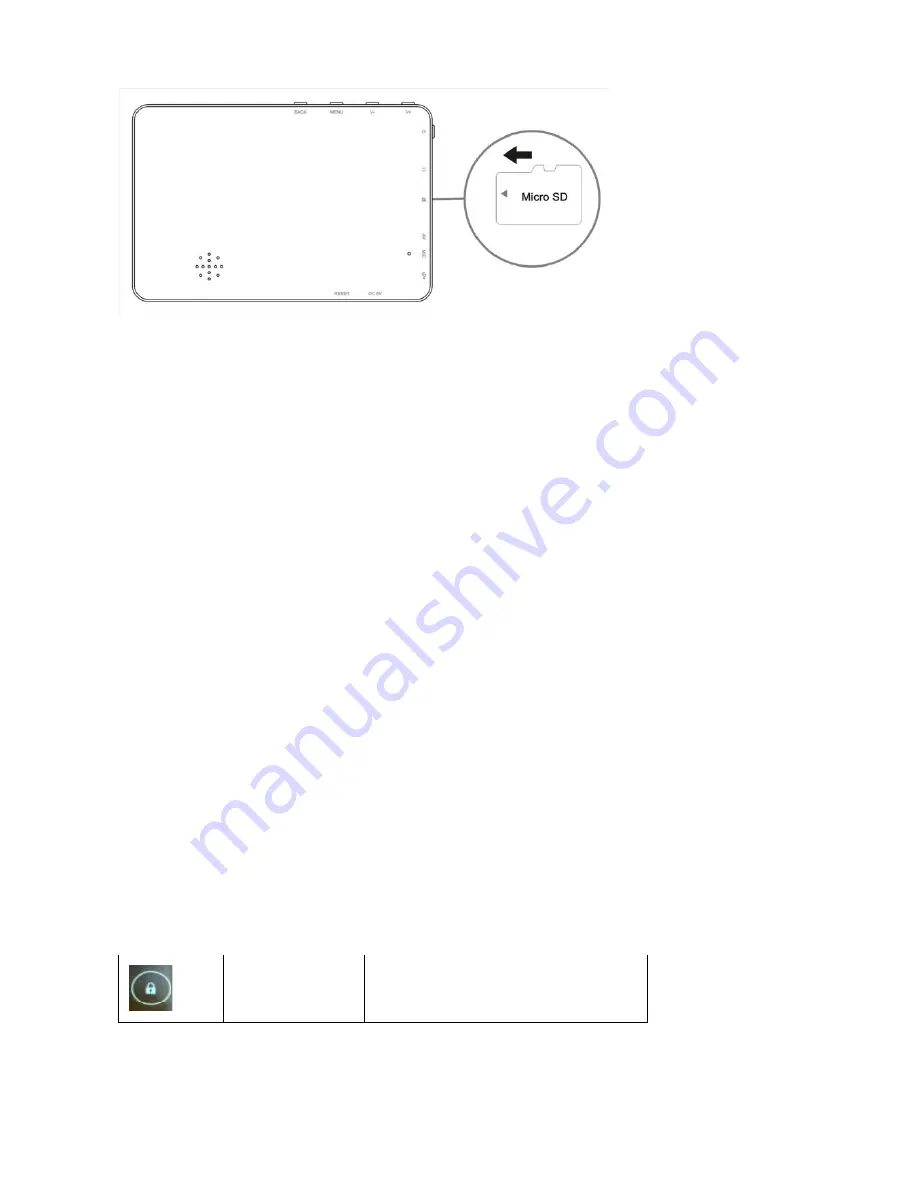
8
You can access the content of the memory card as follows
Go to the application list and click on the OI File manager, you can see the SD card icon. Click on the icon to
access the contents
Touch screen Operation:
The touch screen makes the use of the product very simple
Select a function, option etc. To select an option just tab on it.
Select an item from a list
Æ
Just tab once on it.
Special features:
1. Pinch: In certain applications (such as maps, Browser, and gallery) you can zoom in and out by placing two
fingers on the screen and pinching them together (to zoom out) or spreading them apart (to zoom in)
2. Touch and Hold: Touch and hold an item on the screen until an action takes place. For example, to open a
menu for customizing the Home screen, you can touch an empty area on the home screen until a menu opens
3. Drag: Touch and hold an item and move your finger on the screen until you reach the target position for
example, you can drag to reposition shortcuts on the Home screen.
4. Double Tap: Tap quickly twice on a web page, map, or other screen to zoom. For example, double tap a
section of a web page in browser to zoom that section to fit the width of the screen. You can also double tap to
control in maps and other applications
Recognizing the Icons:
There are many icons which the user will come across while operating and using the product. Details of the
same are mentioned below with their description.
Lock
This symbol means the screen is
locked, swipe on this icon from left to
right in order to unlock the screen.




































