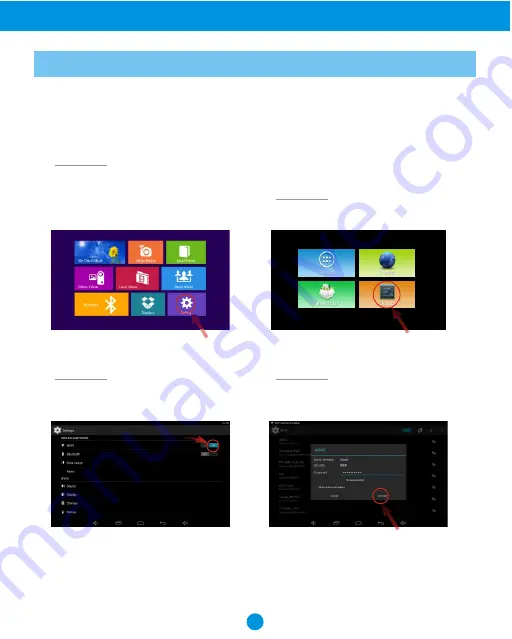
Select the WiFi button to the
"ON"
position.
Select your network, put in your
password, and then click
"connect"
.
Step 3.
Step 4.
Step 1.
Step 2.
Select the
"Settings"
menu icon.
You should automatically be prompted to setup your WiFi connection during the frame
registration process, but if you ever need to connect to a new WiFi network, follow
below instructions:
To setup the WiFi Connection on your
photo frame, click
"Settings"
from
the home screen.
Note: A WiFi internet connection is required in order to register and use your frame
as well as access the online features available.
11
WiFi Setup
Advanced Operation



























