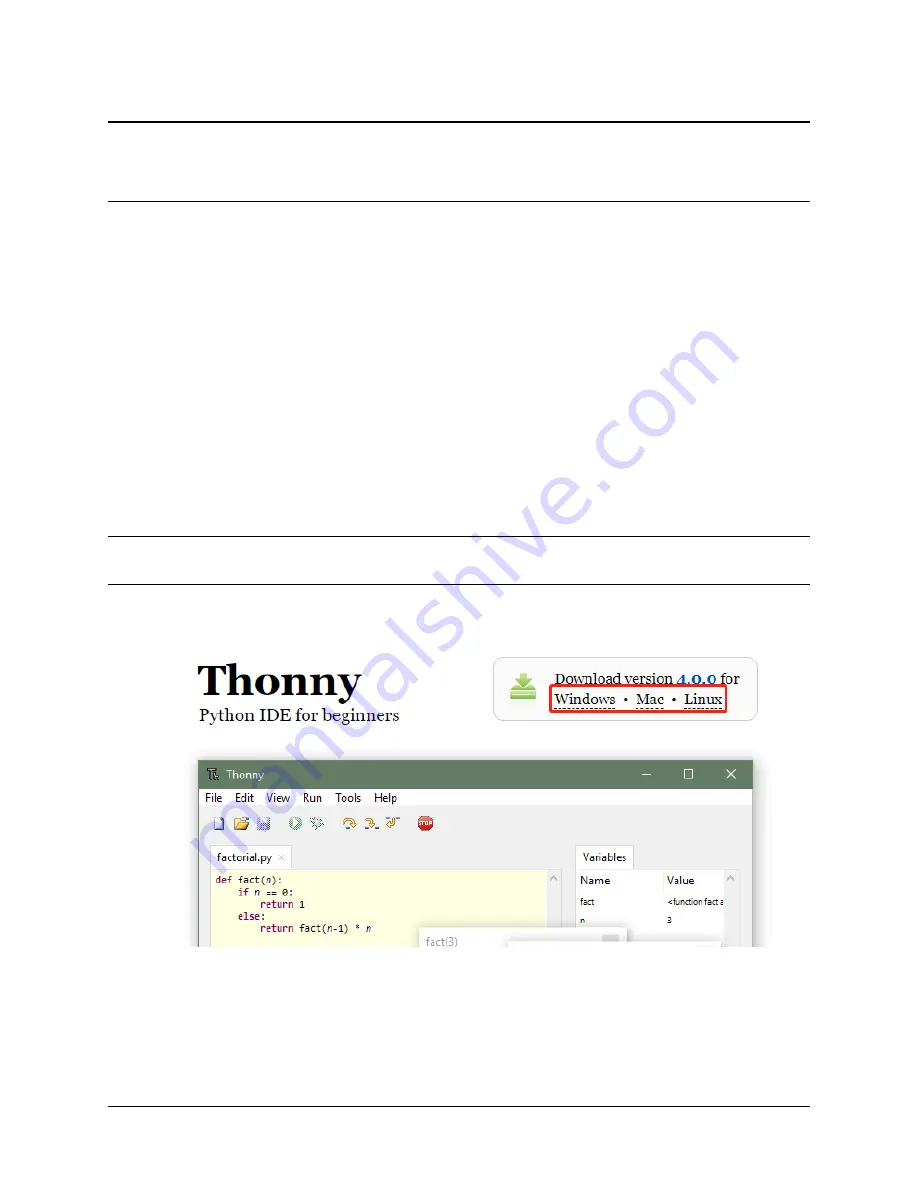
CHAPTER
ONE
GET STARTED
In this section, you will learn all the hardware and software configurations needed to get Pico-4wd up and running,
and it is recommended that you read them in order.
1.1 1. Install Thonny IDE
Before you can start to program Pico with MicroPython, you need an integrated development environment (IDE), here
we recommend Thonny. Thonny comes with Python 3.7 built in, just one simple installer is needed and you’re ready
to learn programming.
Note:
Since the Raspberry Pi Pico interpreter only works with Thonny version 3.3.3 or later, you can skip this chapter
if you have it; otherwise, please update or install it.
1. You can download it by visiting the website. Once open the page, you will see a light gray box in the upper right
corner, click on the link that applies to your operating system.
2. The installers have been signed with a new certificate which hasn’t built up its reputation yet. You may need
to click through your browser warning (e.g. choose “Keep” instead of “Discard” in Chrome) and Windows
Defender warning (
More info Run anyway
).
5
Summary of Contents for Pico-4wd car
Page 1: ...SunFounder pico_4wd_car www sunfounder com Sep 21 2022 ...
Page 2: ......
Page 4: ...ii ...
Page 7: ...SunFounder pico_4wd_car SunFounder Pico 4wd Car Code Or check out the code at CONTENTS 3 ...
Page 8: ...SunFounder pico_4wd_car 4 CONTENTS ...
Page 37: ...SunFounder pico_4wd_car How it Work 1 6 6 Examples 33 ...
Page 44: ...SunFounder pico_4wd_car How it works 40 Chapter 1 Get Started ...
Page 56: ...SunFounder pico_4wd_car 52 Chapter 1 Get Started ...
Page 66: ...SunFounder pico_4wd_car 62 Chapter 4 Thank You ...
























