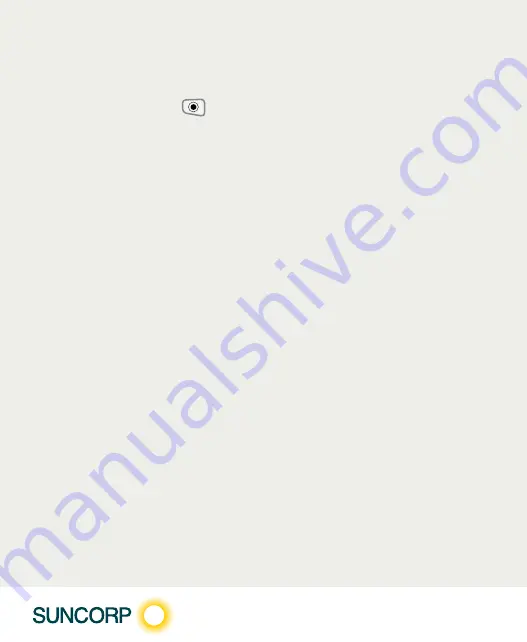
3 ADDING A MBS ITEM
3 Adding a MBS Item
Move 2500
1. Press the Menu button
on the right hand side of the terminal below the screen
2. Select the menu number for Suncorp Health
3. Enter operator password - press the
ENTER
button
4. Select* Medicare - press the ENTER** button
5. Select* Setup**
6. Select* Provider**
7. Add a provider
8. Enter the Provider Number**
9. Enter Provider Name**
10. Select* Service Type
11. Enter/Select Payee Provider is different
12. Review Detail and Press NEXT (-) button to continue. Screen will retrun to
Provider List
13. Add more Provider if needed else Press NEXT (-) to continue
14. Provider Details Successfully Updated message will be displayed
15. Select Done (press the - key).
*
Use the up / down arrows to highlight the menu option you wish to select.
**
Use the ENTER key to action your selections.
Note: Before commencing provider set up, ensure services set up activity has been undertaken.
Summary of Contents for Move 2500
Page 13: ......
Page 14: ...31284 14 09 20 A...














