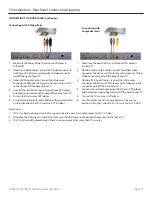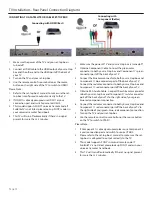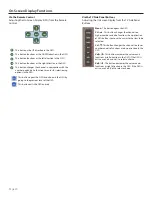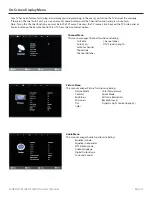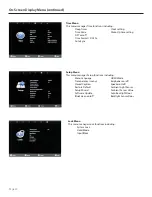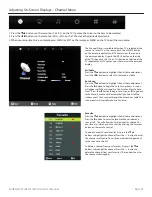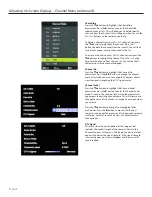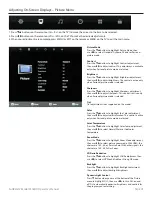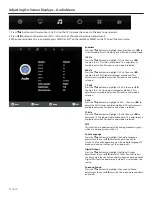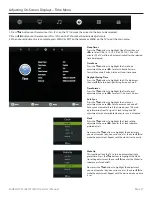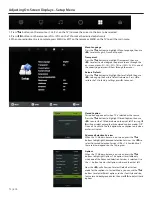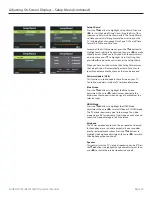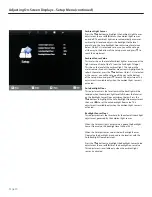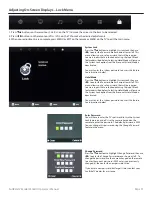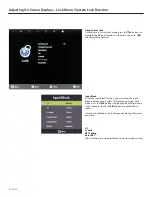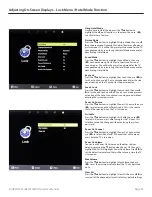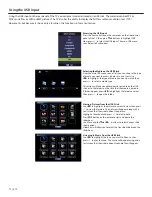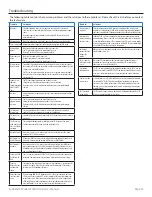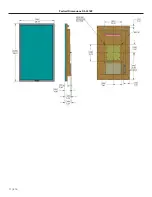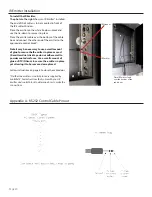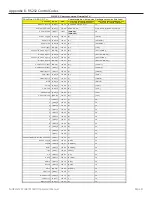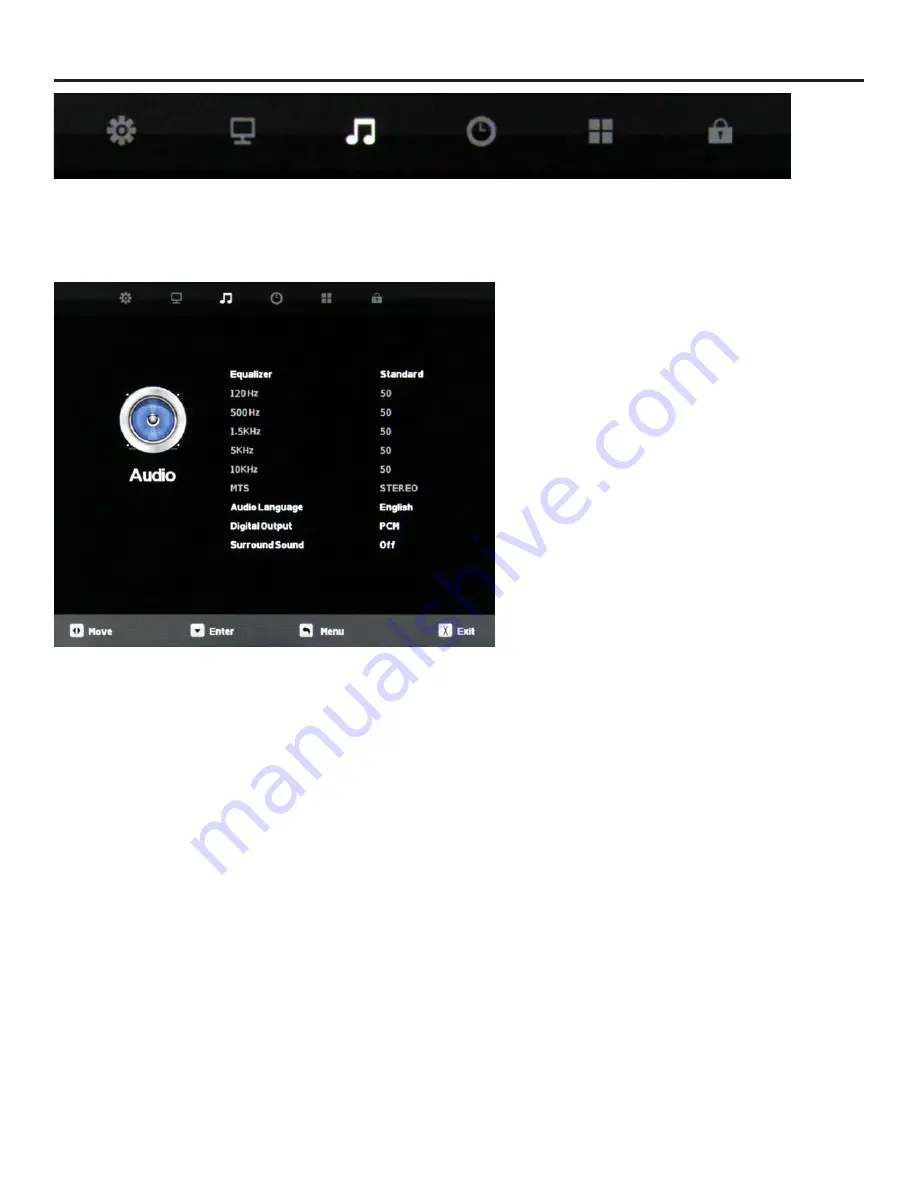
Page 26
Adjusting On-Screen Displays – Audio Menu
1. Press
qp
buttons on the remote or CH+/CH- on the TV) to move the cursor to the item to be selected.
2. Press
t
u
buttons on the remote or VOL+/VOL- on the TV to make the desired adjustments.
3. When your adjustments are complete, press MENU or EXIT on the remote or MENU on the TV to exit the main menu.
Equalizer
Press the
qp
buttons to highlight Equalizer, then use
t
u
to
select Standard, Music, Movie, Sports or Personal sound mode.
120 Hz
Press the
qp
buttons to highlight 120 Hz, then use
t
u
to adjust the 120 Hz (bass) audio band. This adjustment is
available only when Personal sound mode is selected.
500 Hz
Press the
qp
buttons to highlight 120 Hz, then use
t
u
to adjust the 500 Hz (lower midrange) audio band. This
adjustment is available only when Personal sound mode is
selected.
1.5 kHz
Press the
qp
buttons to highlight 1.5 kHz, then use
t
u
to adjust the 1.5 kHz (upper midrange) audio band. This
adjustment is available only when Personal sound mode is
selected.
5 kHz
Press the
qp
buttons to highlight 5 kHz , then use
t
u
to
adjust the 5 kHz (lower treble) audio band. This adjustment is
available only when Personal sound mode is selected.
10 kHz
Press the
qp
buttons to highlight 10 kHz, then use
t
u
to
adjust the 10 kHz (upper treble) audio band. This adjustment is
available only when Personal sound mode is selected.
MTS
This function is supported only with analog broadcast signals,
which are no longer used in the U.S.
Audio Language
Press the
qp
buttons to highlight the Audio Language
adjustment, then use
t
u
to select English, Spanish or
French. This function operates only with multiple-language TV
broadcasts, and not with any of the video inputs.
Digital Output
Press the
qp
buttons to highlight the Digital Output
adjustment, then use
t
u
to select PCM or Raw (bitstream).
Use Raw only if the connected audio system can decode Dolby
Digital. This function operates only when TV is selected as the
source.
Surround Sound
Press the
qp
buttons to highlight the Surround Sound
adjustment, then use
t
u
to switch the surround sound effect
on and off.
Summary of Contents for DS-5518P
Page 38: ...Page 38 Portrait Dimensions DS 5518P ...
Page 42: ...Page 42 www sunbritetv com ...