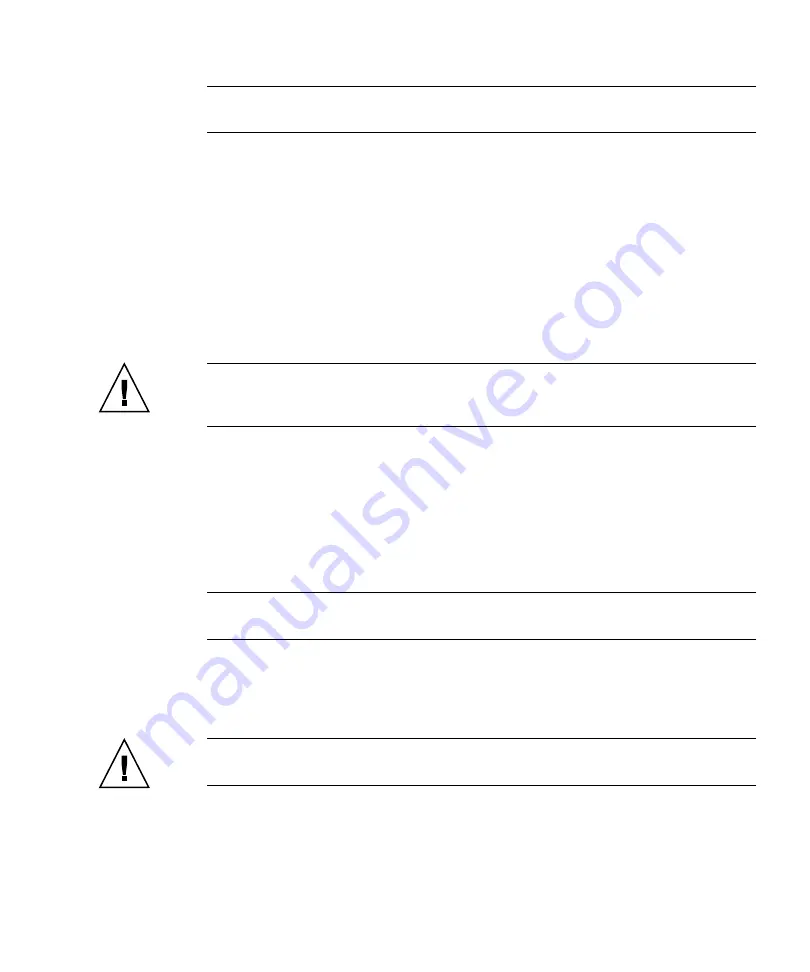
Upgrading the Hardware
3
Note –
The expansion port cables need to be repositioned to match the new
controller layout. Refer to your hardware cabling documents when needed.
▼
Remove the Old Controller Tray
The following steps describe how to remove the controller tray from the cabinet.
1. Remove the controller tray’s front bezel.
2. Use the #2 Phillips screwdriver to loosen and remove the screws that fasten the
controller tray to the cabinet.
Be sure to save the screws.
Caution –
The tray can weight up to 95 lbs (45 kg). Use at least two people to
remove the tray from the cabinet. Remove components from the controller tray to
reduce the weight if necessary.
3. With one person on each side of the controller tray, gently pull the controller
tray half-way out from the cabinet. Then with each person holding and lifting
a side, remove the tray from the cabinet.
▼
Install the New Controller Tray
Note –
Static electricity is potentially hazardous to electronic circuitry. Handling of
electronic components should be done in a static-free environment.
1. Unpackage the new 6580 or 6780 controller tray.
You will install the new controller tray into the empty slot that was made
available when removing the 6540 controller tray from the array.
Caution –
The tray can weight up to 95 lbs (45 kg). Use at least two people to lift
the tray into place. Remove components to reduce the weight if necessary.
2. Using two people, one at each side of the tray, carefully lift and slide the tray
evenly onto the bottom supporting ledge of the left and right rails.
Make sure to slide the tray all the way back into the cabinet. See




































